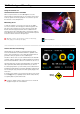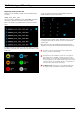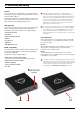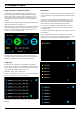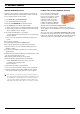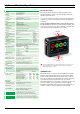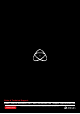User manual

Atomos Samurai. User Manual V1.01 21
Optional power input.
May be required when
using USB.
Insert
Master
Caddy
11. Connecting and Editing
Connect
To access and edit your recorded material, connect the Master Caddy
Docking Station to a Mac
®
or Windows
®
editing workstation via USB 2.0,
USB 3.0 or FireWire
®
800 port.
Eject the Master Caddy from your Samurai and insert it into the Docking
Station. After a short wait, the recorded video will be accessible to the
target computer via a standard disk (exFAT) file system.
NLE supported
We have chosen the Apple Pro-Res codec as it is not only visually lossless
but is an edit-ready format. All major NLE support Apple ProRes
®
.
Avid DNxHD
®
support will be availabe soon as an optional upgrade.
• Final Cut Pro (version 7)
• Final Cut X
• Adobe CS5 (with 5.51 update)
• EDIUS 6
• Sony Vegas 10
• Lightworks
• AVID Media Composer 6
ExFAT compatibility
The Samurai formats your disk as exFAT. We have chosen this file system
to overcome the 4GB file limitation of FAT32 and keep compatibility on
both Windows and MAC OS.
The Operating Systems that support exFAT are:
• Windows XP - install the following update :
http://www.microsoft.com/download/en/details.aspx?id=19364
• Windows Vista - install SP1 or higher
• Windows 7 (32/64bit)
• Snow Leopard 10.6.5 or higher
• Lion 10.7
The Master Caddy Docking Station is a sophisticated device
supporting three different data interfaces: Firewire 800, USB 2 and
USB 3. Note that when using the Master Caddy Docking Station you
may need to connect an additional USB cable to the 5v power input.
This is because when it has to power a disk drive and its interface
electronics, the Docking Station may consume more power than is
available from a single USB port. We supply you with a USB to 5v
Power Supply socket for this purpose .
Do not connect the USB power cable if you are using Firewire® 800.
You may find that your docking station does not work with the Apple
Lion operating system if you use Firewire® 800. This is a temporary
situation and will be remedied with a firmware update as soon as
possible. Meanwhile, please use a USB connection for accessing your
Samurai files.
Transferring Files
Now your docking station is connected and your disk is recognised by
your operating system, you can edit directly from the drive or copy the
files to your own storage.
Windows
Open the disk in My Computer > Select all the files or just the ones you
wish to transfer, copy and paste them to your desired location.
(command+c copy, command+v paste).
Mac OS
Your Samurai disk will show in Finder. Select the files you wish to
transfer, drag the files to your desired location or use the copy and paste
commands.(⌘+c copy, ⌘+v paste).
If you have used a FAT32 formatted disk in the Samurai this will have a
folder structure Scene, Shot, Take. This will mean you either transfer all
the folders or utilise the Windows Search or MACs automate program
to transfer just the .mov files. There are instructions on this in our
knowledge base; visit www.atomos.com/support for more info.
Firewire
®
USB