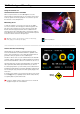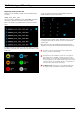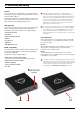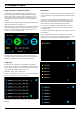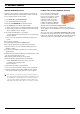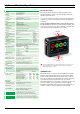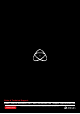User manual

Atomos Samurai. User Manual V1.01 22
11. Connecting and Editing cont.
Importing
Final Cut Pro (version 7), Final Cut X , Adobe CS5 (with 5.51 update),
EDIUS 6, Sony Vegas 10, Lightworks and AVID Media Composer 6
support imported files from your Samurai disk.
Importing Samurai footage into Final Cut Pro
You can import Samurai footage into Final Cut Pro (FCP) in just a few
simple steps.
First, connect the Samurai Docking Station to your Apple Mac using the
Firewire 800 port (USB 2.0 will also work). Insert the Samurai Master
Caddy containing the disk with your footage into the Docking Station and
you will see the drive appear in your Finder window.
Start FCP and open your project (or start a new one).
The screen will look like this:
Go to the
File menu and select Import > folder:
FCP will show you a “browse” window. Look for the Samurai drive,
and click on it.
You’ll see the folders in the Samurai drive. Select the folder containing
the footage you want to import:
Click on Choose and go back to your FCP project window:
Your Scene, Shot and Take folders now appear in the project window,
ready for use in your FCP project.