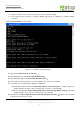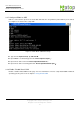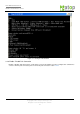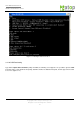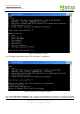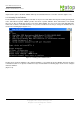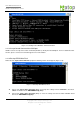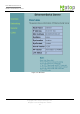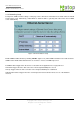User Manual
User Manual Version 1.6
SE5001 Serial Device Server
Copyright © 2011 Atop Technologies, Inc.
All rights reserved. Designed in Taiwan.
27
3.3 Configuration Using Web Browser
1. Make sure the PC is located in the same network sub-net as SE5001
2. Open a web browser, then Enter in the IP address of SE5001. Default user name is admin and default
password is null (leave it blank).
3. SE5001’s network, link mode and COM ports settings can be configured in different web pages.
4. Click “Save Configuration” to save settings.
5. Click ”Restart” button in “System” link to make the change effective if necessary.
It is also possible to modify various settings through the web server interface. To do so, please follow the steps
below.
3.3.1. Log in to the System
1. After opening the web browser, ex. Microsoft IE, Firefox or any other web browser, enter the IP address of
SE5001 in the URL bar. Example: http://10.0.50.100
2. The following authentication screen should appear. Enter the user name and password then click on
“OK / Log in”. The default user name is admin and password is Null (Leave it blank).
Figure 3.20 Login Security Check
3. The following overview page should show (Figure 3.21). Click on the links on the left to go to different
configuration pages, which are “Networking”, “Security”, and “COM”.