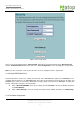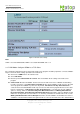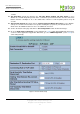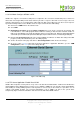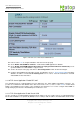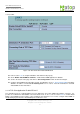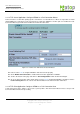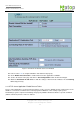User Manual
User Manual Version 1.6
SE5001 Serial Device Server
Copyright © 2011 Atop Technologies, Inc.
All rights reserved. Designed in Taiwan.
36
Figure 3.29 TCP Server with Virtual COM Enabled
Follow section 3.2.5 to configure SE5001 in TCP Server mode properly.
Check Enable VirtualCOM for Serial/IP to enabled Virtual COM application in SE5001.
Check Enable VirtualCOM Authentication (Note: An empty password will fail to authenticate) to lock
up Virtual COM access with SE5001’s login password.
Scroll to the bottom of the page and click on “Save Configuration” button to save the changes.
Configure Virtual COM in the Operating System. For Windows, refer to 4. Using Virtual COM. Remember
SE5001’s IP address and the Local Listening Port here in order to enter this information in Serial/IP
Virtual COM’s Control Panel later.
3.3.10. TCP Server Application: Enable RFC 2217
The underlying protocol of Virtual COM is based on RFC 2217, the Telnet COM Control Option. Therefore, it is
possible to use RFC 2217 with SE5001 in the TCP Server mode. To do so, refer to section 3.3.9 to enable Virtual
COM, so that SE5001 becomes aware of the commands. Note that there is no need to configure Virtual COM on
the Operating System because Virtual COM ports would not be used.
3.3.11. TCP Client Application: Enable Virtual COM
It is also possible to run Virtual COM in TCP Client mode (Figure 3.30). It is usually easier to use Virtual COM in the
Client mode if SE5001 uses dynamic IP (DHCP) because setting a static IP address in Virtual COM’s Control Panel