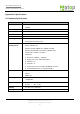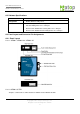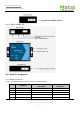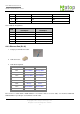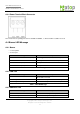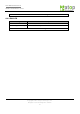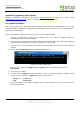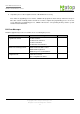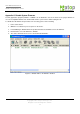User Manual
User Manual Version 1.6
SE5001 Serial Device Server
Copyright © 2011 Atop Technologies, Inc.
All rights reserved. Designed in Taiwan.
76
Appendix B: Upgrade System Firmware
Firmware is available for download on Atop website: http://www.atop.com.tw. Subscribe to our RSS system
http://www.atop.com.tw/en/rss.php to receive our latest firmware updates automatically.
B.1 Upgrade Procedures
This section introduces the command-line firmware upgrade utility included in the CD. Alternatively, use the GUI
management utility SerialManager to upgrade the system firmware. Refer to section D.3.2 to use SerialManager to
upgrade the system firmware.
After the new firmware is obtained, follow the procedures below to upgrade SE5001.
1. Connect a PC (Windows systems) and the SE5001 to the same subnet. Use ping command or
SerialManager utility to verify its availability.
2. Locate dapdl.cfg (configuration file), gwdl.exe (download executable utility), and download.bat (download
batch file) in the \download folder of the CD. Copy them to the system disk.
3. Locate the new system kernel and/or AP firmware to download. Move them inside the copied \download
directory.
4. Double click on download.bat to start the firmware upgrade process.
Figure B.1 Prompt of download.bat
Note: It is also possible to edit dapdl.cfg and run gwdl.exe manually without using the batch file
download.bat.
5. Press any key to continue.
6. An editor will open dapdl.cfg automatically. Edit the content to match the IP address of SE5001 and the
file name of the new firmware. "dapdl.cfg" has the following structure:
Remote_IP 10.0.50.100
Load firmware.hex
The first line identifies the IP address of SE5001, the second line identifies the name of the firmware (.Hex
file) to be downloaded.