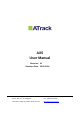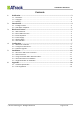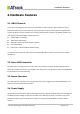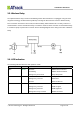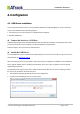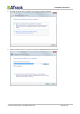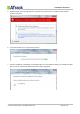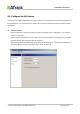User's Manual
Table Of Contents
Confidential Document
4.
4.
Configration
Configration
4.1.
4.1.
USB
Driver
Installation
USB Driver Installation
These instructions illustrate how to correctly install the USB driver in Windows platform. The procedure will
vary for other Windows-based Operating Systems.
1. Connect the Device to the USB port on a Windows-based computer.
2. Install the USB driver.
z Connect the device to a USB Port
Supported Operating Systems including Windows 2000, Windows XP, Windows 7 and Windows Vista. When
you connect the device to the computer, you will be prompted to install the driver.
Follow the steps in the next section to install the driver.
z Install the USB Driver
The AX5 USB Driver can be requested from ATrack support via email or from the Partner Login section of the
ATrack website at www.atrack.com.tw
.
After connecting the device to the computer, follow these steps to complete the installation of the USB driver:
There might be multiple steps to installing the USB driver. Once each step is completed, the next step will
automatically begin itself.
The following screen captures may reflect a different device driver than the one you are installing; however,
the steps in the procedure will remain the same.
1. The Windows Operating System will detect the new USB device.
2. You will see the following screen for no driver found:
© ATrack Technology Inc. All Rights Reserved. Page 7 of 21