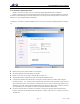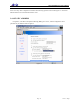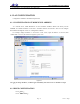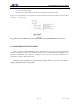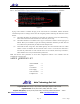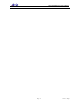User manual
Atrie DB108Ethernet User Manual
Page 15 Total 17 Pages
5. TROUBLESHOOTING
5.1 UNABLE TO ACCESS INTERNET
5.1.1 CHECK THE LINE AND THE DEVICE
1、 Check the indicator of power supply is on, if not, Make sure the connection of power supply is correct;
Make sure the output of power supply is correct; Make sure the switch of power supply is turned on;
2、 Check the indicator of PC is on, if not, Make sure the connection of cable and network adapter; Make
sure that the correct cable is used;
3、 Check the LINK LED to see if it is twinkling. If no fast twinkling is observed within 3 minutes, please
check whether phone line has been correctly placed; whether ADSL separator is correctly used. If
multiple extensions have been installed, make sure that the separator is installed prior to the junction
box of phone line. If the above items are confirmed and still no fast twinkling of WAN LED is
observed, call the ISP to query whether ADSL service has been provided on your line;
4、 Check the LINK LED to see whether it is unable to change status from fast twinkling to always light,
or whether it changes status to fast twinkling after sometime of always light. If these phenomena occur
constantly, please contact your ISP with a demand to check lines and signal quality;
If there is no problem in the above items, the line and the device shall be working. Problems may come
from your computer configuration or device configuration.
5.1.2 CHECK YOUR CONFIGURATION
We explain here the configuration of PPPOE using Windows 2000 operation system as an example. For
other operation systems the process is similar.
1、 Enter the device manager to check if Ethernet adapter is correctly installed. If any problem exists,
please re-installed it;
2、 Check the configuration of Ethernet adapter in PC. Try to manually set IP address that is in band
192.168.1.x
without conflict. See 3.2;
3、 Try to run command “ping 192.168.1.1” on command line mode. If the response returns “time out”,
please check Ethernet connection and IP settings;
4、 If this modem is reachable, try to run ping with a known outer IP, e.g. the DNS server IP of ShangHai
Online: “ping 202.96.209.133”.
z If ping is reachable, there shall be no problems in the modem. Please see step 5;
z If ping is not reachable, see step 6 and check if the configuration is correct.
5、 Please try to ping a certain outer URL, e.g. “ping www.google.com”.
z If ping is reachable, there shall be no problems in the network settings. Please check the settings
of the PC terminal, e.g. whether the security level is too high, or whether anti-virus firewall is
installed;
z If ping is not reachable, check the DNS setting of Ethernet adapter. See 3.2.
Note 1:The precondition is that LAN settings in the modem has not been modified.
Note 2:We usually start command line mode in Windows 2000 as follows: click on the “RUN” item of
Windows Start Menu, input characters “cmd” in the input box popped up with an “Enter”. The window