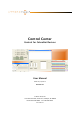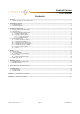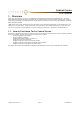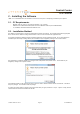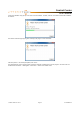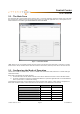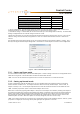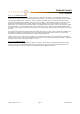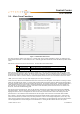User guide
Control Center
User Manual
Attero Tech LLC 2013 Page 8 614-00002-07
3.4 – Main Form Functions
Figure 3 - Main Window with Devices
The upper part of the window is the device list. In online mode, this list will be populated as devices are detected on the
active network connection. In demo mode, this list is artificially generated with one of each of the different products Attero
makes.
Each device in the device list has an icon next to it. The icon will be one of three colors:
Offline state Red cross – Device detected previously that is no longer active
Detected state Device detected but no communication
Working state Device detected and communicating
When a device is first detected, it will always show a yellow icon. Once initial contact has been made with it, the icon will
turn green and stay green for as long as the device remains active. If the device is turned off or stops responding, it will
remain in the list but the icon with turn red. As the device list populates, the device list fields will fill. The device list shows
the devices MAC address, current IP address, system description, location, the last error code and the current error count.
*Note: If the error count is zero, any value displayed for error code is meaningless.
At the same time, the field in the bottom left hand corner on the status bar will update. If the software is running in demo
mode, this will indicate only “Demo”. In normal mode, the field shows the number of devices detected (the number before
the slash) and those shown on the list (the number after the slash). The numbers should match. It should be noted there is
a delay between turning on a device, and its consequent detection and appearance on the device list with a yellow icon.
This delay may be several seconds. However, if the device count consistently shows more devices than are shown in the
device list, consult the troubleshooting guide.
Once devices appear in the device list, they may be selected. Only devices in the working state will active the additional
main form features. Only one device may be selected at a time. To select a device, click on it in the device list. This will
highlight the device in the list and populate the values on the lower portion of the form with all the settings from that
particular device. The IP address of the selected device will also appear in the status bar at the bottom of the window.
Once a device is selected, clicking on the Bundle tab will show the bundle number setup for that device. Clicking on the
System tab will show the sysContact and sysLocation parameters as well as serial bridge configuration, if it has any. Only
values on the System tab may be changed. Changes to any of the settings are not automatically sent to the selected device.
Click the Apply button to send the changes to the selected device. Clicking the Reset button will cause the system