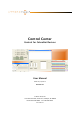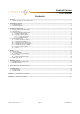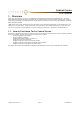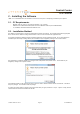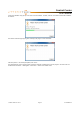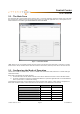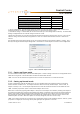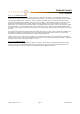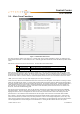User guide
Control Center
User Manual
Attero Tech LLC 2013 Page 6 614-00002-07
Demo Mode Normal Mode
MatchBox Configuration
No Yes
MatchBox Monitor setup
No Yes
Device Configuration
Yes (*) Yes
Save device Settings
Yes Yes
Load device settings
Yes (**) Yes
(*) Device Configuration – In normal mode, changes to controls are sent to the device. In demo mode, controls can be
changed but they have no affect on anything other than to set a level which can then be saved.
(**) Load device settings – In demo mode, this can be used to load a pre-saved configuration into memory. In normal mode,
loading a configuration will also send the settings to the device as well.
Control Center will always run using the same mode of operation that was being used last time it was run. In the case the
software is being run for the first time, the application is set to run in normal mode but does not have a network card
selected.
The operating mode and associated settings can be accessed and changed any time while the software is running. This is
done by accessing the Network Adapter configuration. Click Network -> Select Adapter to show the current configuration.
Figure 2 - Select a Network Adapter Form
3.3.1 – Setting up Demo mode
To run the software in demo mode, select the Demo Mode option. All other settings on this form are not applicable for this
mode and can be ignored. Click the OK button to confirm the demo mode selection.
*Note: This saves the new mode but the application won’t use that new mode until it is closed and restarted.
3.3.2 – Setting up Normal mode
In order to communicate with the CobraNet devices on a live CobraNet network, the application needs to know which
network interface card (NIC) to use. The adapter combo box shows the currently selected adapter. If this is blank, no
adapter is currently in use. Use the adapter drop down box to select the desired NIC from the list of available NIC cards.
*Note: CobraNet specifications require a wired network adapter must be used.
Where there is uncertainty regarding which adapter is which, the correct adapter can be found by selecting each adapter in
turn from the drop down box and then click the default range button. A default IP range based on the selected adapters IP
address will be shown and that should be enough to determine if the correct card is selected. Once the correct NIC has
been selected, the options of how IP addresses are allocated to the CobraNet devices needs to be setup. Details of the
additional options are below. When those options are correctly configured, click OK to save the setup.
*Note: If the mode of operation was not changed, any configuration changes will be immediately applied. However, if mode
of operation is changed, the new settings will only take affect after the application is restarted.