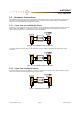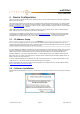User manual
unDIO2x2
User Manual
Attero Tech LLC 2014 Page 12 614-00013-04
3.5 – Device Identification
The device identification feature allows the user to see which device is physically being configured. When
the Identify feature is active, the power LED on the active device will flash. The Identify check box shows
the state of the device identify feature. If the box is checked, the feature is active on the active unit. If
the check box is clear, the identify feature is inactive. To change the state of the feature, simply click in the Identify
check box to toggle its state from off to on or on to off. The identify function will continue to operate until the function
is turned off via the user interface or the device is powered down.
*Note: The identify function of Dante Controller does not control the identify feature on the unDIO2x2. To identify a
device use the unIFY Control Panel identify function instead.
3.6 – Device Controls
The unDIO2x2 inputs have two software configurable options. The mic/line gain control and the
phantom power control.
The mic/line gain control gives the user three gain choices depending on the type of signal being
provided to the input. For a line level signal, select the 0dB option. The remaining two options are
for use if a microphone is to be connected directly to the input. If using a microphone as an input
source, choose the gain value that best suits the microphones output signal.
The phantom power option is available for microphones that need it. The unDIO2x2 provides 24V
phantom power. Check the box to turn phantom power on. Uncheck the box to turn it off.
The unDIO2x2 outputs also have a software configurable option. The analog boost control allows
the user to add +10dB gain to the output signal in the analog domain.
*Note: Any changes to the controls are sent immediately to the device. However, they are not
stored. The settings therefore have to be stored manually (see section 3.7).
3.7 – Saving and Loading Settings
The unDIO2x2 device settings can be saved or loaded by clicking on the icon to bring up the preset form.
The unDIO2x2 supports 9 internal presets with one of those presets used as the power-up default. It also supports
saving settings to, and loading settings from, a file.
3.7.1 – Internal Presets
Settings in a device can be saved to an internal preset which can then be recalled at a later date. There are 9 internal
presets, one of which is the “Default” preset that is used to set device settings when the unDIO2x2 is first powered on.
Select a preset to use by using the drop down in the Device Preset section. Once a preset has been selected, the
current settings of the device can be saved to the selected preset by clicking the “Save to Device” button. Alternately,
the settings from the selected preset can be loaded and used as the current settings by clicking the “Recall from Device”
button.
*Note: Loading a preset will overwrite all the current settings in the device with settings from the selected preset. The
GUI will also update to show these new settings overwriting all of its settings also.