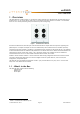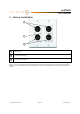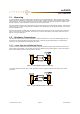Manual
unDX2IO
User Manual
Attero Tech LLC 2013 Page 11 614-00016-01
3.2.4 – Device Controls
The unDX2IO inputs have two software configurable options. The mic/line gain control and the
phantom power control.
The mic/line gain control gives the user three gain choices depending on the type of signal being
provided to the input. For a line level signal, select the 0dB option. The remaining two options are
for use if a microphone is to be connected directly to the input. If using a microphone as an input
source, choose the gain value that best suits the microphones output signal.
The phantom power option is available for microphones that need it. The unDX2IO provides 24V
phantom power. Check the box to turn phantom power on. Uncheck the box to turn it off.
*Note: Although the screen shows settings for output gain, this function is not available on the unDX2IO and as a
consequence, the output gain settings are disabled.
3.2.5 – Saving and Loading Settings
The unDX2IO device settings can be saved or loaded by clicking on the icon to bring up the preset form.
The unDX2IO supports 10 internal presets with one of the presets acting as the power-up default. It also supports
saving settings to, and loading settings from, a file.
3.2.5.1 – Internal Presets
Settings in a device can be saved to an internal preset which can then be recalled at a later date. There are 10 internal
presets, one of which is a default preset that is used to set device settings when the unDX2IO is first powered on.
Select a preset to use by using the drop down in the Device Preset section. Once a preset has been selected, the
current settings of the device can be saved to the selected preset by clicking the “Save to Device” button. Alternately,
the settings from the selected preset can be loaded and used as the current settings by clicking the “Recall from Device”
button.
*Note: Loading a preset will overwrite all the current settings in the device with settings from the selected preset.
3.2.5.2 – Preset Files
To allow settings to be transferred to others devices or for use as a backup, the current settings can also be saved to a
file or loaded from a file. When the loading settings from a file, both the on-screen controls and the device settings will
be modified to match the settings from the file. If the settings from the file need to be saved to a preset, then that will
need to be done manually once the settings are loaded.
To save the current settings to a file, click the “Save to File” button and then enter an appropriate filename. To load
settings from a file, click the “Load from File” button and select the appropriate file.