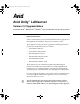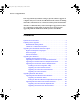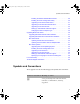0578801A_UP.fm Page 1 Tuesday, May 6, 2003 4:47 PM a Avid Unity™ LANserver Version 3.3 Upgrade Notes for the Macintosh®, Windows NT®, Windows® 2000, and Windows XP Operating Systems Important Information Avid® recommends that you read all the information in these upgrade notes thoroughly before installing or using any new software version. These upgrade notes describe how to upgrade the following systems and clients to use the MediaNetwork v3.
0578801A_UP.fm Page 2 Tuesday, May 6, 2003 4:47 PM Version 3.3 Upgrade Notes You can perform any hardware changes after the software upgrade is complete and you are sure the new MediaNetwork software is running and stable on the LANserver or LANserver EX system and all clients. Avid also recommends that you do not attempt to upgrade more than one component at a time. This can prevent error messages from appearing while the MediaNetwork file system is unavailable. Contents Symbols and Conventions . . . .
0578801A_UP.fm Page 3 Tuesday, May 6, 2003 4:47 PM Symbols and Conventions Installing the Emulex SimulateDevice Driver. . . . . . . . . . . . . . . 28 Installing the ATTO Configuration Utility . . . . . . . . . . . . . . . . . . 30 Upgrading the ATTO Phantom Device . . . . . . . . . . . . . . . . . . . 31 Upgrading the ATTO Fibre Channel Driver . . . . . . . . . . . . . . . . 32 Upgrading the ATTO Firmware . . . . . . . . . . . . . . . . . . . . . . . . . 34 Setting Up International Character Support. . .
0578801A_UP.fm Page 4 Tuesday, May 6, 2003 4:47 PM Version 3.3 Upgrade Notes Symbol or Convention Meaning or Action 4 c A caution means that a specific action you take could cause harm to your computer or cause you to lose data. > This symbol indicates menu commands (and subcommands) in the order you select them. For example, File > Import means to open the File menu and then select the Import command. t This symbol indicates a single-step procedure.
0578801A_UP.fm Page 5 Tuesday, May 6, 2003 4:47 PM Preparing for the Upgrade Preparing for the Upgrade Before you begin to upgrade your LANshare workgroup, you need to prepare the clients and LANserver to help the upgrade proceed smoothly. The following sections provide the preparation information. MediaNetwork Editing Clients To prepare each MediaNetwork editing client: 1. Quit all running applications on the Avid editing client. 2. Unmount all mounted workspaces. 3. Shut down the Avid editing client.
0578801A_UP.fm Page 6 Tuesday, May 6, 2003 4:47 PM Version 3.3 Upgrade Notes n If you are upgrading from MediaNetwork v3.2, you can skip this section and continue with “Upgrading the LANserver” on page 8. If you are upgrading from MediaNetwork Release 3.1.1 or earlier, make sure that you complete all of the instructions in the following sections before you install the MediaNetwork v3.2 software.
0578801A_UP.fm Page 7 Tuesday, May 6, 2003 4:47 PM Upgrading for International Character Support When you upgrade your LANserver to MediaNetwork v3.3, by default the file system metadata translates all characters based on their MacRoman or ANSI-Asian encodings (depending on the language you selected during the upgrade) to Unicode encoding. After upgrading the LANserver to MediaNetwork v3.3, you might see some characters in the folder and file names that appear incorrectly.
0578801A_UP.fm Page 8 Tuesday, May 6, 2003 4:47 PM Version 3.3 Upgrade Notes n You can use whatever method is appropriate for your Windows or Macintosh client to rename these folders or files, changing the incorrect characters to valid letters, numbers, or other characters in Unicode encoding. • If you segregated files before the upgrade, move them back to their original locations. • Rebuild all the .pmr files in all the workspaces so they contain the correct path names to media files.
0578801A_UP.fm Page 9 Tuesday, May 6, 2003 4:47 PM Upgrading the LANserver 5. Click Review and install updates at the top of the list. The Total Selected Updates page appears. It should contain only Windows 2000 Service Pack 3. 6. Click the Install Now button. The service pack installs on the LANserver. 7. Quit all running applications. 8. Reboot the LANserver. Upgrading the LANserver or LANserver EX Software All LANserver and LANserver EX systems require the new MediaNetwork v3.3 software.
0578801A_UP.fm Page 10 Tuesday, May 6, 2003 4:47 PM Version 3.3 Upgrade Notes 7. A Question dialog box opens informing you an older version of the LANserver software was detected and must be removed before you can continue with the upgrade. 8. Click Yes. The InstallShield Wizard opens displaying the Welcome screen. 9. Click Remove and then click Next. The Confirm File Deletion dialog box opens. 10.
0578801A_UP.fm Page 11 Tuesday, May 6, 2003 4:47 PM Upgrading the LANserver 3. Make sure the “Enable network sharing on mounted MediaNetwork workspaces” option is selected. 4. Deselect “Encrypt data transfer if it is enabled as a MediaNetwork site policy” option, if it is selected. 5. Select the “Enable dynamic mounting of MediaNetwork workspaces” option if you are connecting editing clients to the LANshare workgroup.
0578801A_UP.fm Page 12 Tuesday, May 6, 2003 4:47 PM Version 3.3 Upgrade Notes Upgrading the Alacritech Ethernet Adapter Board Driver The Alacritech® driver requires a special procedure to install the driver correctly for use on a LANserver EX system. n Do not use the New Hardware Wizard to install the Alacritech driver. Use the following procedure instead. To uninstall the existing Alacritech Ethernet adapter board driver: 1. Click the Start button, and select Settings > Control Panel.
0578801A_UP.fm Page 13 Tuesday, May 6, 2003 4:47 PM Upgrading the LANserver 5. Click Exit to close the Avid Unity Installation window. 6. On the MediaNetwork CD-ROM, navigate to: \Drivers_Firmware\NetworkAdapters\Alacritech\w2k\ 7. Double-click the setup or setup.exe icon. The Alacritech Accelerator Setup window opens. 8. Make sure the Port Aggregation Driver option is not selected, and the TCP Fast-path driver option and the Slicuser Diagnostic Utility option are selected. 9. Click Continue.
0578801A_UP.fm Page 14 Tuesday, May 6, 2003 4:47 PM Version 3.3 Upgrade Notes After you have determined the type of ATTO Fibre Channel adapter board you have, do one of the following: t If you have an ATTO™ ExpressPCI-FC 3300 or ATTO ExpressPCI-FC 3320, update the firmware and drivers for each board.
0578801A_UP.fm Page 15 Tuesday, May 6, 2003 4:47 PM Upgrading the LANserver 8. Click Next. The Choose Install Folder window opens. 9. Click Next, or change install path and click Next. The Pre-Installation Summary Window opens. 10. Click Install. When the installation is complete the Install Complete Window opens. 11. Click Done. Upgrading the ATTO Phantom Device The ATTO Phantom Device will only load when the ATTO Fibre Channel adapter board cannot find any devices.
0578801A_UP.fm Page 16 Tuesday, May 6, 2003 4:47 PM Version 3.3 Upgrade Notes 10. Click Next in Install Hardware Device Drivers Window. 11. Click Have Disk in Select a Device Driver Window. 12. Click Browse from the Install from Disk Window. 13. Navigate to the ATTOMTLN.inf file. 14. Click Open in the Locate File Window. You will receive an incorrect list of devices in the Select a Device Driver Window. The Phantom Device has changed from a SCSI and RAID device to a System device.
0578801A_UP.fm Page 17 Tuesday, May 6, 2003 4:47 PM Upgrading the LANserver 1. Insert the MediaNetwork CD-ROM into the LANserver EX CD-ROM drive. The MediaNetwork v3.3 Installation window opens after approximately 1 minute. 2. Click the Exit button to close the installation window. 3. Right-click My Computer on the desktop and select Manage. 4. The Computer Management window opens. 5. In the left pane of the window, click Device Manager. A list of devices appears in the right pane of the window. 6.
0578801A_UP.fm Page 18 Tuesday, May 6, 2003 4:47 PM Version 3.3 Upgrade Notes 22. Click Next. An Update Driver Warning appears. 23. Click Yes. The Start Device Driver Installation screen appears. 24. Click Next. A Digital Signature Not Found dialog box opens. 25. Click Yes. The Hardware Installation screen appears. 26. Click Next. It takes several minutes to install the driver. This time varies based on the Avid workstation.
0578801A_UP.fm Page 19 Tuesday, May 6, 2003 4:47 PM Upgrading Windows 2000 Clients 8. When the flash completes, click OK and quit the Configuration Utility. 9. Reboot the Windows client for changes to take effect. Upgrading Windows 2000 Clients All LANshare Windows clients require new MediaNetwork client software to function with a LANserver or LANserver EX system running MediaNetwork v3.3.
0578801A_UP.fm Page 20 Tuesday, May 6, 2003 4:47 PM Version 3.3 Upgrade Notes 5. Click LANshare Components. The screen changes to show the available LANshare component installers. 6. Click Install Ethernet Attached Client. The InstallShield Wizard opens displaying the Welcome screen. 7. Click Next. Read the license agreement and click Accept. The Select Components screen appears. 8. Select the component you want to install, “Editor” or “Non-Editing Systems” (see Figure 3).
0578801A_UP.fm Page 21 Tuesday, May 6, 2003 4:47 PM Upgrading Windows 2000 Clients Figure 4 Ethernet-Attached Client Connection Configuration 10. Select the preferred method of connection: t For a pooled connection to several LANserver or LANserver EX systems, select the “Get a list of servers from License Pool Server(s)” option. Type the name or IP Address of the Ethernet-attached servers you want to search for in the dialog box. Click Add to receive a list of available Ethernet-attached servers.
0578801A_UP.fm Page 22 Tuesday, May 6, 2003 4:47 PM Version 3.3 Upgrade Notes Upgrading the Alacritech Driver The Alacritech driver requires a special procedure to upgrade correctly for use in a MediaNetwork workgroup. n Do not use the New Hardware Wizard to install the driver. Use the following procedure instead. To uninstall the existing Alacritech Ethernet adapter board driver: 1. Click the Start button, and select Settings > Control Panel. The Control Panel window opens. 2.
0578801A_UP.fm Page 23 Tuesday, May 6, 2003 4:47 PM Upgrading Windows 2000 Clients 4. Click Exit to close the Avid Unity Installation window. 5. On the MediaNetwork CD-ROM, navigate to: \Drivers_Firmware\NetworkAdapters\Alacritech\w2k\ 6. Double-click the setup or setup.exe icon. The Alacritech Accelerator Setup window opens. 7. Make sure the Port Aggregation Driver option is not selected, and the TCP Fast-path driver option and the Slicuser Diagnostic Utility option are selected. 8. Click Continue.
0578801A_UP.fm Page 24 Tuesday, May 6, 2003 4:47 PM Version 3.3 Upgrade Notes 6. Click the Link Speed & Duplex pop-up menu, and select 1000Mb/FullDuplex. 7. Click OK to close the Alacritech Accelerator Properties dialog box and save the changes. 8. Close all of the open dialog boxes and windows. Upgrading Windows Fibre Channel Client Software c If you are upgrading to MediaNetwork v3.3 from MediaNet Release 2.2.1 or Release 3.0, or MediaNetwork Release 3.1 or v3.2, you must run the MediaNetwork v3.
0578801A_UP.fm Page 25 Tuesday, May 6, 2003 4:47 PM Upgrading Windows 2000 Clients 5. Click Install Fibre Attached Client. The InstallShield Wizard Minimum Requirements screen appears. Do one of the following: t If all the required software is present in the system, green check marks appear before each listed item. Click Next. t If all the required software is not present in the system, a red X mark appears before the missing software on the list.
0578801A_UP.fm Page 26 Tuesday, May 6, 2003 4:47 PM Version 3.3 Upgrade Notes 3. On the InstallShield Wizard Complete screen, select the “Yes, I want to restart my computer now” option. 4. Click Finish to complete the installation of the Windows client software and to reboot the client. 5. After the client reboots, log in as Administrator. 6. Click the Start button, and select Programs > Avid Unity > Administration. The Administration Tool opens. 7. Select Help > About Administration Tool.
0578801A_UP.fm Page 27 Tuesday, May 6, 2003 4:47 PM Upgrading Windows 2000 Clients Upgrading the Emulex Fibre Channel Driver If your Windows Fibre Channel client has an Emulex Fibre Channel adapter board and you are upgrading from MediaNet Release 3.0 or earlier, you must upgrade the Emulex driver before upgrading to MediaNetwork v3.3. To install the Emulex Fibre Channel driver on a Windows 2000 system: 1. Insert the MediaNetwork CD-ROM into the Windows 2000 system CD-ROM drive.
0578801A_UP.fm Page 28 Tuesday, May 6, 2003 4:47 PM Version 3.3 Upgrade Notes 17. Click the Look In pop-up menu, and select CD-ROM. 18. On the MediaNetwork CD-ROM, navigate to: \Drivers_Firmware\HostBusAdapters\Emulex\Drivers\Win2K 19. Make sure that the file name reads OEMSETUP or OEMSETUP.INF. 20. Click Open. The Locate Files dialog box closes. 21. Click OK in the Install From Disk dialog box. The Select a Device Driver screen shows Emulex LP6000/7000/8000 in the Upgrade Device Driver Wizard. 22.
0578801A_UP.fm Page 29 Tuesday, May 6, 2003 4:47 PM Upgrading Windows 2000 Clients To install the Emulex SimulateDevice driver for Windows 2000 clients: 1. Log in as Administrator. 2. Insert the MediaNetwork CD-ROM into the Windows 2000 client CD-ROM drive. The CD-ROM is set to automatically start and open the MediaNetwork Installation window. This takes approximately 30 seconds. 3. Close the MediaNetwork Installation window. 4. Right-click the My Computer icon, and select Manage.
0578801A_UP.fm Page 30 Tuesday, May 6, 2003 4:47 PM Version 3.3 Upgrade Notes Installing the ATTO Configuration Utility The ATTO Configuration Utility allows you to: • n Upgrade the firmware on the ATTO Fibre Channel adapter board. The ATTO configuration utility only supports ATTO 3300/3305 Fibre Channel adapter boards. • Display adapter specific settings. • Display connected devices. To install the ATTO configuration utility: 1. Log in as Administrator. 2.
0578801A_UP.fm Page 31 Tuesday, May 6, 2003 4:47 PM Upgrading Windows 2000 Clients Upgrading the ATTO Phantom Device The ATTO Phantom Device will only load when the ATTO Fibre Channel adapter board cannot find any devices. To upgrade this device, you must disconnect the Fibre Channel cable from the ATTO Fibre Channel adapter board. The ATTO Phantom Device will appear in the Device Manager after you disconnect the Fibre Channel cable. Keep the cable disconnected until the firmware upgrade is complete.
0578801A_UP.fm Page 32 Tuesday, May 6, 2003 4:47 PM Version 3.3 Upgrade Notes 14. Click Open in the Locate File Window. You will receive an incorrect list of devices in the Select a Device Driver Window. The Phantom Device has changed from a SCSI and RAID device to a System device. n Step 15 only applies to the first Phantom Device you upgrade on the system.
0578801A_UP.fm Page 33 Tuesday, May 6, 2003 4:47 PM Upgrading Windows 2000 Clients 5. In the left pane of the window, click Device Manager. A list of devices appears in the right pane of the window. 6. Expand SCSI and RAID Controllers. A list of available controllers appears. 7. Right-click ATTO Adapter and select Properties. The Fibre Channel Controller Properties dialog box opens. 8. Click the Driver tab. 9. Click the Update Driver button. The Upgrade Device Driver Wizard starts. 10. Click Next.
0578801A_UP.fm Page 34 Tuesday, May 6, 2003 4:47 PM Version 3.3 Upgrade Notes 26. Click Next. It takes several minutes to install the driver. This time varies based on the Avid workstation. When finished, the Completing the Upgrade Device Driver Wizard shows a finished installing the software message. 27. Click Finish. 28. Click Close in the Fibre Channel Controller Properties dialog box. 29. Reboot the client.
0578801A_UP.fm Page 35 Tuesday, May 6, 2003 4:47 PM Upgrading Windows 2000 Clients Setting Up International Character Support To set up a Windows 2000 client for international character support: 1. Click the Start button, and select Settings > Control Panel. The Control Panel window opens. 2. Double-click Regional Options. The Regional Options dialog box opens. 3. Click the General tab. The General options appear. 4. In the “Language setting for the system” area, select the language that you want to use.
0578801A_UP.fm Page 36 Tuesday, May 6, 2003 4:47 PM Version 3.3 Upgrade Notes 4. Double-click ACPI Uniprocessor PC. 5. Click the Driver tab. 6. Click the Update Driver button. The Update Device Driver Wizard opens. 7. Click Next. 8. Select the “Display a list of the known drivers for this device, so that I can choose a specific driver” option. 9. Click Next. 10. Select the “Show all hardware of this device class” option. 11. Type MPS Uniprocessor PC in the Models text box. 12. Click Next.
0578801A_UP.fm Page 37 Tuesday, May 6, 2003 4:47 PM Upgrading Macintosh Clients To upgrade your LANshare Macintosh clients do one of the following: t If you have Macintosh Ethernet clients attached to a LANserver or LANserver EX system, continue with “Upgrading Macintosh Ethernet Client Software” on page 37. t If you have Macintosh Fibre Channel clients attached to a LANserver EX system, continue with “Upgrading Macintosh Fibre Channel Client Software” on page 38.
0578801A_UP.fm Page 38 Tuesday, May 6, 2003 4:47 PM Version 3.3 Upgrade Notes To install MediaNetwork v3.3 software: 1. Select Easy Install from the pop-up menu on the Avid MediaNetwork Install window to install all of the necessary software on the Macintosh HD drive. 2. Click Install. The message “No other applications can be running during this operation” appears. 3. Click Continue. All running applications quit. A dialog box opens asking “Which client software do you wish to install?” 4.
0578801A_UP.fm Page 39 Tuesday, May 6, 2003 4:47 PM Upgrading Macintosh Clients 8. Click Uninstall. The message “No other applications can be running during this operation” appears. 9. Click Continue. All running applications quit and the MediaNetwork software uninstalls. A message appears informing you the software was successfully uninstalled. 10. Click OK. The software removal is complete. 11. Leave the Avid MediaNetwork Installer running. To install MediaNetwork v3.3 software: 1.
0578801A_UP.fm Page 40 Tuesday, May 6, 2003 4:47 PM Version 3.3 Upgrade Notes Mac OS 9 Clients The following sections describe how to upgrade firmware, drivers, and hotfixes for the Mac OS 9 operating systems. To determine if your Macintosh Fibre Channel client has an ATTO Fibre Channel adapter board: 1. Move to the back of the Macintosh client. 2. Locate the Fibre Channel adapter board. You might need to refer to the workstation’s setup guide to determine which expansion slot contains the adapter board.
0578801A_UP.fm Page 41 Tuesday, May 6, 2003 4:47 PM Upgrading Macintosh Clients 6. Double-click the JNI folder. The JNI window opens. 7. Click the Avid Fibre Driver extension and drag it to the System Folder. A message appears, stating that the extension needs to be placed into the Extensions folder Click OK. 8. If you are updating a Pro Tools client: a. Double-click the ProToolsOnly folder. The ProToolsOnly window opens. b. Drag and drop the JNI PCI Compatibility extension on the System Folder.
0578801A_UP.fm Page 42 Tuesday, May 6, 2003 4:47 PM Version 3.3 Upgrade Notes c Do not stop the Macintosh after beginning the update. 8. When the update is finished, close the EPCI FC 33xx Updater 2.3.2U window. 9. Select Special > Shut Down. 10. Reconnect the Fibre Channel cable. 11. Reboot the Mac OS 9 client. Mac OS X Systems The following sections describe how to upgrade firmware, drivers, and hotfixes for the Mac OS X operating system.
0578801A_UP.fm Page 43 Tuesday, May 6, 2003 4:47 PM Upgrading Macintosh Clients 7. Click the Download button. The software downloads to your Macintosh HD drive. 8. Double-click the downloaded file to unpack the compressed operating system installer. 9. Double-click the Installer to update Mac OS X to v10.2.4. Follow the instructions provided during the update process. You need to know the user name and password of a user account with Administrator permissions to install the update. 10.
0578801A_UP.fm Page 44 Tuesday, May 6, 2003 4:47 PM Version 3.3 Upgrade Notes 11. Click OK. The software updates install. A progress bar at the bottom of the Software Update window shows the installation progress for each software update. 12. Close the Software Updates window. A message box appears stating “You have not installed some updates.” 13. Click Quit. The Software Updates window closes. 14. Close all opens windows. 15. Reboot the Mac OS X client.
0578801A_UP.fm Page 45 Tuesday, May 6, 2003 4:47 PM Upgrading Macintosh Clients 8. Read the license and select “I accept the terms of the License Agreement.” 9. Click Next. The Important Information – Read Me screen appears. 10. Read the information and click Next. The Choose Product Features screen appears. The default is to install both the Application and Drivers. 11. Click Next. The Choose Install Folder screen appears. 12. Click Next. The Pre-Install Summary screen appears. 13. Click Install.
0578801A_UP.fm Page 46 Tuesday, May 6, 2003 4:47 PM Version 3.3 Upgrade Notes 8. Read the license and Select “I accept the terms of the License Agreement.” 9. Click Next. The Pre-Install Summary screen appears. 10. Click Install. When the driver installation finishes, the Important Information screen appears indicating that you need to restart the Mac OS X client. 11. Click Next. The Install Complete screen appears. 12. Click Done. 13. Reconnect the Fibre Channel cable. 14. Restart the Mac OS X client.
0578801A_UP.fm Page 47 Tuesday, May 6, 2003 4:47 PM Upgrading Macintosh Clients 9. Double-click FlashBundle_232.2300. The file name and version number appear in the Flash Update File Information section of the Flash tab. 10. Click Update. A Flash Configuration message box opens stating “Be sure to unmount all drives prior to flashing this card.” 11. Click OK. The firmware update begins and takes several minutes to finish.
0578801A_UP.fm Page 48 Tuesday, May 6, 2003 4:47 PM Version 3.3 Upgrade Notes To add your language’s keyboard layouts and character set to the operating system’s Input menu: 1. Click the Input Menu tab. 2. Select the language or languages in which you want to type. If you select more than one language, they appear in the Input menu. 3. Click the Close button. 4. In the Finder™ title bar, select Input > language. n The Input menu is not labeled in the title bar. Look for the Flag icon in the title bar.
0578801A_UP.fm Page 49 Tuesday, May 6, 2003 4:47 PM If You Need Help The Get Info dialog box makes use of files known as language resource files to specify the language and regional code to use. The Avid software installation program automatically installs a set of language resource files for supported languages. If You Need Help If you are having trouble using your LANshare workgroup: 1. Retry the action, carefully following the instructions given for that task.
0578801A_UP.fm Page 50 Tuesday, May 6, 2003 4:47 PM Version 3.3 Upgrade Notes Technical Support Information Most products feature a number of coverage options. Avid Assurance service offerings are designed to facilitate your use of Avid solutions. Service options include extended telephone coverage, automatic software maintenance, extended hardware warranty, and preferred pricing on replacement parts. For more information regarding Avid’s service offerings, visit www.avid.
0578801A_UP.fm Page 51 Tuesday, May 6, 2003 4:47 PM Copyright and Disclaimer Copyright and Disclaimer Product specifications are subject to change without notice and do not represent a commitment on the part of Avid Technology, Inc. The software described in this document is furnished under a license agreement. You can obtain a copy of that license by visiting Avid's Web site at www.avid.com. The terms of that license are also available in the product in the same directory as the software.
0578801A_UP.fm Page 52 Tuesday, May 6, 2003 4:47 PM Version 3.