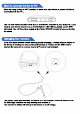User Manual
2
In the folder RECORD create a TEXT document with the name time.txt.
a. for Windows PCs you can right-click in the folder RECORD and select NEW -≥
Text Document. Or go to Start menu and open Notepad, create the text file and
then save it to the folder RECORD.
b. for Mac you can either install notepad or go to Mac editor and select the plain
text format for your document in order to save a .txt file.
The first line should reflect current date and time with the format:
yyyymmddhhmmss, as follows:
yyyy – four digits format for year (ex. 2019), mm - is 2 digits month (ex. for May is 05),
dd - 2 digits day (ex. if today is in 3rd - you must put 03). hh - means 2 digit hour format
(24 hours format, not AM or PM)- ex. for 5 PM you must use the digits 17, for 6 AM is
06, etc. ; mm - is 2 digit format for minutes and ss - is 2 digit format for seconds.
If today would be the 1st of October 2019, at
If today would be the 1st of October 2019, at 11:30 AM, here is what you should input
in the time.txt file: 20191001113050 (no spaces in front or after these digits).
The second line reflects the recording mode set up for your device. To set the
device to voice-activated recording please use 1. To set the device to continuous
recording mode, please use 0. To resume:
Voice activated recording mode = 1
Continuous recording mode = 0
The third line is to set the LED light indicator mode. Setting the mode to 1 means
that the blue LED indicator will keep flashing during recording period to signal the
device is working. Setting the value to 0 will mean that the LED indicator will not flash
at all during recording time.
a. Flashes 10 seconds before turning off to signal voice-activated recording mode.
b. Keeps bright for 10 seconds before turning off to signal continuous recording
mode.
1
Blue LED indicator
If the disk space is full, the green indicator will flash fast for 10 seconds before the
device turns off automatically. To resume recording, please make sure you free up
some space on the recorder’s drive. We recommend deleting any old/unnecessary
files or move them to another folder in your computer.
2
Green LED indicator
Understanding LED indicator signals
20191001113050
1
1