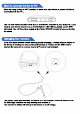User Manual
Slide the power button to OFF to make sure the device is turned off and recordings are
properly saved. Connect the recorder to your PC or Android phone via the USB cable.
Connect to PC Connect to Android phone
Playback recordings
Troubleshooting
Once you’ve plugged it in, open „My PC‟ (for Windows computers) or Finder (for MAC),
and double click on the new drive that appears in your system.
Access the folder RECORD where all your audio files are saved and select the one you
need to listen to. You can playback the files in your preferred media player.
If you believe your recorder isn’t working, don’t give up just yet and assume that it is
defective.
1. If you connect the device to your computer and cannot see the partition, please
check if the recorder is turned off.
2. If the device does not charge, please try to use an alternate USB cable (that also
allows data transfer) to connect a power source. Sometimes, even if the USB cable
is working, the computer might enter standby and prevent power flow to the recorder.
Please make sure that your computer is active and the USB port allows charging.
3. If your recorder does not seem to record and the green light is blinking fast, then the
disk space of your device is full and does not allow more data. Please delete
unnecessary files to free up space and resume recording.
4. If the device seems unresponsive during operation, please use a pin or a needle to
press the reset button for 10 seconds. This should restore your recorder’s operation
to normal
IMPORTANT! To protect your recorder’s functionality, please make sure you always
use the “Safely Remove Hardware” (in Windows) or “Eject” (in macOS) when
disconnecting the recorder from your computer.