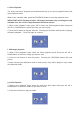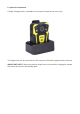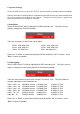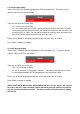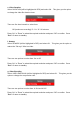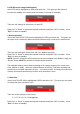V.20200604 Audax Body Worn Video System 20-1 Chest Camera - User Guide 1. System Components The system is supplied in a soft case complete with the following: A. Chest Camera B. Internal (non-removable) 32Gb Solid State memory (64Gb and 128Gb optional) C. USB 2.0 cable D. Wall Socket USB Charger E. 360̊ crocodile clip F. Dock / KlickFast type connector 2.
3. NOTES / WARNINGS Charging Battery – Prior to first use of the system, charge the battery for a minimum of four hours. When the battery is fully charged, the Red “POWER” LED on the top of the device will turn OFF. Please note that your camera may arrive already fully charged, so don't be surprised if, the first time you try to charge it, the red “charging” light does not come on. Connection to PC – The Camera DOES NOT allow direct connection to a PC for downloading of data.
4. Views Top a. Power (Left) – RED LED shows the device is charging GREEN LED shows the device is ON b. Work – RED LED (flashing) shows the device is Recording Video. This LED will show AMBER (flashing) when recording Audio Only. Front a. Top left – White light filter Top right – IR Sensor Centre – Camera lens Bottom Left/Right – IR Illuminators b. Record (Video) button Left c. USB connection d. Audio only button e. Manual IR button Right a. SOS button (Live Streaming ONLY) b.
5. General System Operation (please refer to buttons listed above) a. Power On/ Off 1. Press the POWER ON / OFF button for 1 second; the camera will turn on and enter the standby mode (the device will vibrate). IMPORTANT NOTE: Please also see section 6 para S regarding the “LCD auto off” function and para T regarding the “Auto shutdown” function. When the device is ON, pressing the POWER button for 1 second will turn the device OFF b. Video Recording 1.
e. Video Playback The device has been designed and manufactured with a one-touch playback button and quick playback button. When in the “standby” state, press the PLAYBACK button to enter the playback menu. IMPORTANT NOTE: Playback of video, still images and audio only recordings are only available once the correct 6 digit Password has been entered. 1. When in the “playback” state, press “OK” to select the Video playback option and press the UP or DOWN button to select the video you want to play. 2.
h. Optional Components A Single Charging Dock is available as an optional component (at extra cost). This Single Dock can be connected to a PC using the USB Cable supplied with the Camera. IMPORTANT NOTE: Please note that the Single Dock is only used for Charging the camera and cannot be used for downloading data.
6. System Settings Press the MENU button to go to the “SETUP” screen in order to change parameter settings. Please note that the “Settings Menu” is password protected and can only be accessed when the correct password is entered on the Camera. Therefore, only the person / people who know the password can change the Settings. a. Resolution Select RESOLUTION (will be highlighted in RED) and select OK. This gives you the option to change the resolution settings.
c. Pre Event Recording Select PRE_RECORD (will be highlighted in RED) and select OK. This gives you the option to select Pre-Event Recording. There are two options to select from: Off – No pre-event recording On – the camera will pre-record for approximately 29 seconds (at 1280 x720) prior to the pressing of the “Record” button (the actual pre-record time will depend on the resolution set e.g.
e. Video Duration Select DURATION (will be highlighted in RED) and select OK. This gives you the option to change the video file duration times. There are five time intervals to select from: Off (continuous recording) / 5 / 10 / 15 / 30 minutes Press “Up” or “Down” to select the required resolution and press “OK” to confirm. Press “Back” to return to standby. f. Dewarp Select DEWARP (will be highlighted in RED) and select OK. This gives you the option to reduce the “fish eye” effect on video.
h. EIS (Electronic Image Stabilisation) Select EIS (will be highlighted in RED) and select OK. This gives you the option to increase the stability of the video (when the wearer is running for example). There are two settings to select from: On and Off Press “Up” or “Down” to select the required resolution and press “OK” to confirm. Press “Back” to return to standby. i. Motion detection Select MOTION DETECTION (will be highlighted in RED) and select OK.
k. Photo quality Select PHOTO QUALITY (will be highlighted in RED) and select OK. This gives you the option to change the still image quality (bitrate). There are three options to select from: Normal, Fine and S. Fine. This gives different settings dependent on the “Photo Size” resolution set. The compression ratio between S.Fine and Fine is 66% The compression ratio between Fine and Normal is 66% The compression ratio between S.
m. Self Timer Select SELF TIMER (will be highlighted in RED) and select OK. This gives you the option to set a time delay when taking still images. There are six options to select from: Off – no delay.
o. LCD brightness Select LCD BRIGHTNESS (will be highlighted in RED) and select OK. This gives you the option to select the brightness of the screen. There are three options to select from: High / Medium / Low Press “Up” or “Down” to select the required option and press “OK” to confirm. Press “Back” to return to standby. p. Speaker Volume Select SPEAKER VOLUME (will be highlighted in RED) and select OK. This gives you the option to change the volume of the audio on the device.
r. PB password Select PB_PASSWORD (will be highlighted in RED) and select OK. This gives you the option to change the “Replay” password. The DEFAULT Password is set as 000001 Press “Up” or “Down” to select the required setting (0 to 9) and press “OK” to confirm each setting. Press “Back” to return to standby. s. Light Sensitive Select LIGHT SENSITIVE (will be highlighted in RED) and select OK. This option gives a clearer picture in dark conditions when IR is used.
u. Infrared Switch Select INFRARED SWITCH (will be highlighted in RED) and select OK. This gives you the option to select the use of the IR Illuminators. There are two options to select from: Manual / Auto Press “Up” or “Down” to select the required option and press “OK” to confirm. Press “Back” to return to standby. NOTE: If Manual IR is set, the user will be required to press the IR button on the camera to activate the IR illuminators. v.
w. Auto shutdown Select AUTO SHUTDOWN (will be highlighted in RED) and select OK. This gives you the option to completely power off the camera off after a certain period (unless any other operation / button is selected). NOTE: this is different to the “LCD Auto off” settings given in para V above.
z. Key tone Select KEY TONE (will be highlighted in RED) and select OK. This gives you the option to enable or disable the audible key tone sound on the device. There are two options to select from: On or Off Press “Up” or “Down” to select the required option and press “OK” to confirm. Press “Back” to return to standby. aa. Indicator light Select INDICATOR LIGHT (will be highlighted in RED) and select OK. This gives you the option to enable or disable the LED Indicators on the top of the Camera.
ac. Cardv Select CARDV (Car DV) (will be highlighted in RED) and select OK. This gives you the option to use the Camera in a vehicle. If selected “ON”, when the Camera is connected to a 12v supply in vehicle, the Camera will turn on and start recording when the vehicle ignition is turned on. The Camera will stop recording and turn off when the vehicle ignition is turned off.
ae. WiFi SSID Select WIFI SSID (will be highlighted in RED) and select OK. This allows you to input the SSID (Service Set Identifier (Network Name)), using the keypad shown. Press the following buttons to move around the keypad: Audio Record Up Manual IR Down “Up” arrow Left “Down” arrow Right After entering the correct SSID, select the “Enter” key (bottom right of keypad) to finish. af. WiFi Password Select WIFI PASSWORD (will be highlighted in RED) and select OK.
ah. Server port Select SERVER PORT (will be highlighted in RED) and select OK. This allows you to input the correct Port Number of the Server being used for live Streaming, (such as the Audax Server), using the keypad shown. This is the same procedure as for paras ae - ag above Press the buttons to move around the keypad as shown in ae above After entering the correct Server Port, select the “Enter” key (bottom right of keypad) to finish. ai.
ak. Default setting Select DEFAULT SETTING (will be highlighted in RED) and select OK. This will give you the option to return the Camera back to its original default (factory) settings. IMPORTANT NOTE: Resetting the camera to Default Setting DOES NOT delete any recorded footage. Select the o icon to reset settings or select the x to cancel Press “Up” or “Down” to select the required option (highlighted in blue) and press “enter” to confirm.
an. ID Select ID (will be highlighted in RED) and select OK. This gives you the option to set the ID number of the device and/or user. The “Up” or “Down” buttons can now be used to select 0 to 9 or A to Z. Press “OK” to select and confirm each setting. The first 00000 are for the User ID if used (the H2 cannot be changed) The second 000000 are for the Unit ID if used Once the final Letter / Number has been selected, you will automatically be returned to the settings menu. ao.
aq. Version This shows the current Firmware Version on the device. If new firmware updates are released, these can be emailed to you along with the instructions for installation. NOTE: There is no option to alter this setting. Press “Back” to return to standby.
7. Computer Connection Instructions NOTES: a. Only ever use the supplied USB cable when connecting the device to a Computer. b. No additional Drivers or Software are supplied for this device. The camera will work on Operating Systems such as Windows XP / 7 / 8 / 10 and any drivers needed should automatically be installed by Windows. 1. Connect the supplied USB Cable to the device and Computer 2. Turn on the device 3.
Warranty This product is warranted product against defects in material or workmanship for 1 year from date of purchase. This limited warranty shall not apply to any product or item subjected to misuse, including static discharge or over charge, failure by user to follow User Guide instructions, product modification, ordinary wear and tear, negligence or improper use/operation.