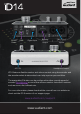Quick Start Guide
Thank you for purchasing
this audient product!
iD14 is the culmination of years of experience in high-performance analogue and digital
circuit design delivering the audio performance of a large format console in a compact
and elegant desktop package.
iD14 provides a pair of world-class Audient console mic pres, class leading Burr-Brown
converter technology, console style monitor control, JFET D.I and the revolutionary
ScrollControl
mode.
It’s console style monitor control, assignable iD button and digital expandability means
it is the perfect tool for both desktop and portable recordings.
This quick start guide will get you up and running with your iD14, but for more detailed
information, download the full manual & specifications from:
www.audient.com/products/downloads/iD14
48V Phantom
Power
Main Meters
USB Status
LED
Channel 1 Gain
0 - 56 dB
Speaker
Volume
Programmable
iD Button
Channel 2 Gain
0 - 56 dB Encoder
Headphone
Volume
Encoder
Mode
Buttons
Installation Guide
Mac OSX
System Requirements:
- OSX 10.8.5 (Mountain Lion) or later
- Mac Intel CPU, 1GB RAM Minimum
1. Download the iD Mac App from:
www.audient.com/products/downloads/iD14
2. Open the downloaded file and drag the iD app
into Applications
3. Power on iD14 and connect the USB cable
4. Launch the iD App from your Applications
folder
5. If there is a firmware update available, you will
be prompted to install it when you open the
app.
Windows
System Requirements:
- Windows 7 or later (32 and 64 bit)
- Intel Core 2 @ 1.6 GHz, or AMD equivalent
- 1 GB RAM Minimum
1. Download the iD Windows Installer from:
www.audient.com/products/downloads/iD14
2. Open the installer and follow the instructions. It
will ask you to connect iD14 during the
installation procedure.
3. Reboot computer to ensure all drivers have
been installed correctly
4. Launch iD from the app menu
5. If there is a firmware update available, you will
be prompted to install it when you open the
app.
Once launched the iD icon can be found in the
system tray:
• Double-click to open the iD mixer window
when iD14 is connected.
• Right-click to quit or change sample rate,
latency and sample rate settings.