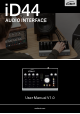User Manual
10 11
Tip
Right click on the iD icon in the Dock
and select Keep in Dock to have quick
access to the iD mixer app at all times.
Menu/Task Bar Icons
On MacOS, the iD icon appears in the
menu bar in the top right hand corner of
the screen. This gives you quick access
to various functions of the iD44.
Show Mixer
If the mixer window has been hidden,
this will bring it back to the forefront.
Quit
Fully closes the iD mixer application.
About iD
Displays information regarding
the current version of the iD mixer
application.
Visit iD Knoweldge Base
Opens a browser windows for the
Audient Helpdesk with helpful articles
and FAQ’s.
3. Status LED
Once connected to your computer and
powered on, the green status LED on iD44
will illuminate.
If at any time the status LED turns o
during normal operation please check
all connections and if further problems
develop please contact Audient support.
4. Double Checking Connectivity
To ensure iD44 has been detected by your
computer and correct clocking sources
are set-up, navigate to:
Macintosh HD > Applications >
System Preferences
Check that iD44 is set as your audio
device. It’s recommended to disable
system sounds.
It’s also worth checking Audio MIDI Setup
(found in Mac HD > Applications >
Utilities).
Window > Show Audio Window
Here you should see iD44 report with 20
inputs and 24 outputs. The clock source
is configured in the iD app. See page 23
for more details.
Check for Updates
The iD app will check with the Audient
update server for any available firmware
updates for iD44.
MacOS Installation MacOS Installation