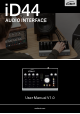User Manual
1312
Windows System Requirements:
• Windows 7 or later (32 and 64 bit)
• Intel Core 2 @ 1.6 GHz, or AMD
equivalent
• 1 GB RAM Minimum
1. Download the latest iD44 Software
Head to our website for the latest version
of our iD Windows Installer:
audient.com/products/downloads/iD44
2. Connect iD44
Using the USB cable provided, connect
iD44 to your computer’s USB port and
connect the iD44’s power supply.
3. Run iD Mixer Setup
Double click on the installer to run the
iD mixer setup and follow the on-screen
instructions.
4. Reboot PC
Reboot your PC to make sure that the
drivers have been installed.
4. Check Connectivity
The status LED will become solidly lit
as soon as iD44 has achieved stable
communication and should remain
solidly lit during operation of the unit
until power down.
To double check the connection, go to
PC sound settings by following:
PC Settings > Control Panel > Hardware
and Sound > Sound
Here you can see whether iD44 is
visible to the PC and you can make it
the computers default sound device by
pressing ‘Set Default’.
iD Icon
Once installed, the iD icon can be found
in the Windows system tray (it may be in
the hidden icons area):
• Double-click to open iD44 mixer
window when iD44 is connected
• Right-click to quit or change sample
rate and buer size.
For mixing, a buer size of 256 should be
perfect. For tracking, experiement with
lower buer size values.
How powerful your computer is, and
how processor hungry your project
is, will aect how low you can get the
buer size settings before you get audio
instability.
Windows Installation
Windows Installation