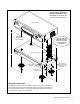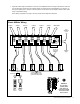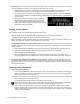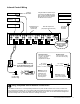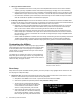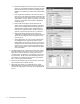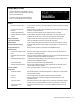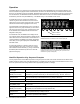User manual
18 Audio Authority AVAtrix User Manual
Audio Authority AVAtrix User Manual 19
b. Restriction Feedback for View-lock. When a user restricts
the source, and restriction feedback is enabled, the video
blinks to indicate that the command was implemented. If
feedback is not enabled, the feature works without visible
effect.
c. Enter Custom Source Names. These names are the “la-
bels” shown on the AVAtrix panel display representing the
six input positions. Short names may have up to four char-
acters (letters, numbers, spaces or symbols). Long names
may have 13 characters, and are visible in Residential
and Group views.
d. Enter Custom Group Names. These names are the
“labels” shown on the AVAtrix panel display representing
each of the six available output zone groups (groups of
wallplate/receiver locations). Short group Names may
have up to four characters (letters, numbers, spaces or
symbols). Long names may have up to 13 characters.
e. Assign Zone Groups. Each group may contain any
combination of wallplate/receivers from matrix routers, as
well as the main output. Any zone may appear in more
than one group.
f. Source Restrictions. Any source may be restricted from
any wallplate/receiver. Under Zones, select the Cat 5
output address. Then check any sources you wish to pro-
hibit at this location. Select the next zone and proceed in
the same way. To restrict a source from the Main output,
simply check the Source number under Main. See page
21 for more details.
2. The AVAtrix flash memory cards are issued with blank configu-
ration files already saved onto the card, so you may overwrite
these files, or save your file with a new file name; however,
you must retain a .cfg extension on the filename. You may use
a new blank card, but the card must be formatted FAT32, and
have at least one configuration file saved to it by this applica-
tion in order to function with the AVAtrix.
3. After saving the setup file (.cfg file), plug the flash card contain-
ing the setup file into the AVAtrix card slot.
4. Temporarily apply power, go to the SETUP menu, choose
SAVE/LOAD FILE, choose the desired setup configuration file
and follow the instructions on the screen. The 3-digit password
is 2-3-6.