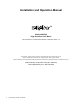User manual
6 Audio Authority AVAtrix User Manual
Audio Authority AVAtrix User Manual 7
Getting Started
• Read through this entire booklet.
• Register your purchase at www.audioauthority.com/register to activate your warranty and for future upgrade notifica-
tion. Write the serial number (see AVAtrix rear panel) inside the back cover of this manual.
• Unpack the AVM-562, assemble any expanders or accessories, and load batteries into the remote.
• Install Cat 5 cables, terminate RJ-45 ends, and use a professional network cable tester to test the cables.
• Connect associated equipment (see detailed instructions in the Installation Section).
• Connect the product to a suitable power outlet using only the power supply furnished.
• Perform desired setup operations; it is recommended to use the PC Setup Utility included on the AVAtrix flash card.
TIP: To access the menu, press MENU on the IR remote; or press and hold the knob, and touch the front panel
MENU key.
TIP: To perform password protected operations, enter “2-3-6” on the front panel.
Carton Contents
• Model AVM-562 High Definition Cat 5 Matrix
• 18-volt power supply
• Model 1105BK infrared remote control with batteries
• Rack ears
• User manual
• Flash memory card with operational software and setup files (located in AVM-562 flash card port)
Other Materials You May Need
• Cat 5e/6 cable—for remote outputs; consider buying a different jacket color for A and B cables
• Infrared emitters and/or infrared remote control receivers—for remote wallplate/receiver IR functionality
• Patch cables (RCA, optical and 3.5mm)
• RJ-45 plugs—for remote outputs; EZ RJ-45 plugs are recommended
• Professional network cable tester—continuity testing is not adequate for Cat 5 cables–twisted pairs must be properly
matched for balanced line performance, so a tester capable of confirming pairs is required
!
!
We strongly recommend testing factory-made cables as well as site-fabricated cables!
All cables must have proper EIA-568B pairing (not crossover configuration) for proper function.
(The EIA-568A standard can also be used, but mixing the two standards could result in confusion or damage.)
!
Many Sources do not support 1080p output on component video!
When planning your system, remember that some “1080p” sources may only offer the highest resolution
on the copy protected, digital video outputs. Similarly, some TVs are not capable of displaying a 1080p
resolution, even if they accept 1080p signals.
!