User Guide
Table Of Contents
- Contents
- 1 Introduction
- 2 Songs
- 3 Transport
- 4 Recording
- 5 Playback and Mixing
- 6 Mastering and Mixdown
- 7 Effects
- 7.1 Automated Fader
- 7.2 Band Effect
- 7.3 Chorus
- 7.4 Compressor
- 7.5 Convolutor
- 7.6 Deesser
- 7.7 Doubler
- 7.8 Dynamics
- 7.9 Echo
- 7.10 EQ
- 7.11 Exciter
- 7.12 Flanger
- 7.13 Guitar Amp
- 7.14 Master Limiter
- 7.15 Multi Effect
- 7.16 Noisegate
- 7.17 Parallel Effect
- 7.18 Phase Inverter
- 7.19 Phaser
- 7.20 Pseudo Stereo
- 7.21 Reverb
- 7.22 Rotor
- 7.23 Saturation
- 7.24 Stereo Effect
- 7.25 Tremolo
- 7.26 Tuner
- 7.27 Vibrato
- 7.28 VST Plugins
- 7.29 DX Plugins
- 7.30 External Sidechain Routing
- 8 MIDI Instruments
- 9 Automation
- 10 Editing
- 10.1 Editing Tracks
- 10.2 Editing Audio Tracks
- 10.3 Vocal Pitch Correction
- 10.4 Editing MIDI Tracks
- 10.5 Editing Notes
- 10.6 Pianoroll Editor
- 10.7 Notation Editor
- 10.8 Drum Editor
- 10.9 Controller Editor
- 10.10 MIDI Pattern Editing
- 10.11 Tempo/Time Signature Editing
- 10.12 Song Editor
- 10.13 Multi MIDI Editor
- 10.14 Multitrack Editing
- 10.15 Chords and Lyrics
- 11 Devices
- 12 Control Surfaces
- 13 Audio and MIDI Files
- 14 Keyboard Shortcuts
- 15 Touchscreens
- 16 Preferences
- 17 Tools
- 18 Miscellaneous
- 19 Requirements
- 20 Troubleshooting
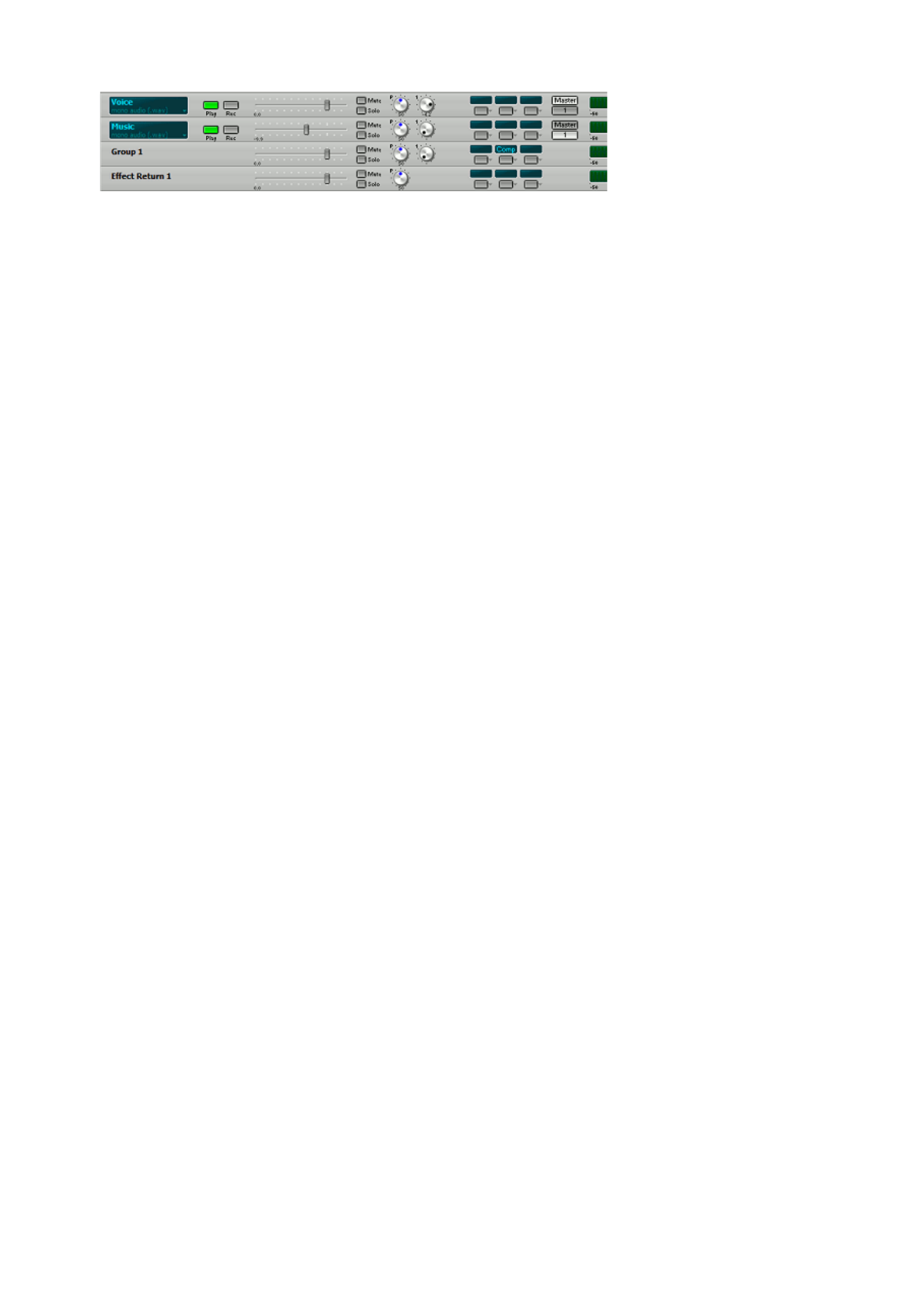
Using Effect Send bus as sidechain input
In this example the level of the lower track will be muted when the upper track is loud. The upper track's
Effect Send (the rotary knob with the black dot) sends the track's signal to the Effect Send bus. The lower
track's output is sent to Group 1. One of this Group's Effect Slots contains a Compressor effect using Effect
Send 1 as sidechain input.
Effect Return 1's fader is all the way down in order to avoid sending the signal to the Master section.
In this example the upper track will be audible (the Effect Send is connected post-fader, so the fader can't
be all the way down). If you don't want this you can send its output to an additional Group and mute the
Group.
The Compressor can be placed in a Band Effect to compress a specific frequency range only.
Note: the Group's Effect Send does not affect the signal sent to the Compressor's Sidechain input, however
the signal is sent to the Effect Return section as expected.
Band Effect sidechaining
The Band Effect In input can be used to build your own dynamic noise filters (using a Noisegate or
Dynamics effect's expander in the treble band).
VST Plugin sidechaining
VST effect plugins which have more than 2 input channels will get a Side Chain box just like the one in the
Dynamics/Compressor/NoiseGate effects. Input channels 3 and 4 will receive the sidechain source signal.
VSTi plugins which have audio inputs get a Side Chain box as well. You can, for example, load vocal pitch
correction plugins in an instrument slot and route the vocal track to it using the Side Chain box. Now you
can use the track's MIDI editor to enter notes which the plugin can use to determine the correct pitch.
Some VSTi plugins have more than 2 output channels. The outputs of these plugins are available as
sidechain sources. Up to 15 outputs per VSTi plugin can be used a sidechain sources. These sidechain
sources can be stereo, unlike all other sidechains which are mono. This feature is especially useful with
drum plugins. You can, for example:
l Use the kick drum channels as sidechain source for a Compressor or Dynamics effect in the bass
track.
l Route the plugin outputs to tracks, so you can mix the drum instruments in the main window instead
of the plugin's Output Mixer. A VSTi output can be routed to a track by adding an audio track and
loading a Dynamics effect in its first effect slot. In this Dynamics effect you can select the sidechain
source and click the Monitor button. If you route all the drum VSTi outputs to tracks this way you can
use the VSTi track's Mute button to mute it. Note that you'll have to unmute this track if you want to
play the VSTi live, or in order to hear notes when clicked in the track's editor. This is because the
sidechains only work when the track is playing back.
Some VST plugins come with proprietary sidechain input plugins. This is a secondary plugin that picks of
the sidechain source and routes it the the primary plugin. This setup can't work without glitches in
MultitrackStudio on multiple CPU machines. If you rightclick a VST plugin in an effect/instrument selector
you can check the "Has sidechain input plugin" option. New instances of the plugin will now get a Sidechain
Plugin box. This box is identical to a Side Chain box, except that its output is ignored. You can load the
secondary plugin in the effect slot and choose the sidechain source. Now MultitrackStudio's sidechaining
mechanism will make sure it works OK under any circumstances.










