User Guide
Table Of Contents
- Contents
- 1 Introduction
- 2 Songs
- 3 Transport
- 4 Recording
- 5 Playback and Mixing
- 6 Mastering and Mixdown
- 7 Effects
- 7.1 Automated Fader
- 7.2 Band Effect
- 7.3 Chorus
- 7.4 Compressor
- 7.5 Convolutor
- 7.6 Deesser
- 7.7 Doubler
- 7.8 Dynamics
- 7.9 Echo
- 7.10 EQ
- 7.11 Exciter
- 7.12 Flanger
- 7.13 Guitar Amp
- 7.14 Master Limiter
- 7.15 Multi Effect
- 7.16 Noisegate
- 7.17 Parallel Effect
- 7.18 Phase Inverter
- 7.19 Phaser
- 7.20 Pseudo Stereo
- 7.21 Reverb
- 7.22 Rotor
- 7.23 Saturation
- 7.24 Stereo Effect
- 7.25 Tremolo
- 7.26 Tuner
- 7.27 Vibrato
- 7.28 VST Plugins
- 7.29 DX Plugins
- 7.30 External Sidechain Routing
- 8 MIDI Instruments
- 9 Automation
- 10 Editing
- 10.1 Editing Tracks
- 10.2 Editing Audio Tracks
- 10.3 Vocal Pitch Correction
- 10.4 Editing MIDI Tracks
- 10.5 Editing Notes
- 10.6 Pianoroll Editor
- 10.7 Notation Editor
- 10.8 Drum Editor
- 10.9 Controller Editor
- 10.10 MIDI Pattern Editing
- 10.11 Tempo/Time Signature Editing
- 10.12 Song Editor
- 10.13 Multi MIDI Editor
- 10.14 Multitrack Editing
- 10.15 Chords and Lyrics
- 11 Devices
- 12 Control Surfaces
- 13 Audio and MIDI Files
- 14 Keyboard Shortcuts
- 15 Touchscreens
- 16 Preferences
- 17 Tools
- 18 Miscellaneous
- 19 Requirements
- 20 Troubleshooting
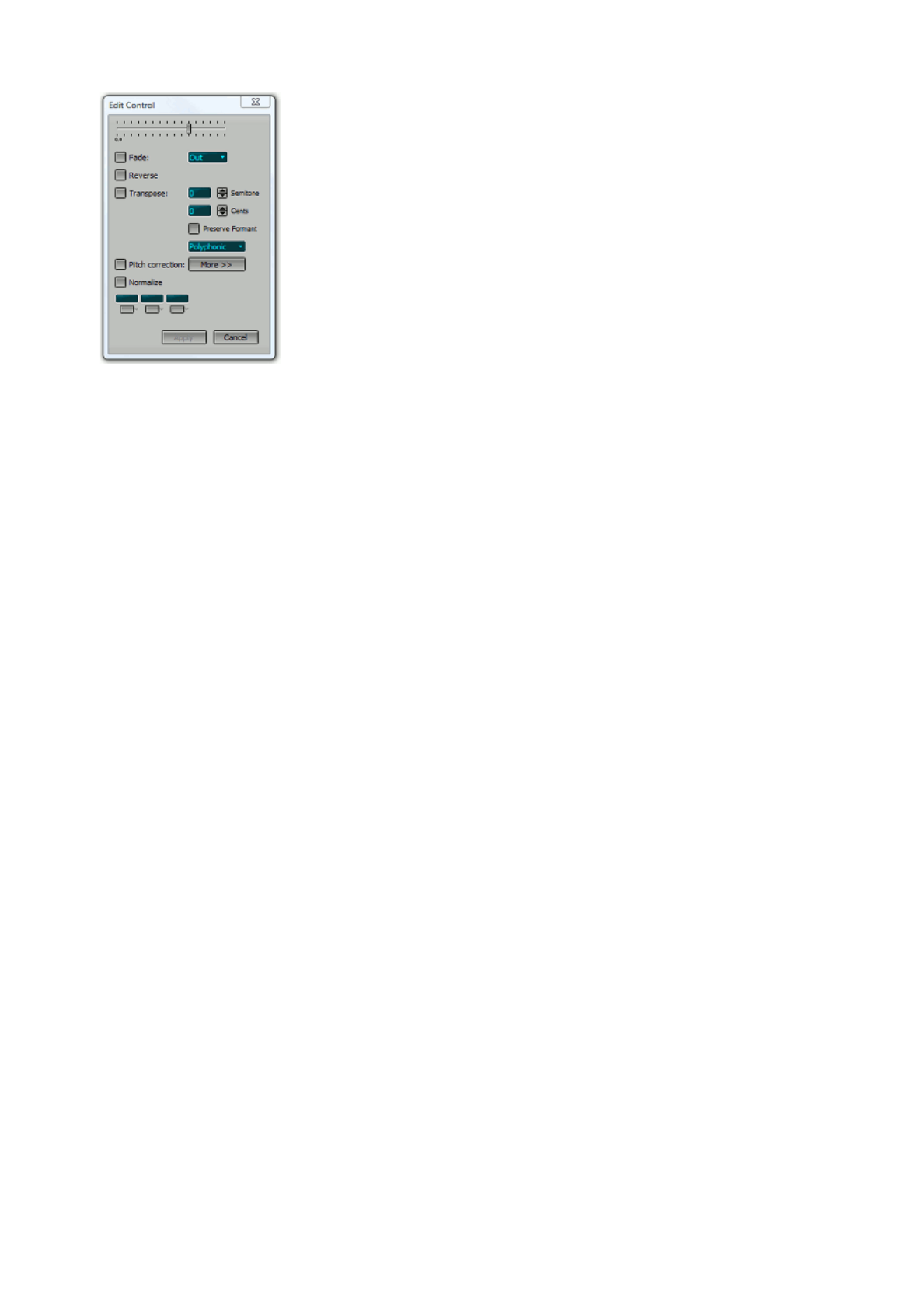
Audio Edit Control window
Audio Edit Controls have the following features:
l Volume fader: Changes the volume of the selected part. Note: In most cases it is better to use an
Automated Fader effect to change volume levels of certain parts of a track, as this leaves the audio
file untouched.
l Fade: Performs a fade in or fade out on the selected part.
l Reverse: Reverses the select part.
l Transpose: Pitch shifts the audio signal by the specified amount of semitones and cents. This
features is powered by DSP Dimension's Dirac Pro technology.
Preserve Format corrects the formant to make the transposed signal sound like the original (ie. to
avoid the 'chipmunk' effect).
Two algorithms are available: Polyphonic and Monophonic. If the audio track is monophonic you
can switch to Monophonic which is faster and offers better sound quality. The selected algorithm is
used for stretching and warping as well.
l Pitch correction: see Vocal Pitch Correction.
l Normalize: Makes the selected part as loud as possible.
l Effect Slots: The Effect Slots can contain effects such as EQ or reverb.
Note: Normalizing a file introduces rounding errors and thus compromises sound quality, especially with 16
bit files. Both normalizing individual tracks and normalizing the final mix are bad habits. The Master Limiter
effect should be used to make the final mix as loud as possible.
Dragging audio by a small amount
For best results the Ctrl key can be pressed while dragging audio by a small amount. This is best explained
using an example:
Consider a word in a vocal track that's a bit too early. You can select the word (including some surrounding
"studio silence") and drag it to the right. Now a piece of silence will appear on the left side of the selected
part. This happens because the original word is removed. Better result may be obtained using the Ctrl key
(to copy the piece instead of move it), so the original word will stay in place. The result is that the
background noise that appears just before the word is repeated once. This usually is less objectionable
than plain silence.
Deleting audio
A part of an audio track can be deleted using the track editor's Delete button. However, it can be more
convenient to take advantage of the Tweakable Edit feature. After selecting the part you want to delete click
the Edit button and drag the Volume fader all the way left and click Apply. Now the part is deleted, and you
can fine-tune the edit by dragging and/or resizing the selected part. In critical cases, where the Delete
function results in noticeable silence, you can consider pasting a recording of "studio silence" instead of
using the Delete function.
Sometimes you might want to truncate a file destructively (eg. a master file which appears to be a bit too
long), rather than turning it into a .aem file. You can rightclick an audio track's editor and choose "Truncate
File" to truncate the file at the mouse position. Note however that this is a destructive operation which
cannot be undone. Use a track editor's Export function instead if you feel you don't fully understand this.










