User Guide
Table Of Contents
- Contents
- 1 Introduction
- 2 Songs
- 3 Transport
- 4 Recording
- 5 Playback and Mixing
- 6 Mastering and Mixdown
- 7 Effects
- 7.1 Automated Fader
- 7.2 Band Effect
- 7.3 Chorus
- 7.4 Compressor
- 7.5 Convolutor
- 7.6 Deesser
- 7.7 Doubler
- 7.8 Dynamics
- 7.9 Echo
- 7.10 EQ
- 7.11 Exciter
- 7.12 Flanger
- 7.13 Guitar Amp
- 7.14 Master Limiter
- 7.15 Multi Effect
- 7.16 Noisegate
- 7.17 Parallel Effect
- 7.18 Phase Inverter
- 7.19 Phaser
- 7.20 Pseudo Stereo
- 7.21 Reverb
- 7.22 Rotor
- 7.23 Saturation
- 7.24 Stereo Effect
- 7.25 Tremolo
- 7.26 Tuner
- 7.27 Vibrato
- 7.28 VST Plugins
- 7.29 DX Plugins
- 7.30 External Sidechain Routing
- 8 MIDI Instruments
- 9 Automation
- 10 Editing
- 10.1 Editing Tracks
- 10.2 Editing Audio Tracks
- 10.3 Vocal Pitch Correction
- 10.4 Editing MIDI Tracks
- 10.5 Editing Notes
- 10.6 Pianoroll Editor
- 10.7 Notation Editor
- 10.8 Drum Editor
- 10.9 Controller Editor
- 10.10 MIDI Pattern Editing
- 10.11 Tempo/Time Signature Editing
- 10.12 Song Editor
- 10.13 Multi MIDI Editor
- 10.14 Multitrack Editing
- 10.15 Chords and Lyrics
- 11 Devices
- 12 Control Surfaces
- 13 Audio and MIDI Files
- 14 Keyboard Shortcuts
- 15 Touchscreens
- 16 Preferences
- 17 Tools
- 18 Miscellaneous
- 19 Requirements
- 20 Troubleshooting
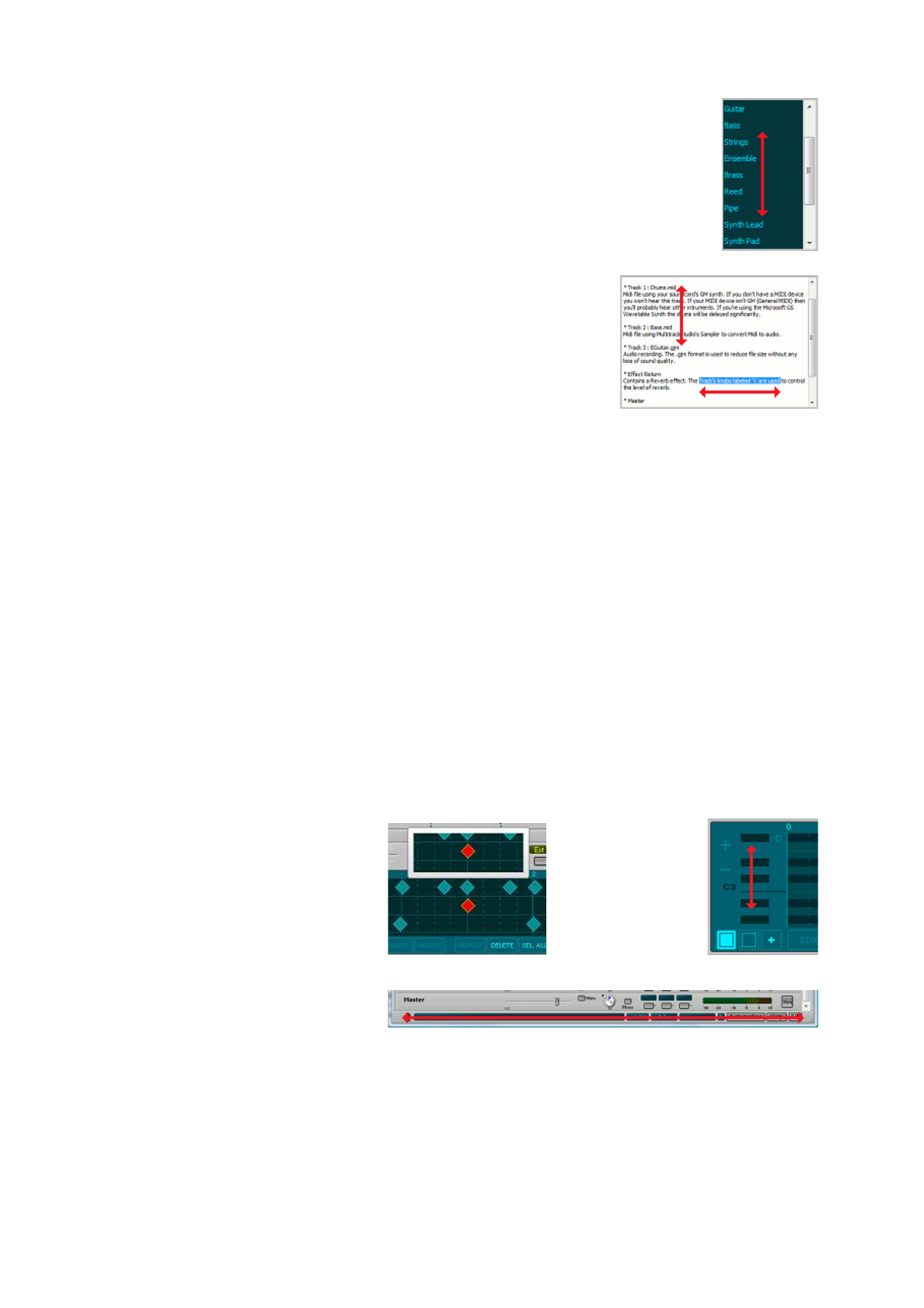
Lists with a vertical scrollbar
You can put a finger on the contents of these lists and move it, without using the
scrollbar. Windows 7 with a multi-touch screen features inertia scrolling: the list moves
on for a while after you've lifted your finger.
Scrolling a list
Text in Comments window and Chords/Lyrics editors.
See "Lists with a vertical scrollbar". Text can be selected by moving your
finger horizontally. Once it's clear you're selecting rather than panning
you can move vertically as well. With a multi-touch screen you can use
two-finger zoom in/out gestures to make the text larger/smaller.
These windows have a 'Keybrd' button which shows an onscreen
keyboard. It uses your computer's keyboard layout.
Text box: scrolling and selecting
Editors
l Selecting and adding notes etc. work as expected. A copy of part of the editor appears above the
editor so you can see it even if your finger covers the editor itself.
l Editors which can scroll vertically can be scrolled using the left hand part (the vertical piano in the
pianoroll, the drum instrument names in the drum editor etc.). On a Windows 7 multi-touch machine
the pianoroll and audio editors can be zoomed vertically using two fingers on the left-hand part.
l Left/right "flicks" (fast movements) move the transport by one page. Flicks need to be enabled in
Windows for this to work.
l The needle, nor any other part of the time bars above editors can be used with touch. There's a
transparent area on the editor itself which can be used to move the needle.
l
Editors can be moved horizontally by moving a finger over the status bar (that's the bar at the bottom
of the window containing the Help button etc.). Any part of the status bar can be used, even the
buttons. On a Windows 7 multi-touch machine two finger zoom gestures can be used to zoom
horizontally. The status bar tracks can be performed on the Master section's View area as well.
l Add modes (MIDI editors, automation editors etc.) switch to select mode after adding a note/dot, so
you must press it again in order to add another note/dot. This is done to avoid adding notes/dots
inadvertently.
Tip: tilting a finger (in "finger vibrato direction") to move a small distance may be more accurate than
moving the whole finger.
Drum editor while touched
Scrolling vertically
Use status bar to move editors horizontally
Pianoroll
See "Editors". Moving/resizing notes works a little different:
l A selected note has a grip on the right-hand side. Here you can move
the right-hand side of the note.
l A note which isn't selected can only be moved, its duration cannot be
changed.










