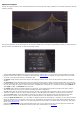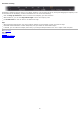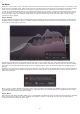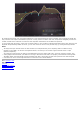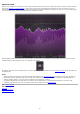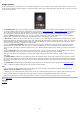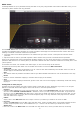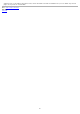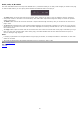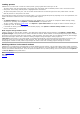Technical information
EQ Match
Sometimes, it can be very useful to be able to match the tonal characteristics of a certain reference audio file. For example, you're
in the process of recording vocals, and for some reason you just don't get them to sound like the recordings you made a few days
earlier. Or you really like the overall color and sound of a certain mastered song, and want your own track to sound alike.
You can of course add EQ bands and try to find appropriate settings yourself, but Pro-Q 2 offers an automated process to do this
for you: EQ Match! It's just a simple two step process, that compares the spectrum of the side-chain input, with the spectrum of
the normal plug-in input, and introduces new EQ bands to make your audio sound like the side-chain signal. It gets you 'that'
sound in less than a minute!
Step 1: Analyze
Start by clicking the EQ Match button in the Analyzer panel, accessible via the Analyzer button in the bottom bar, which opens the
EQ Match panel at the bottom of Pro-Q 2's interface. By default, EQ Match listens to both the side-chain and plug-in input at the
same time and starts analysis right away.
If both input and side-chain are connected and receiving audio, you'll see both spectrums, and a thick white line that shows the
difference between the two. The spectrums average over time, so after a while (normally this doesn't take more than 30 seconds),
you'll notice that the detected average spectrums aren't changing much any more. At that point, simple click the Match button to
proceed!
Sometimes, it can be useful to analyse the input and side-chain one after another, for example because you're comparing audio at
different song positions in your DAW. This can easily be done by using the two record/pause buttons, via which you can choose to
ignore one or the other.
Note: If there's no audio detected at the inputs you've chosen to analyze, either because your DAW isn't running or the side-chain
isn't connected properly, you will be notified about this. The Match button will automatically become available when both a valid
input and side-chain spectrum have been analyzed.
Step 2: Match
After analyzing and clicking the Match button, Pro-Q 2 automatically calculates how many and what kind of EQ bands are needed to
match the sound of the side-chain audio. EQ Match now proposes a number of new bands, and gives you the opportunity to
customize the matching detail, using the slider.
23