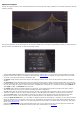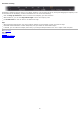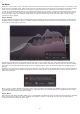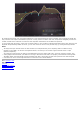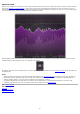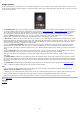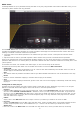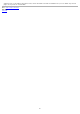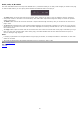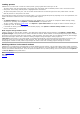Technical information
By choosing more bands, even the smallest differences in the analyzed spectrums will be matched, while choosing less bands will
only cover the main shape of the difference spectrum. Usually, there's no need to alter this, as EQ Match intelligently chooses the
number of bands that is sufficient to match the most important characteristics of the difference spectrum.
If you're happy with the results, simply click the Finish button (or click anywhere outside the EQ Match panel), after which the new
EQ bands are permanently added. Of course, you can also choose to return to the previous step, by clicking the Analyze button.
Notes
To analyse the input and side-chain one after another (for example because you're comparing audio at a different song
positions in your DAW), use the two record/pause buttons, via which you can choose to ignore the side-chain or input
spectrum temporarily.
You might see a warning that no audio is being detected for the input and/or side-chain, so there's nothing to analyze. This
usually happens becuase either your DAW isn't running or because the side-chain isn't properly connected and receiving audio.
The Match button will automatically become available when both a valid input and side-chain spectrum have been analyzed.
Until that time, there's not enough information to match and it will remain disabled.
Next: Spectrum Grab
See Also
Overview
External side-chaining
Spectrum analyzer
Display and workflow
24