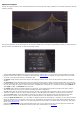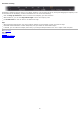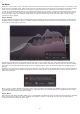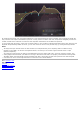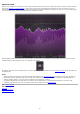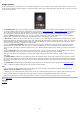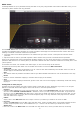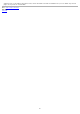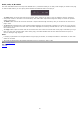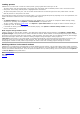Technical information
Spectrum Grab
Did you ever wonder how it would be if you could just grab that obvious peak in the frequency spectrum analyzer? That's possible
now! If the
Post-EQ or Pre-EQ analyzer is active, and you leave the mouse above the spectrum for a few seconds, Pro-Q 2 will
automatically enter Spectrum Grab mode. Existing EQ bands will be dimmed while the spectrum freezes. You can now simply grab
one of the peaks in the white output spectrum line, and drag to adjust!
After dragging a peak and releasing the mouse button, the interface will revert back to normal again and you'll see the new EQ
band that has just been added, so you can customize it if needed.
By default, Spectrum Grab is enabled, but if you find it distracting, you can disable it in the Analyzer Settings panel, accessible via
the bottom bar.
Notes
Spectrum Grab works best when the Post-EQ setting is enabled in the Analyzer settings, because this relates best to what you
are actually hearing. Spectrum grab will also work with only the Pre-EQ spectrum enabled, but when you grab and adjust a
peak by dragging it down, you won't see this reflected in the spectrum of course.
In Spectrum Grab mode, only Bell filters are created, and an appropriate Q is determined automatically. Of course, after
creating a new band this way, you can further customize it using the normal
band controls.
Next: Output options
See Also
Overview
Spectrum analyzer
Display and workflow
25