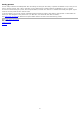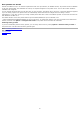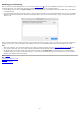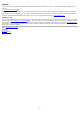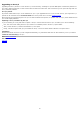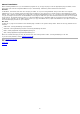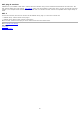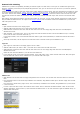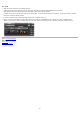Technical information
Saving presets
You can easily extend the included presets with new settings to build your own library of presets for FabFilter Pro-Q 2 that you can
reuse in various projects. This is also a good way to copy settings across multiple instances of FabFilter Pro-Q 2 in a session.
To save the current setting as a preset, click the preset button, and then click Save As. A standard Save dialog will appear. Type a
name for the new preset and click Save to finish.
In the Save dialog, you can also rename and delete existing presets and create a new folder to store presets in. New folders will
show up as new categories in the preset menu. (On Mac OS X, this should be done with the Finder.)
See
How presets are stored to determine the preset folder location and learn more about factory presets.
Next: How presets are stored
See Also
Loading presets
Overview
31