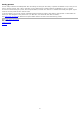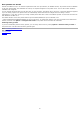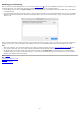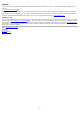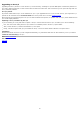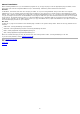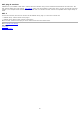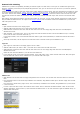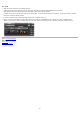Technical information
Manual installation
When installing FabFilter Pro-Q 2, the installation program will try to copy the plug-in into the appropriate plug-ins folders, and in
most cases your host will recognize FabFilter Pro-Q 2 automatically. Otherwise, please follow these instructions:
Windows
On Windows, most hosts have their own VST plug-ins folder. So if you are using Windows and your host does not recognize
FabFilter Pro-Q 2, you need to locate the proper plug-ins folder for your host first (it is usually shown in the Preferences or similar
dialog). Then, copy the file FabFilter Pro-Q 2.dll from C:\Program Files\FabFilter\Pro-Q 2 (or C:\Program Files (x86)\FabFilter\Pro-Q
2 if you are using a 32-bit host on 64-bit Windows) to the plug-ins folder that you have found and restart the host so it can reload
all its plug-ins. For the AAX version of Pro-Q 2, copy the FabFilter Pro-Q 2.aaxplugin folder to the common Pro Tools AAX plug-in
folder on your computer; for the RTAS version of Pro-Q 2, copy the FabFilter Pro-Q 2.dpm and FabFilter Pro-Q 2.dpm.rsr files to the
Pro Tools RTAS plug-in folder on your computer.
Mac OS X
On Mac OS X, plug-ins are installed in the standard plug-in folders in the system Library folder. These are the only possible correct
locations:
Audio Units: /Library/Audio/Plug-Ins/Components
VST/VST3: /Library/Audio/Plug-Ins/VST and /Library/Audio/Plug-Ins/VST3
RTAS: /Library/Application Support/Digidesign/Plug-Ins
AAX: /Library/Application Support/Avid/Audio/Plug-Ins
Note: AU and VST/VST3 plug-ins may be placed in the user's Library folders under ~/Library/Audio/Plug-Ins as well.
If you still have problems, contact
FabFilter Support .
Next: VST plug-in versions
See Also
Quick start
Support
37