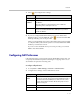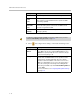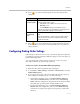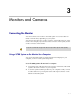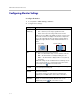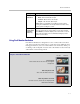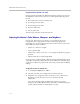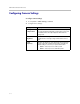Specifications
Monitors and Cameras
3 - 5
4. When the colors look right on the test screen, press Near on the
remote control to stop the color bars test and show video of the room.
5. If the color appears natural, you do not need to make further
adjustments.
If the color still needs adjustment, use the monitor’s controls to make small
adjustments until the picture appears natural.
Preventing Monitor Burn-In
Monitors and V Series systems provide display settings to help prevent image
burn-in. Plasma televisions can be particularly vulnerable to this problem.
Refer to your monitor’s documentation or manufacturer for specific
recommendations and instructions. The following guidelines help prevent
image burn-in:
• Set Output upon Screen Saver Activation to Black.
• Use the monitor’s burn-in prevention features, if available.
• Ensure that static images are not displayed for long periods.
• Set the Screen Saver Wait Time to 3 minutes or less.
• To keep the screen clear of static images during a call, disable the
following settings:
— Display Icons in a Call described on page 3-2
— Display Time in Call described on page 6-1
— Far Site Name Display Time described on page 6-2
• Be aware that meetings that last more than an hour can have the same
effect as a static image.
• Consider decreasing the monitor’s sharpness, brightness, and contrast
settings if they are set to their maximum values.