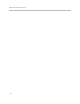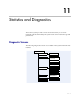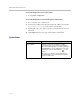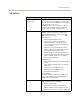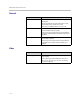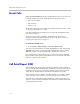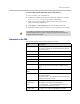Specifications
Administrator’s Guide for the V Series
11 - 6
Recent Calls
When the Call Detail Report setting is enabled, Recent Calls shows a list of up
to 99 calls made by the system. It includes the following information:
• Site name or number
• Date and time
• Call in or out
The Recent Calls list shows incoming and outgoing calls that connect, as well
as outgoing calls that do not connect.
If Do Not Disturb has been enabled, any incoming calls attempted by other
sites will not be listed.
The home screen can be configured to include Recent Calls. For more
information about including the Recent Calls list on the home screen, see
Designing the Home Screen on page 7-3.
To view the Recent Calls screen:
¾ Go to System > Admin Settings > Network > Recent Calls.
You can see more detail about any call by highlighting an entry and pressing
Help on the remote control. Information includes the far site’s number
and name, and the type, speed (bandwidth), and duration of the call.
If you need even more detail about calls, you can download the Call Detail
Report (CDR) from the system’s web interface. For more information about the
CDR, see Call Detail Report (CDR).
Call Detail Report (CDR)
When enabled, the Call Detail Report (CDR) provides the system’s call history.
You can view the CDR from the system’s web interface, and you can download
the data in CSV format for sorting and formatting. CSV (Comma Separated
Value) files can be imported into spreadsheet and database programs.
Every call that connects is added to the CDR, whether it is a call that you make
or that you receive. If a call does not connect, the report shows the reason.
The CDR does not include incoming calls that the V Series system does not
answer, so if calls were missed while Do Not Disturb was enabled, details will
not be included in the CDR.