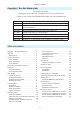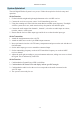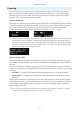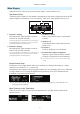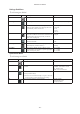User's Manual
- 8 -
A10-RX User Guide
RF Signal Indicator LEDs
The RF Signal LEDs offer an at-a-glance indication of RF performance. The LEDs to the left of
the display indicate channel 1 activity, while the LEDs to the right indicate channel 2 activity.
Each channel has one green LED and one red LED.
• Green LED only - illuminates solid green with good RF reception. It starts to icker green
as the received RF signal quality deteriorates.
• Red LED only - received RF signal quality is deteriorating.
• Both green and red LEDs are ON when RF signal is overloading/too strong..
• Both green and red LEDs are OFF at the fringe of reception.
ª The LEDs change assignment based on the orientation of the display. Channel 1 is always
shown left of the display and channel 2 is always on the right.
RF Overload Indication.
When RF signal is overloaded, the A10-RX’s green and red LED turns on and the screen
displays “RF Overload”. If you see this indication the RF signal is too strong. Correct the
situation by reducing RF power on the transmitter, increasing the distance between Tx and Rx, or
applying attenuation to the antenna system in use.
Display Orientation
The A10-RX Menu screen operates with its Menu buttons either below or above the display. This
is controlled in the Selection Menu (Main > Settings > Orientation).
Selection Menu
The A10-RX receiver is controlled through its main Selection menu. Enter the menu by rst
selecting either the channel 1 receiver (Left button) or channel 2 receiver (Right button), then
press the Centre Menu button. Once in the menu, the Left and Right buttons toggle among
options, and the Menu button makes the selection.