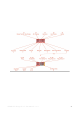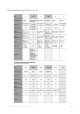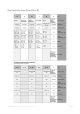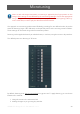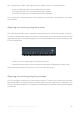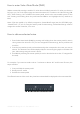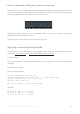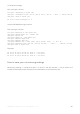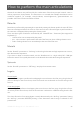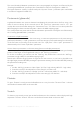User Manual
SWAM Solo Strings v2.1.0 - User Manual – rev. 1
30
The actual threshold between portamento (see next paragraph) and legato is influenced by the
“Port/Leg Speed&Thresh” parameter (also controllable in real-time if mapped to a MIDI CC).
The legato transition “quality” is influenced by the “Dynamic Transit.” parameter (also controllable
in real-time if mapped to a MIDI CC).
Portamento (glissando)
A glissando between two notes is obtained overlapping the second note to the first, using a low
value of note-on velocity for the second note. If the “Port.Time” parameter is set to “CC” just
overlap the second note after setting the “Portamento Time” CC value to a low value (unless the
MIDI mapping has been inverted using Min > Max in the MIDI mapping page).
The actual portamento time and the threshold between portamento and legato are influenced by
the “Port/Leg Speed&Thresh” parameter.
Continuous vs Split Portamento
If the second note is selected on the same string, a continuous portamento on the same string is
performed; otherwise, a “split” portamento across two strings is performed starting from the string
of the first note to the string of the second note. The “split point” of the “split” portamento is
determined by the “Portam. Split Ratio” parameter.
How to obtain a portamento on the same string (how to avoid split portamento)
In order to obtain a wide portamento on the same string, you need to control the starting and ending
position of the finger on the fingerboard acting on the “Alt.Fing” parameter.
To do this in realtime, you need to use the “Alt.Fing” Key Switch D# or control the “Alt.Fing.”
parameter trough a MIDI CC (see MIDI mapping Page).
Note that the effective finger position changes at the next note-on, so you have to be able to set
the right finger position BEFORE pressing the portamento starting note and also BEFORE pressing
the portamento ending note.
Example:
1. Set the “Alt.Fing” position to “Nut+Open” (K.S. D# - high velocity, MIDI CC – high value).
2. Press the note E3, it should perform on the string D, near the scroll.
3. Set the “Alt.Fing” position to “Bridge” (K.S. D# - mid velocity, MIDI CC – mid value).
4. Press the note E4, it should perform on the same string D, near the bow.
Flautato
To get a “flautato” sound, just set the BowPressure to a very low value. The text “Flaut.” is shown
near the Bow Pressure slider on the main GUI.
Scratch
To obtain a very scratchy sound, just set the BowPressure to the maximum value and play with high
expression. The text “Scratch” is shown near the Bow Pressure slider on the main GUI.