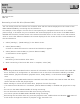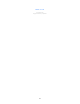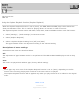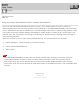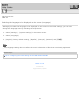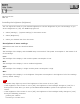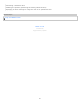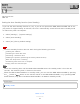Specifications
HDD AUDIO PLAYER
HAP-S1
Controlling the brightness (Brightness)
You can adjust the screen to your desired brightness to suit the brightness of your surroundings. If you
set the brightness to [Off], the DSEE lamp goes off.
1. Select [Settings] - [System Settings] in the Home screen.
2. Select [Brightness].
3. Select your desired item from the menu.
Descriptions of menu settings
Selectable menu items are described below.
Off:
The backlight of the display and the DSEE lamp are turned off. The power consumption is the lowest of all
of the settings.
Low:
The backlight of the display is dim and the power consumption is low.
Mid:
The backlight of the display is set to medium brightness.
High:
The backlight of the display is bright and the power consumption is high.
Max:
The backlight of the display is at its brightest. The power consumption is the highest of all of the settings
(factory default setting).
Note
The power lamp lights up even if the brightness of the screen is set to [Off].
If the brightness of the screen is set to [Off], the brightness of the backlight changes to [Low] for a
fixed period of time when you start up the HDD AUDIO PLAYER or perform the operation on the
screen.
If the brightness of the screen is set to [Off], the brightness of the backlight briefly changes to [Low]
during the following processes:
Updating the software
Formatting a hard disk drive
Help Guide
How to Use
146