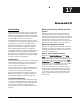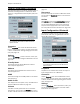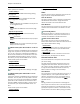User's Manual
Chapter 17: Bluetooth I/O
APx500 User’s Manual 137
Edit Device Class
This dialog will generate a Bluetooth Device Class hex
code from your selections.
Choose one or more Major Service Class(es), a Major
Device Class, and a Minor Device Class (if available.)
This dialog will also identify a Device Class if you type
a valid hex code in the Device Class field, and press
the Enter key on the PC keyboard.
APx Device Class
If you have come to this dialog from the APx Custom
Device Class setting, click OK to enter the code gener-
ated here as the APx Custom Device Class, which will
be asserted in both Source and Sink profiles.
Scan Filter Device Class
If you have come to this dialog from the Filter Devices
From Scan setting, click OK to enter the code gener-
ated here as the scan filter Device Class.
Note: this feature is not supported by the
Legacy Bluetooth Option.
AVRCP Playback Status
AVRCP Playback Status features are not
supported by the Legacy Bluetooth Option.
Playback Status is a feature introduced in AVRCP 1.3.
This feature is intended to allow devices such as car
kits to ask a phone whether a song is playing or not.
This prevents certain “out of band” audio noises from
the user, such as key presses while dialing a phone
number. The car kit will suppress audio from the A2DP
source device (which is also the AVRCP target) when
the play status is not PLAYING.
AVRCP Controller profile
In the AVRCP Controller profile, APx acts as a A2DP
rendering device (a sink such as a speaker or head-
phone), receiving an audio stream from a remote
media player such as a phone. APx uses AVRCP Com-
mands to control the remote media player.
When the AVRCP Controller profile is selected, the
Playback Status Event checkbox on the Bluetooth Set-
tings panel allows you to enable or disable Playback
Status.
This setting is enabled by default. Toggling this setting
will disconnect any active connection.
When the AVRCP Controller profile is selected, and
Playback Status Event is enabled, and the connected
AVRCP Target device supports this notification, the
Play Status is indicated in the Bluetooth Monitor. If the
connected AVRCP Target device does not support it,
the Bluetooth Monitor should indicate “N/A”.
AVRCP Target profile
In the AVRCP Target profile, APx acts as an A2DP
source device, sending an audio stream to a remote
rendering device (speaker or headphones). APx
responds to AVRCP Commands sent from the remote
rendering device.
When the AVRCP Target profile is selected, the Play-
back Status Event checkbox on the Bluetooth Set-
tings panel allows you to enable or disable Playback
Status. This setting is enabled by default. Toggling this
setting will disconnect any active connection.
When the AVRCP Target profile is selected, and Play-
back Status Event is enabled, you can navigate to
Actions >A2DP Sink/AVRCP > Playback Status to
open a dialog to set a response to the remote AVRCP
Controller (sink) device. The Playback Status control
provides a menu that has the following options: Auto,
Stopped, Playing, Paused, Fwd Seek, Rev Seek, Error.
The default selection is Auto.
For any choice except Auto, the selected Playback Sta-
tus will be passed to the AVRCP Controller device.
If Auto is selected, APx will set the status to Playing
when the generator is turned on. When A2DP stream-
ing is started, the playback status will be Paused
when the generator is off. When A2DP streaming is
stopped, the playback status will be Stopped when the
generator is off.
The Playback status value is only updated when the
active audio stream is A2DP. Playback status changes
should not be made when the audio path is SCO.
Absolute Volume
AVRCP Absolute Volume control features
are not supported by the Legacy Bluetooth
Option.
AVRCP Absolute Volume Control is a feature intro-
duced in AVRCP 1.3. This feature is intended to allow
the source device to specify a percentage value of full