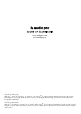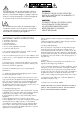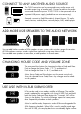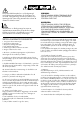Specifications
BASIC CONFIGURATION
1. Connect the TX100 transmitter to the computer.
2. Connect both LV2e speakers to 230V outlet.
3. Set the House Code on the transmitter and speakers.
Done! Play your music on your computer.
WIRELESS STATUS:
LED lights up blue on speakers and transmitters when wireless connection is established.
LED lights up red on speakers and transmitters when no wireless connection is established.
Note:
If speakers are in standby mode, LED is red even though wireless connection is established.
Turns blue when speakers receives signal.
MAC SETUP
1. Insert TX100 transmitter
to a free USB socket.
2. Go to System Preferences,
choose Sound under Hardware.
3. Click Output in menu,
choose “USB Headset”.
Done! You can now send
audio from your computer.
PC SETUP
Please do following setup before using music playing
software.
1. Insert TX100 transmitter to a free USB socket.
Wait until software has been installed.
(See lower right hand corner, message window
will open when sound device is ready to use.)
Done! You can now send audio from your computer.
For some PC computers you may need to perform
these settings:
2. Click Start button, go to Control Panel and choose
Sound & Sound devices.
3. Under playback of audio, default unit, choose
“USB Headset”.
Done! You can now send audio from your computer.
TIPS AND INSPIRATION
On our homepage, www.audiopro.se, we share our experiences and also tips
regarding wireless audio. A few examples:
- Play your audio wirelessly directly from iPad/iPhone/iPod touch
- Play your audio wirelessly directly from an Android OS device
- We give you tips about a number of easy hook-ups and multiroom solutions
Visit us at Facebook to find out more about Audio Pro and our products.
www.facebook.com/audiopro
Before connecting to computer, see Mac or PC setup.