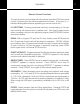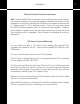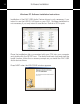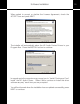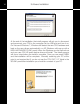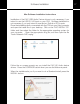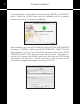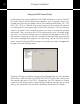User guide
20
Using the DAC Control Panel
In Windows when you installed the DAC USB software an icon for the DAC
HD Audio Device control panel was placed in your computer’s input tray.
Double click the icon and select one of the 6 sample rates listed, 44.1, 48,
88.2, 96, 176.4 or 192kHz; then press Apply and then close the window
by clicking the X in the upper right corner of the window. The only time you
need to go back to this window is when you want to change the sample
rate mode. Also, as long as the CD6 is connected to your computer when
you turn it on, the last sample rate you selected will be resent to the CD6.
Remember, whenever you want to change the Sample Rate you must exit
the music management program you are using, call up the CD6 control
panel, make the Sample Rate change, and recall your music management
program and start playing music.
The Mac OS does not allow change of the Sample Rate by the hardware
ASIO driver. With the Mac the AUDIO MIDI SETUP Utility has control over
the sample rate sent to the CD6. Remember, the CD6 defaults to Native
mode so it will always lock on and indicate whatever sample rate is being
sent by the computer. See the Mac installation instructions for details.
Software Installation