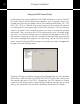User guide
21
Setting the Sampling Rate or Native Mode in Windows
If your music server or music management software does not allow you
to connect to the CD6 HD Audio Device drivers directly you can easily tell
Windows Vista or Windows 7 operating systems to honor Native mode for
your music le. While in Vista or Windows 7 call up the Windows control
panel and select the Sound panel. You should see the DAC Device driver
in the list of playback devices. Select the DAC driver and press the SET
DEFAULT button near the bottom of the panel, then double click the DAC
picture in the panel and go to the next gure. If you do not see the DAC
OUT 1/2 listed in the sound panel after installation, rst make sure your CD6
is connected to your PC via a high quality USB cable and plugged into an
appropriate AC outlet. If that has been done and you still do not see the
DAC listed in the SOUND panel, you should do a restart of the PC.
Once you have double clicked the DAC driver and pressed the ADVANCED
button you will see the Exclusive Mode properties. If the “Allow application
to take exclusive control of the device” is selected then the “DAC Control
Panel” will select the sample rate.
Software Installation