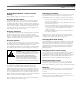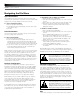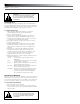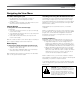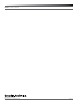Product manual
AEWCI Software Manual
11
Channel Detail Window - Control Function
Settings
Refer to Figure G (Page 10) for Control Function locations.
Changing Receiver Name
To assign a name to the receiver, access the Rx Name pop-up by
clicking on the Edit button. Type in the name (up to six characters
will display). Click OK or hit Enter to accept the change and return to
the Channel Detail window, or Cancel to return to the Channel Detail
window without making the change. Note: If changes are made to
a receiver’s name at the receiver, the new name will appear on the
channel strip on the main system window.
Changing Frequency
To change Receiver Frequency manually (bypassing the IntelliScan™
function), simply click the Up or Down arrow until the desired
frequency is displayed. Then click Set. Alternatively, you may type a
frequency into the box. Only valid channel frequencies are accepted.
Typing in an invalid frequency value will have no effect.
Changing Squelch
To change the Squelch setting, click on the Up or Down arrow until
the desired squelch setting is displayed. Then click Set. The software
offers 16 different squelch settings. Accordingly, the receiver’s
squelch display has 16 bars, with one bar being the minimum setting.
These bars correspond with the squelch settings in the software.
Changing Display Name
You may choose to display either the transmitter name or the
receiver name in the channel strip. (Transmitters may be given
separate names from receivers.) Click on the dropdown menu and
select the desired display setting (Tx Name or Rx Name). When you
return to the Main System window, the display will show either the
receiver or transmitter name, as you selected. To display either Tx
Name or Rx Name in all channel strips, go to View>Show Transmitter
Names or View>Show Receiver Names, respectively.
Note: Transmitter names must be set (entered) on the transmitter
itself. See the system manual for details.
Changing Lock Setting
Click on the dropdown menu to select one of the following receiver
lock options: No Lock, Rx Lock, PC Lock, or All Lock. For more
details about using the lock settings, consult the system manual.
• No Lock: All controllable functions may be adjusted from the
receiver or the computer.
• Rx Lock: Controllable functions may be adjusted only from the
PC, not from the receiver.
• PC Lock: Controllable functions may be adjusted only from
the receiver, not from the PC. The software will still allow you
to access menus; you are restricted only from making
changes to settings.
• All Lock: No changes at PC or receiver may be made while
this option is turned on.
Note: If PC Lock or All Lock is selected, you will not be able to
change any further system settings from the computer until you
change the lock setting to either Rx Lock or No Lock.
Changing Meter Hold Setting
Meter Hold indicates the highest-level AF and the lowest-level RF
signals received from the transmitter. This feature is useful when
setting up the system, performing a sound check, or diagnosing
operating problems. The button displays On (green) or Off (gray)
depending on the current setting. Click the button to enable or
disable this feature.
Changing Antenna Power Setting
The receiver’s antenna jacks have the capability to power optional
external antennas using +12V DC output on their center pins.
(Powered antennas are not required for normal operation.) Click the
On/Off button to enable or disable. Note: Antenna power is not
available on slave side of the AEW-R5200 and is grayed out.
Muting/Unmuting System
Provided the transmitter for this receiver is on, you may mute/
unmute the receiver from this window by clicking the Rx Mute
button. (If the transmitter is off, the receiver is automatically muted.)
Mute ALL
Selecting Mute All under the Tools menu or pressing Shift F5 will
mute all receivers at once. Repeating the action will unmute all
receivers.
Note: If the External Mute on the receiver is engaged or if the
transmitter is muted, the Rx Mute function will not unmute it. For
more information, see the system manual.
CAUTION:
Squelch is a feature that mutes the
receiver when RF drops below a user-chosen level.
It is useful for combating interference. However,
higher (“tighter”) squelch settings may
decrease the operating range of the system.
Always test the system before using tighter
squelch in a performance, to make certain that
your transmitters will operate at the desired range.