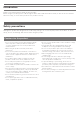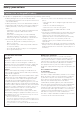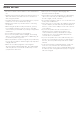Owner's Manual
Table Of Contents
7
Connecting via 2.4 GHz digital wireless technology
Pairing a Windows PC/Mac
Read the user manual for the Windows PC/Mac.
1. Starting with the product turned off, slide the power switch to the
“ON” position.
• The multi-indicator lamp will light in blue, and then flash.
2. Attach the included transceiver to the Windows PC/Mac.
• The multi-indicator lamp will light in blue, and then flash.
3. The product pairs automatically.
• The product sounds a confirmation tone when pairing is
complete.
• The multi-indicator lamp of the product and the indicator
of the transceiver start to blink blue at intervals of 5
seconds.
4. Check the sound settings of the Windows PC/Mac and
make sure that "ATH-G1WL" is selected.
Pairing manually
When you are unable to pair, you can pair manually.
1. Press and hold (for 8 seconds) the microphone monitor button and the volume/surround sound selector switch.
• The multi-indicator lamp will light in red and blue simultaneously and the product will start to search for devices.
2. Press the transceiver's button.
• The product sounds a confirmation tone when repairing is
complete.
ONON
To connect the product to a Windows PC/Mac, the product needs to pair (register) with the Windows PC/Mac.
It it necessary to plug the transceiver to your Windows PC/Mac in order to use the product.
Audio-Technica does not support the connection with gaming console devices.