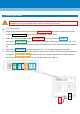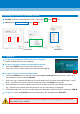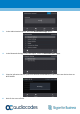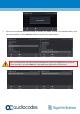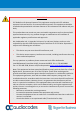Quick Guide
5. Changing your Presence Status
To change your presence: Touch the STATUS menu,
then touch the presence option you need, and then
touch the SELECT menu.
To set the SfBserver to automatically update your presence:
Touch the STATUS menu and navigate to and select Reset.
6. Basic Phone Operations
To make a call: Enter a phone number and then touch the DIALmenu. To call a phone contact, touch
the DIRECTORYmenu, select the directory contact and then touch the DIALmenu.
To redial a number: Press the REDIAL key, select a dialed number, and then touch the DIALmenu.
To answer a call: Pick up the handset, or press the speaker or headset key.
To put a call on hold and make another call: Press the HOLDkey on the phone, touch the CALL
MENU and select New Call.Enter a phone number and then press DIAL. To return to the held call,
navigate to the held call and uncheck the HOLD touch menu.
To mute yourself: Press the mute key. To unmute yourself, press the mute key again.
To transfer a call: During a call, press the TRANSFER key on the phone, enter a number in the
Transfer to… field and then press the TRANSFERtouch menu.
To forward incoming calls to another phone:
1. When the phone is idle, touch the FORWARDmenu and then touch Forward to a number.
2. Enter the number to which you want to forward the calls, and then touch the START menu.
To deactivate call forwarding, touch the FORWARDmenu and select Do not forward calls.
7. Connecting to a Router via Wi-Fi
The phone can be connected to a router via Wi-Fi. The Wi-Fi interface is used when the phone is installed
in a LAN/Cable free environment, to perform VoIP calls over Wi-Fi.
You can connect by:
Pressingthe Wi-Fi icon in the phone’s main menu -or-
Navigating in the ‘Settings’ menu and then selecting the Wi-Fi option.
Presence