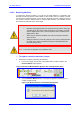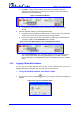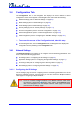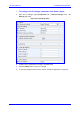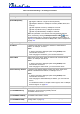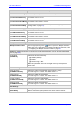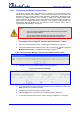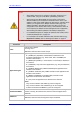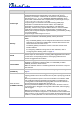User`s manual
SIP User's Manual 62 Document #: LTRT-83303
Mediant 1000 & Mediant 600
c. Click OK to confirm removal; after a few seconds, the module is software-
removed, the module status icon turns to grey, and the name of the module is
suffixed with the word 'Reserved':
Figure 3-37: Removed Module
d. Physically remove the module (refer to the device's Fast Track Installation
Guide).
2. Insert the replaced module, by performing the following:
a. Physically insert the replaced module (refer to the device's Fast Track Installation
Guide) into the same slot in which the previous module resided.
b. In the 'Home' page, click the title of the module ('<module type> Reserved') that
you want to replace; the Insert Module button appears:
Figure 3-38: Insert Module Button after Clicking Module's Name
c. Click the Insert Module button; a message appears informing you that this may
take a few seconds. When the message disappears, the module is inserted,
which is indicated by the disappearance of the word 'Reserved' from the module's
name.
3.3.9 Logging Off the Web Interface
You can log off the Web interface and re-access it with a different user account. For
detailed information on the Web User Accounts, refer to User Accounts.
¾ To log off the Web interface, take these 2 steps:
1. On the toolbar, click the Log Off button; the 'Log Off' confirmation message box
appears:
Figure 3-39: Log Off Confirmation Box