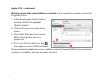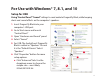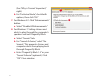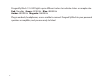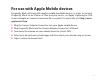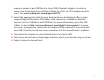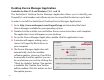Owner's Manual
For Use with Windows® 7, 8.1, and 10
Setup for USB
Using “Control Panel” “Sound” settings to send audio to DragonFly Black, while keeping
alerts and sound eects on the computer’s speakers:
1. Insert DragonFly Black into your
computer’s USB port.
2. Go to Start menu and launch
“Control Panel.”
3. Open “Hardware and Sound” panel.
4. Select “Sound.”
5. For USB: The AudioQuest DragonFly
Black is added as “Speakers.” Ensure
it is the “Default Device.” Select
“Speakers.”
6. Click “Properties” button for more
setup options.
a. Click “Advanced” tab. Use the
dropdown menu to choose the
sample rate—most likely
24-bit/44100.0 Hz.
3
2
5
6
6a
6b
13