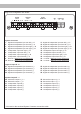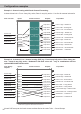Owner's Manual
40
It is possible to freely congure the UP 10DSP with
our DSP PC-Tool software.
The user interface is designed for easy handling
of all functions and allows an individual adjustment
of each of the 11 DSP channels. Prior to connect-
ing the amplier to your PC visit our website and
download the latest version of the DSP PC-Tool
software.
Check from time to time for software updates. You
will nd the software and a huge knowledge base at
www.audiotec-scher.com.
We strongly recommend to carefully read the DSP
PC-Tool knowledge base before using the software
for the rst time in order to avoid any complications
and failures.
Important: Make sure that the amplier is not con-
nected to your computer before the software and
USB driver are installed!
In the following the most important steps how to
connect and the rst start-up are described:
1. Download the latest version of the DSP
PC-Tool software (available on our website
www.audiotec-scher.com) and install it on
your computer.
2. Connect the amplier to your computer us-
ing the USB cable that is included in delivery.
If you have to bridge longer distances please
use an active USB extension cable with in-
tegrated repeater or the optionally available
WIFI CONTROL interface.
3. First turn on the amplier and then start the
software. The operating software will be updat-
ed automatically to the latest version if it is not
up-to-date.
4. Now you are able to congure your UP 10DSP
with our intuitive DSP PC-Tool software.
Nevertheless, interesting and useful hints
can be found in our knowledge base at
www.audiotec-scher.com.
Caution: We highly recommend to set the volume
of your car radio to minimum position during rst
start-up. Additionally no device should be connect-
ed to the Line Out until general settings in the DSP
PC-Tool software have been made. Especially if the
UP 10DSP will be used in fully active applications, a
wrong setup can destroy your speakers right away.
Connection to a PC