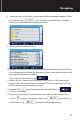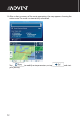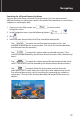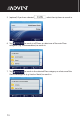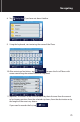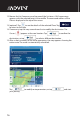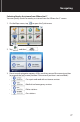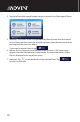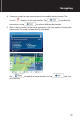Owner's Manual
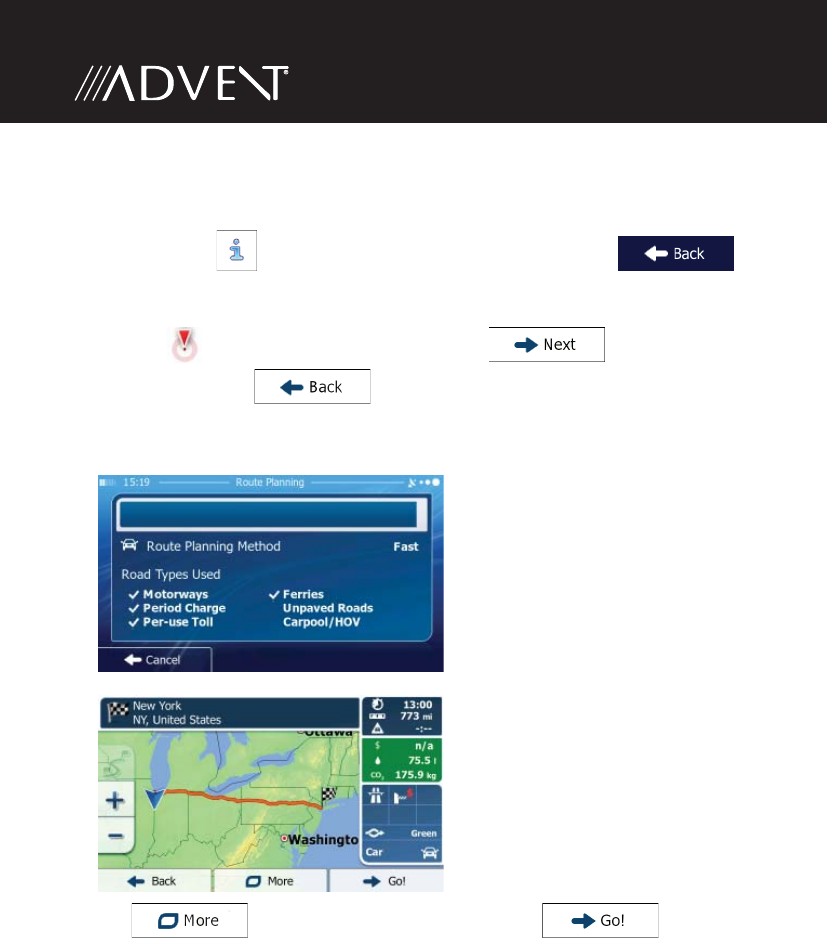
76
12. Browse the list if necessary and tap one of the list items. A full screen map
appears with the selected point in the middle. The name and address of the
Place is displayed at the top of the screen.
13. (optional) Tap
to see the details of the selected Place. Tap
to return to the map.
14. If necessary, tap the map somewhere else to modify the destination. The
Cursor ( ) appears at the new location. Tap to con rm the
destination, or tap to select a di erent destination.
15. After a short summary of the route parameters, the map appears showing the
entire route. The route is automatically calculated.
Tap to modify route parameters, or tap and start
your journey.