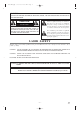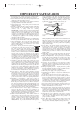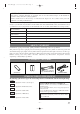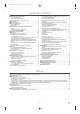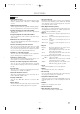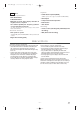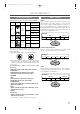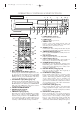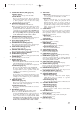H9201MD.qxp 02.11.28 11:38 AM Page 1 OWNER’S MANUAL DVD PLAYER with VIDEO CASSETTE RECORDER AXWD2002 DIGITAL VIDEO SERVICING Should your VCR become inoperative, do not try to correct the problem by yourself. There are no user-serviceable parts inside. Turn off, unplug the power plug, and take the unit to our Authorized Service Center. Please read before using this equipment.
H9201MD.qxp 02.11.28 11:38 AM Page 2 WARNING: TO REDUCE THE RISK OF FIRE OR ELECTRIC SHOCK, DO NOT EXPOSE THIS APPLIANCE TO RAIN OR MOISTURE. CAUTION RISK OF ELECTRIC SHOCK DO NOT OPEN CAUTION: TO REDUCE THE RISK OF ELECTRIC SHOCK, DO NOT REMOVE COVER (OR BACK). NO USER SERVICEABLE PARTS INSIDE. REFER SERVICING TO QUALIFIED SERVICE PERSONNEL.
H9201MD.qxp 02.11.28 11:38 AM Page 3 IMPORTANT SAFEGUARDS 1. Read Instructions - All the safety and operating instructions should be read before the appliance is operated. 2. Retain Instructions- The safety and operating instructions should be retained for future reference. 3. Heed Warnings - All warnings on the appliance and in the operating instructions should be adhered to. 4. Follow Instructions - All operating and use instructions should be followed. 5.
H9201MD.qxp 02.11.28 11:38 AM Page 4 A NOTE ABOUT RECYCLING This product’s packaging materials are recyclable and can be reused. Please dispose of all materials in accordance with your local recycling regulations. Batteries should never be thrown away or incinerated but disposed of in accordance with your local regulations concerning chemical wastes. The serial number of this product may be found on the back of the DVD/VCR player. This serial number is unique to your machine.
H9201MD.qxp 02.11.28 11:38 AM Page 5 TABLE OF CONTENTS ■ LASER SAFETY . . . . . . . . . . . . . . . . . . . . . . . . . . . . . . . . . . 2 ■ IMPORTANT SAFEGUARDS . . . . . . . . . . . . . . . . . . . . . . . . 3 ABOUT COPYRIGHT . . . . . . . . . . . . . . . . . . . . . . . . . . . . . . 4 SUPPLIED ACCESSORIES . . . . . . . . . . . . . . . . . . . . . . . . . . 4 SYMBOLS USED IN THIS MANUAL. . . . . . . . . . . . . . . . . . 4 ■ FEATURES . . . . . . . . . . . . . . . . . . . . . . . . . . . . . . . . . .
H9201MD.qxp 02.11.28 11:38 AM Page 6 FEATURES DVD Mode ¡Dolby Digital sound ¡On-screen display This player can handle Dolby Digital surround sound with 5.1 channels when connected to a Dolby Digital decoder. Information about the current operation can be displayed on the TV screen, allowing you to confirm the currently active functions (such as program playback), on the TV screen using the remote control.
H9201MD.qxp 02.11.28 11:38 AM Page 7 Playback VCR Mode ¡S-VHS Quasi Playback (SQPB) Hardware specifications (Allows you to view a tape recorded in S-VHS format.) ¡Auto Head Cleaner ¡Auto Repeat ¡4 Head HiFi Stereo ¡Bilingual on-screen menu display selectable in ¡2 Step Picture Search Operation ¡Index Search English, French, or Spanish ¡181 channel capability PLL frequency synthesiz- er tuner with direct station call (A cable converter box may be necessary to view scrambled cable channels.
H9201MD.qxp 02.11.28 11:38 AM Page 8 ABOUT THE DISCS PLAYABLE DISCS DISC TYPES [DVD] Data on a DVD is divided into sections called "titles", and then into subsections called "chapters", each of which is given a title or chapter number. Playback conditions are preset on some DVD video discs, and these playback conditions take priority over user operations on this player. If a function you selected does not run as desired, refer to the manual accompanying the disc.
H9201MD.qxp 02.11.28 11:38 AM Page 9 OPERATING CONTROLS AND FUNCTIONS FRONT PANEL 1 2 3 4 5 6 78 9 POWER VIDEO CHANNEL DVD OPERATION VCR OPERATION TIMER SET VCR/TV OPEN/CLOSE STOP SKIP/REV PLAY FWD/SKIP STOP/EJECT REW PLAY F.FWD REC/OTR L AUDIO CST.IN R OUTPUT 25 26 REMOTE CONTROL 27 POWER SPEED 23 24 22 56 AUDIO 28 1 2 55 3 SKIP/CH.
H9201MD.qxp 02.11.28 11:38 AM Page 10 19. STOP/EJECT Button (VCR) [page 21] ● EJECT Button Press to remove the tape from the VCR. ● STOP Button Press to stop the tape motion. Press to enter digits when setting program (For example:setting clock or timer program). Press to select the setting modes from the on screen menu. 20. OUTPUT Button [page 13] Press to select DVD mode or VCR mode.
H9201MD.qxp 02.11.28 11:38 AM Page 11 g Button ● DVD mode Press to fast forward the Disc. Press the Pause button, then press the FWD button to begin slow motion playback. Press the FWD button repeatedly to change the forward speed of slow motion. ● VCR mode Press to rapidly advance the tape, or view the picture rapidly in forward during playback (Forward Search).
H9201MD.qxp 02.11.28 11:38 AM Page 12 59. DVD/VCR AUDIO OUT Jacks 60. 61. 62. 63. 64. VIDEO IN Jack Connect the supplied audio cables here and to the Audio In jacks of a television or other audio equipment. COMPONENT VIDEO OUT Jacks Connect optional component video cables here and to the component Video In jacks of a television. COAXIAL Jack Connect an optional coaxial digital audio cable here and to the Coaxial Digital Audio In jack of a decoder or audio receiver.
H9201MD.qxp 02.11.28 11:38 AM Page 13 VCR/DVD SWITCHING Since this product comprises VCR and DVD players, it is necessary to select the correct output mode. SWITCHING TO VCR MODE SWITCHING TO DVD MODE Press the VCR button on the remote control. (Verify that the VCR OUTPUT Light is lit.) Press the DVD button on the remote control. (Verify that the DVD OUTPUT Light is lit.) Notes ¡Pressing only the OUTPUT button on the front panel does not switch the mode of the remote control.
H9201MD.qxp 02.11.28 11:38 AM Page 14 HOOKUPS SETTING THE CH3/CH4 SWITCH DVD/VCR TO TV CONNECTION 1. Disconnect the AC power cord of the TV from the AC outlet. 2. Disconnect the antenna or cable from the TV. 3. Connect the antenna or cable to the ANT-IN jack of the DVD/VCR. 4. Connect the DVD/VCR to the TV using the coaxial cable. 5. Plug the AC power cords of the DVD/VCR and TV into the AC outlets.
H9201MD.qxp 02.11.28 11:38 AM Page 15 FOR TVs WITH COMPONENT VIDEO IN JACKS Use a component video cable (commercially available) in place of the yellow video cable to enjoy higher quality pictures. The component video connection only supplies video (picture) in the DVD mode of the DVD/VCR.
H9201MD.qxp 02.11.28 11:38 AM Page 16 CONNECTING TO A DOLBY DIGITAL DECODER OR DTS DECODER If using this DVD/VCR to play a DVD disc in 5.1 channel Dolby Digital surround, or DTS surround formats, the DVD/VCR outputs a Dolby Digital, or DTS data stream from its COAXIAL DIGITAL AUDIO OUT jack.
H9201MD.qxp 02.11.28 11:38 AM Page 17 SETUP AUTOMATIC CHANNEL SET UP 5 Begin channel preset by pressing the F.FWD VCR The DVD/VCR can automatically program the tuner to scan only the channels which are available in your area. ¡Channel memory programming is NOT needed when the DVD/VCR is connected to a cable box or a satellite box as in "DVD/VCR TO TV CONNECTION" on page 14.
H9201MD.qxp 02.11.28 11:38 AM Page 18 TO ADD/DELETE CHANNELS CLOCK SET UP When scanning, some channels may be skipped due to a weak signal. In such cases, you can add the channels to the DVD/VCR memory manually. 1 Press the MENU button until the main menu appears. (If you have already set the clock, you only have to press it once. If not you have to press it twice). - MENU PROGRAMAR [OFF] AUTOREPETIR AJUSTE CANAL AJUSTE DE RELOJ SELEC.
H9201MD.qxp 02.11.28 11:38 AM Page 19 PLAYBACK FUNCTION NORMAL PLAYBACK 2 Select "AUTOREPETIR" by pressing the PLAY or the STOP button. VCR 3 Begin auto repeat playback by pressing the 1 Insert a prerecorded tape. The DVD/VCR will turn on, and the VCR/TV Light and the CST IN Light comes on. F.FWD button so that [ON] appears next to "AUTOREPETIR". ¡If the safety tab has been removed, the ¡If the on-screen menu still remains, press the DVD/VCR will start playback automatically.
H9201MD.qxp 02.11.28 11:38 AM Page 20 RECORDING FUNCTION VCR It may be UNLAWFUL to record copyrighted material without the consent of the copyright owner. Accidental Erasure Prevention To prevent accidental recording on a recorded cassette, remove its record safety tab. To record on it later, cover the Record safety tab hole with cellophane tape. ¡If a tape ends during OTR, the VCR will stop, eject the tape, and switch to the DVD mode automatically as the TIMER SET light blinks.
H9201MD.qxp 02.11.28 11:38 AM Page 21 ¡If a tape is not in the DVD/VCR or does not have a safety 4) Set the start time PROGRAMA NORMAL NUMERO DE PRG. 4 FECHA 05 /13 LUN HORA INICIO - - : - - - HORA FINAL - - : - - - CANAL -VELOCIDAD -- First, press the PLAY button or the STOP button for the hour. Then, press the F.FWD button. Next, press the PLAY button or the STOP button for the minute. Then, press the F.FWD button. And then, press the PLAY button or the STOP button for AM or PM. Then, press the F.
H9201MD.qxp 02.11.28 11:38 AM Page 22 SPECIAL FEATURES ¡Always use video-quality shielded cables with COPYING A VIDEO TAPE VCR You can make copies of video tapes made by friends or relatives for your enjoyment. Warning: Unauthorized recordings of copyrighted video tapes may be an infringement of copyright laws. Connect the recording DVD/VCR (this unit), the playing VCR (another source) and your TV using the following diagram.
H9201MD.qxp 02.11.28 11:38 AM Page 23 AUTO REWIND REAL TIME TAPE COUNTER When a tape reaches the end during recording, playback, or fast-forward, the tape will automatically rewind to the beginning. After rewinding finishes, the DVD/VCR will eject the tape and switch itself off. ¡The DVD/VCR will not rewind the tape automatically during timer recording or One Touch Recording. ¡This shows the elapsed recording or playback time in hours, minutes, and seconds.
H9201MD.qxp 02.11.28 11:38 AM Page 24 USING THE TITLE MENU DVD RESUMING PLAYBACK FROM THE POINT WHERE PLAYBACK STOPPED DVD With a DVD containing a title menu, you can select the desired titles from the menu. 1 Press the TITLE button. CD VCD (without PBC function) 1 Press the STOP button during playback. ¡Playback will stop, and then appear the resuming message at the center. ¡The title menu will appear. ¡With some discs, a title menu may appear automati- cally. In this case, skip to step 2.
H9201MD.qxp 02.11.28 11:38 AM Page 25 STARTING FROM A DESIRED TRACK FAST FORWARD/REVERSE DVD CD VCD CD 1 Press the FWD g or the REV h button 1 Press the Number buttons to enter the during playback. desired track number. ¡For DVDs, pressing the FWD g or REV h but- ton cycles the playback speed in the following steps: ×2, ×8, ×30, ×60 (VCDs: ×2, ×8, ×30). In the case of DVDs and VCDs, the sound will mute. ¡For audio CDs, the playback speed is fixed at ×16.
H9201MD.qxp 02.11.28 11:38 AM Page 26 By using only the Number buttons. TITLE SEARCH: MARKER 1 Directly enter the desired title number with the DVD Number buttons with playback stopped. CHAPTER SEARCH: 1 Directly enter the desired chapter number 1 Press the SEARCH MODE button three times during playback.
H9201MD.qxp 02.11.28 11:38 AM Page 27 REPEAT DVD A-B REPEAT VCD (without PBC function) 1 Press the REPEAT button during playback. DVD CD VCD You can define a section to be played back repeatedly. For DVDs 1 Press the A-B REPEAT button during playback. ¡A single title or chapter can be played back repeat- edly. ¡The starting point (A) will then be REPETIR [A] selected. ¡Pressing the REPEAT button cycles the display on the screen as follows. REPETIR [APDO.] No repeat playback.
H9201MD.qxp 02.11.28 11:38 AM Page 28 ZOOM PLAYBACK (enlargement on-screen) PROGRAM (Audio CD) CD DVD 1 Press the MODE button in stop mode. VCD Images can be enlarged on the screen to your taste. ¡The program screen will appear. PROGRAMA TIEMPO 0:00:00 1 Press the ZOOM button during playback. 1/1 ¡The image will be enlarged at the center of the -- screen. INICIAR: PLAY ALEATORIO: MODE ¡Pressing the ZOOM button cycles the zooming SUPRIMIR: CLEAR SALIR: RETURN images in two steps.
H9201MD.qxp 02.11.28 11:38 AM Page 29 CHANGING THE ON-SCREEN DISPLAY DURING MP3 DISC PLAY PLAYING AN MP3 DISC MP3 MP3 The information on an MP3 disc in play can be checked. 1 Insert an MP3 file recorded on disc. ¡The MP3 menu screen is displayed. 1 Press the DISPLAY button during playback. ¡Folders are referred to as “Albums” and files are referred to as “Tracks”. ¡“+” appears at the beginning of the album name.
H9201MD.qxp 02.11.28 11:38 AM Page 30 PLAYING A DESIRED TRACK FROM AN MP3 DISC PLAYING AN MP3 DISC IN A PROGRAM MP3 MP3 1 Press the MODE button in STOP mode. 1 Press the SEARCH MODE button during playback. ¡The program screen is displayed. ¡The SEARCH menu is displayed. ¡The track currently being played or in RESUME ON PROGRAMA - ALBUM NAME +ALBUM01 +ALBUM02 +ALBUM03 PISTA01 PISTA02 1/11 will be highlighted. In the case of RESUME OFF, the first track of the disc will be highlighted.
H9201MD.qxp 02.11.28 11:38 AM Page 31 SETTINGS Notes ¡Pressing the Audio button may not work on some DVDs with multiple audio languages (e.g. DVDs DVD CD VCD which allow audio language setting on the disc menu). Operation varies between discs, so refer to the manual accompanying the disc. The DVD/VCR has a function which allows you to select the desired audio language and sound mode. ¡The current audio language and sound mode will be displayed when you first press the AUDIO button.
H9201MD.qxp 02.11.28 11:38 AM Page 32 ¡It may take time to display the subtitles in the CHANGING THE SUBTITLE LANGUAGE selected language. ¡The screen display will disappear after about 5 DVD seconds. ¡When “SUBTíTULO NO DISPONIBLE” appears on screen, it means that no subtitle has been recorded. The DVD/VCR has a function which allows you to select the desired language for subtitles.
H9201MD.qxp 02.11.28 11:38 AM Page 33 CHANGING THE ON-SCREEN DISPLAY DVD CD 2 Press the DISPLAY button again. VCD TODO 4/12 0:13:45 -0:45:40 B ALL: Current track number / the total number of tracks. You can check the information regarding the disc by pressing the DISPLAY button on the remote control. TIME: Elapsed time of the current disk and remaining time of the current disc. For DVDs ¡Use the Number buttons to start from a desired track. 1 Press the DISPLAY button during playback.
H9201MD.qxp 02.11.28 11:38 AM Page 34 CHANGING THE SETUP ITEMS PLAYER MENU: (The on-screen display appears in selected language.) LANGUAGE SETTINGS DVD AJUSTE CONTROL IDIOMA 1.AUDIO 2.SUBTÍTULO 3.MENÚ 4.MENU REPRODUC. 1 Press the SETUP button in STOP mode. ORIGINAL APDO. ORIGINAL ESPAÑOL ¡The setup screen is displayed. SELECCIONAR: / SALIR: SETUP AJUSTAR: ENTER ANULAR: RETURN AJUSTE 1.IDIOMA 2.PANTALLA 3.AUDIO 4.
H9201MD.qxp 02.11.28 11:38 AM Page 35 DISPLAY SETTINGS ANGLE ICON (Default: ENC.) Display or not display the Angle icon on the screen. DVD AJUSTE CONTROL PANTALLA 1 Press the SETUP button in STOP mode. 1.ASPECTO TV 2.PANEL PANTALLA 3.ICONO DE ÁNGULO 4.AUTO APAGADO 5.COLOR PANTALLA ¡The setup screen will appear. SELECCIONAR: / SALIR: SETUP AJUSTE 1.IDIOMA 2.PANTALLA 3.AUDIO 4.PATERNO SELECCIONAR: / SALIR: SETUP 4:3 LETTER BOX BRILLO ENC. ENC.
H9201MD.qxp 02.11.28 11:38 AM Page 36 AUDIO SETTINGS DVD DTS (Default: APDO.) On : Output DTS sound Set to On when the unit is connected to DTS Decoder. AJUSTE 1 Press the SETUP button in STOP mode. ¡The setup screen will appear. CONTROL AUDIO 1.DRC 2.DOLBY DIGITAL 3.DTS 4.SUB MUESTREO AJUSTE 1.IDIOMA 2.PANTALLA 3.AUDIO 4.PATERNO SELECCIONAR: / SALIR: SETUP SELECCIONAR: / SALIR: SETUP APDO. ENC. APDO.
H9201MD.qxp 02.11.28 11:38 AM Page 37 When Parental Level is selected ¡Press the Arrow buttons (K/ L) to PARENTAL LOCK DVD select an item from “TODO” or 8 to 1 and then press the ENTER button. 1 Press the SETUP button in STOP mode. ¡The setup screen will appear. AJUSTE CONTROL PATERNO 1.NIVEL PATERNO 2.CAMBIO AJUSTE 1.IDIOMA 2.PANTALLA 3.AUDIO 4.
H9201MD.qxp 02.11.28 11:38 AM Page 38 LANGUAGE CODE LIST No.
H9201MD.qxp 02.11.28 11:38 AM Page 39 TROUBLESHOOTING GUIDE If the DVD/VCR does not perform properly when operated as instructed in this Owner's Manual, check the player consulting the following checklist. D V D V C R V C R D V D PROBLEM CORRECTIVE ACTION No power. • Make sure the power plug is connected to an AC outlet. • Make sure the power is turned on. The player does not respond to. • Check if the power plug is connected to an AC outlet. the remote control.
H9201MD.qxp 02.11.28 11:38 AM Page 40 HANDLING PRECAUTIONS AUTO HEAD CLEANING SERVICING Should your VCR become inoperative, do not try to correct the problem by yourself. There are no user-serviceable parts inside. Turn off, unplug the power plug, and take the unit to our Authorized Service Center. CABINET CLEANING ¡Wipe the front panel and other exterior surfaces of the DVD/VCR with a soft cloth immersed in lukewarm water and wrung dry. ¡Never use a solvent or alcohol.
H9201MD.qxp 02.11.28 11:38 AM Page 41 SPECIFICATIONS Product type: DVD player with Video Cassette Recorder Discs: DVD video Audio CD Video CD Video Cassette tape Converter output: VHF Channel 3 or 4. Power source: 127 V AC +/- 10%, 60 Hz +/- 0.5% Power consumption: 25 W (standby: 7.2 W) Operating temperature: 5°C to 40°C Dimensions: W 17-1/8” (435 mm) H 4” (99 mm) D 10-1/2” (266 mm) Weight: 8.8 lbs (4 kg) ¡Designs and specifications are subject to change without notice.
H9201MD.qxp 02.11.
H9201MD.qxp 02.11.
H9201MD.qxp 02.11.