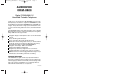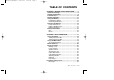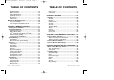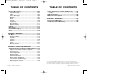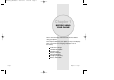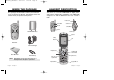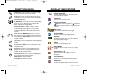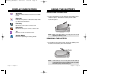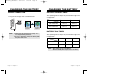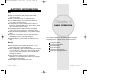CDM-8920_TELUS0823 2004.8.23 5:18 PM Page 1 AUDIOVOX CDM-8920 Digital CDMA2000 1X Handheld Portable Telephone Thank you for choosing the up-to-date CDM-8920, our new model developed by top researchers to support the CDMA2000 1X system through Qualcomm-manufactured MSM6050 chips and CDMA technologies. This product allows for high speed communication services, such as web browsing, data & fax services, and a GUI animation menu.
CDM-8920_TELUS0823 2004.8.23 5:18 PM Page 2 TABLE OF CONTENTS CHAPTER 1 BEFORE USING YOUR PHONE .........7 Inside the Package .................................................8 Handset Description ..............................................9 Function Keys.......................................................10 Display Indicators.................................................11 Using the Battery..................................................13 Installing the Battery .............................
CDM-8920_TELUS0823 2004.8.23 5:18 PM Page 4 TABLE OF CONTENTS Speaker Mode.....................................................28 Mute (Unmute) ....................................................28 Silent (Silent Quit) ...............................................29 Send My Phone # ...............................................29 My Phone #.........................................................29 Phone Info...........................................................29 Making an Emergency Call......
CDM-8920_TELUS0823 2004.8.23 5:18 PM Page 6 TABLE OF CONTENTS TABLE OF CONTENTS Picture Messaging .............................................103 Send Message ..................................................103 Inbox .................................................................105 Erase Messages ...............................................106 Outbox ..............................................................107 Draft ..................................................................
CDM-8920_TELUS0823 2004.8.23 5:18 PM Page 8 Chapter 1 BEFORE USING YOUR PHONE Please read and fully understand this manual before using your phone. This chapter addresses your phone, its keys and display icons, and covers the charging and proper use of the battery.
CDM-8920_TELUS0823 2004.8.23 5:18 PM Page 10 INSIDE THE PACKAGE HANDSET DESCRIPTION This package should include all items pictured below. If any are missing or different, immediately contact the retailer where you purchased the phone. This phone is a tri mode CDMA2000 1X digital phone with Camera and Do More capabilities. The CDM-8920 weighs 3.5 oz. and the dimensions are 1.82” x 3.56” x 0.92”.
CDM-8920_TELUS0823 2004.8.23 5:18 PM Page 12 FUNCTION KEYS SEND KEY: Press to make or receive a call. Press and hold to turn on VR mode. END KEY: Press to turn the phone on/off, to terminate a call or to return to the initial page. NAVIGATION KEY: In Idle Mode - Press up to access Messaging, down to access Recent Calls, right for Do More and left for Assign Menu. Inside the menu - Within a menu, use to scroll through menu options, or to select a function displayed on the bottom line of the screen.
CDM-8920_TELUS0823 2004.8.23 5:18 PM Page 14 DISPLAY INDICATORS Schedule Appears when either an event or an alarm is set. Dormant Indicates the phone is disconnected, while on “Server Connection”. USING THE BATTERY INSTALLING THE BATTERY 1. 1 Place the battery on the back of the handset and slide into place. 2 Push the battery down until it locks into place. Fax Only Receives a fax call as a voice call. Data Only Receives an async. call as a voice call. 1X Phone is in the 1x service area.
CDM-8920_TELUS0823 2004.8.23 5:18 PM Page 16 CHARGING THE BATTERY CHARGING THE BATTERY POWER CONNECTION BATTERY STANDBY TIMES 1. Plug the AC charger into a standard outlet. The operating time is subject to your handset usage and configuration. Charging is in progress AMPS CDMA STD 1100 mAh 30 hour 190 hour EXT 1700 mAh 40 hour 290 hour Charging is completed BATTERY TALK TIMES NOTE: 1. Fully charge the battery before using – it is not charged when purchased. 2.
CDM-8920_TELUS0823 2004.8.23 5:18 PM Page 18 BATTERY INFORMATION Dos l Only use the battery and charger approved by the manufacturer. l Only use the battery for its original purpose. l Try to keep batteries in a temperature between 41ºF (5ºC ) and 95ºF (35ºC). l If the battery is stored in temperatures above or below the recommended range, give it time to warm up or cool down before using. l Completely drain the battery before recharging. It may take one to four days to completely drain.
CDM-8920_TELUS0823 2004.8.23 5:18 PM Page 20 USING THE PHONE TURNING THE PHONE ON 1. Press and hold , until your “Telus” logo appears. ● If “Password” appears on the display enter your 4-digits password to unlock your phone. ● The default password is the last 4 digits of your phone number. TURNING THE PHONE OFF 1. Press and hold NOTE: , until “Telus” logo appears. 1. Immediately change or recharge the battery when “Low Battery Warning Power Off” appears on the display.
CDM-8920_TELUS0823 2004.8.
CDM-8920_TELUS0823 2004.8.23 5:18 PM Page 24 MENU SUMMARY 5 : Security 6 : Airplane Mode 7 : Setup 8 : Data-In 9 : Voice Dial 0 : Phone Info CAMERA u 1 : Take a Picture 2 : Picture Album 3 : Picture Messaging 1 : Lock Phone 2 : Restrict 3 : Change Lock 4 : Reset Defaults BASIC FUNCTIONS MAKING A CALL 1. Enter a phone number.
CDM-8920_TELUS0823 2004.8.23 5:18 PM Page 26 BASIC FUNCTIONS BASIC FUNCTIONS PAUSE FEATURE ANSWERING A CALL You can dial or save a phone number with pauses for use in automated systems where you need to enter a credit card number, a social security number, and so on. This feature will be convenient when you are linked to an ARS (Advanced Record System). 1. To answer a call, press any key except or .To able a call, press . 1. To insert a pause, enter a phone number then press [MENU].
CDM-8920_TELUS0823 2004.8.23 5:18 PM Page 28 BASIC FUNCTIONS BASIC FUNCTIONS CALL WAITING FUNCTION ETIQUETTE Notifies you of an incoming call when you are on the phone by sounding a beep and displaying the caller’s phone number on the screen. Mutes key tones and activates the vibration mode to alert you of an incoming call or message. 1. To turn etiquette mode on/off, press and hold 1. To answer another call while on the phone, press . This places the first call on hold. 2.
CDM-8920_TELUS0823 2004.8.23 5:18 PM Page 30 FUNCTIONS DURING A CALL FUNCTIONS DURING A CALL To display menu options during a call, press [MENU]. These menu items are available while you are on a call. SILENT (SILENT QUIT) MESSAGES Prevents the other end from hearing tones if any key is pressed during a call. Enables you to send a message (SMS) during a call. 1. Press 1. Press [MENU] [MENU] . . SEND MY PHONE # SPEAKER MODE Activates the speaker phone when you are on a call.
CDM-8920_TELUS0823 2004.8.23 5:18 PM Page 32 MAKING AN EMERGENCY CALL This 911 feature automatically places your phone in the Emergency Call Mode when you dial the preprogrammed emergency number, 911. It also operates in the lock mode and out of the service area. 911 IN LOCK MODE The “911” call service is available even in the lock mode. 1. Enter “911” then press Chapter 3 MEMORY FUNCTION . 2. The call connects. 3. The phone exits the Lock Mode for 5 minutes. 4. To end emergency mode, press .
CDM-8920_TELUS0823 2004.8.23 5:18 PM Page 34 TEXT INPUT METHODS STORING PHONE NUMBERS The phone book stores up to 300 entries. ENTERING CHARACTERS 1. Enter phone # then press For convenient entry of memory location names and text messages, your phone offers several text input methods: [SAVE]. 2. Choose “Add New Contact” or “Existing Contact”. Press [OK] to select. 3. The Phone # will appear above a list of icons. The name of the icon is displayed below the list.
CDM-8920_TELUS0823 2004.8.23 5:18 PM Page 36 TEXT INPUT METHODS T9TM PREDICTIVE TEXT MODE [T9TMABC] To choose T9TM mode from the Editor screen press [Abc], then choose [T9WORD]. This mode predicts the words you are entering using a built-in dictionary. With T9TM predictive text input, you press each key only once for each letter. The chart below outlines how to use T9TM text input. TEXT INPUT METHODS 1. Press each key once for each letter of the word you are writing.
CDM-8920_TELUS0823 2004.8.23 5:18 PM Page 38 SPEED DIALING TEXT INPUT METHODS NUMERIC MODE [NUM] SPEED DIAL Numeric mode allows you to add a number to your entry/message. To select numeric mode from the Editor screen press [Abc], then select [NUM]. Dials a number simply by pressing and holding its Speed Dial location number. For a 2-digit location number, press the first number then press and hold the second number. To store a number in Speed Dial: SYMBOL MODE [SYMBOLS] 1.
CDM-8920_TELUS0823 2004.8.23 5:18 PM Page 40 CONTACTS CONTACTS Stores up to 300 entries, each of which can be assigned to a group. Entries can be retrieved by name, phone number or group. BY NUMBER To review all phone book entries or quickly find an entry by entering a part of the phone number: LIST ENTRIES 1. Press Retrieves an entry by name or number, and calls the number by simply pressing . From the Standby Screen, you may press as well.
CDM-8920_TELUS0823 2004.8.23 5:18 PM Page 42 CONTACTS CONTACTS NEW ENTRY GROUPS Adds a new entry to the phone book. Please refer to page 32 for alternate ways to add an entry to the phone book. Allows you to classify phone entries into groups. Existing groups include Personal, Business, Etc. and All. 1. To add a new entry to the phone book, press [MENU] . ADD NEW GROUP 2. The first field highlighted is Name. Enter the name for the entry, then press [OK]. 1.
CDM-8920_TELUS0823 2004.8.23 5:18 PM Page 44 CONTACTS CONTACTS ERASE GROUP ABOUT VOICESIGNAL 1. Press [MENU] . Select an existing group name. VoiceSignal™ is state-of-the-art voice recognition software for your mobile phone that lets you dial numbers, lookup contact information, and open applications using your voice. VoiceSignal includes voice-activation of the following functions: 2. To delete it, press [ERASE]. “Erase this group?” will be displayed. 4. Press NOTE: [OK] again to confirm it.
CDM-8920_TELUS0823 2004.8.23 5:18 PM Page 46 CONTACTS STARTING VOICESIGNAL By default, you start the Voice Signal application with a long press on the Send key. You can also set the phone to start VoiceSignal when you flip the phone open. CONTACTS ENDING CALLS BEFORE RESTARTING THE VOICESIGNAL SOFTWARE When you use VoiceSignal to make a call, you must end the call before you can use the VoiceSignal application again. TO CHANGE HOW YOU START VOICESIGNAL: 1. Select the MENU soft key. 2.
CDM-8920_TELUS0823 2004.8.23 5:19 PM Page 48 CONTACTS USING VOICE DIAL Use the VOICE DIAL command to dial any number stored in your contact list by saying the name of the contact (Name Dialing). You can also use VOICE DIAL to dial any valid telephone number, even numbers not stored in your contact list, by speaking the individual digits in the number (Digit Dialing). CONTACTS 4. Say “YES” to confirm the name or “NO” to hear the next name, or use the keypad to select the correct name from the list.
CDM-8920_TELUS0823 2004.8.23 5:19 PM Page 50 CONTACTS DIALING A NUMBER TO DIAL A NUMBER USING VOICE DIAL: 1. Start VOICESIGNAL. CONTACTS SELECTING YOUR LOCATION FOR DIGIT DIALING You can usually improve the accuracy of digit dialing by specifying your current geographical location (for example, “North America”). The phone will recognize only numbers that are valid in the specified location. 2. Say “VOICE DIAL.” VoiceSignal prompts you to “Say the name or number.” TO SELECT YOUR LOCATION: 3.
CDM-8920_TELUS0823 2004.8.23 5:19 PM Page 52 CONTACTS CONTACTS ADAPTING DIGITS USING NAME LOOKUP If you regularly have trouble getting VoiceSignal to recognize numbers, try adapting digit dialing to your voice. Adapting can improve the accuracy of digit recognition, especially for people with strong regional accents. Adaptation involves recording several sequences of four digits each. The recording process takes about a minute.
CDM-8920_TELUS0823 2004.8.23 5:19 PM Page 54 CONTACTS CALL HISTORY USING CHOICE LISTS RECENT CALLS VoiceSignal uses choice lists when it is not confident it has correctly recognized a name or number. In this case, it can display a list of up to three possible choices, and prompt you to confirm the correct one. You can change the way that VoiceSignal uses choice lists with name dialing, digit dialing, and name lookup.
CDM-8920_TELUS0823 2004.8.23 5:19 PM Page 56 CALL HISTORY CALL HISTORY INCOMING CALLS OUTGOING CALLS Displays information about the 20 most recent incoming calls. Call a number by simply pressing and left/right Navigation Key. Displays information about the 20 most recent outgoing calls. Call a number by simply pressing and left/right Navigation Key. 1. To see a list of the 20 most recent incoming calls, press [MENU] . If the number is already stored in your phone book, only the name appears.
CDM-8920_TELUS0823 2004.8.23 5:19 PM Page 58 CALL HISTORY CALL HISTORY MISSED CALLS ERASE LOGS Displays information about the 20 most recent missed calls. Call a number by simply pressing and left/right Navigation Key. RECENT CALLS 1. To see a list of the 20 most recent missed calls, press [MENU] . If the number is already stored in your phone book, only the name appears. If the number is not stored, only the phone number appears. 2.
CDM-8920_TELUS0823 2004.8.23 5:19 PM Page 60 CALL HISTORY CALL HISTORY CALL TIMERS HOME CALLS Checks the talk time and manages your calls within the limit you set. Displays talk time of all calls made within Home area. 1. Press [MENU] . LAST CALL 2. “Not Intended for Billing Purposes” appears on the display. Displays talk time of last call. 1. Press [MENU] . 3. The time of the following items is displayed: 2. “Not Intended for Billing Purposes” appears on the display. 3.
CDM-8920_TELUS0823 2004.8.23 5:19 PM Page 62 CALL HISTORY LIFETIME Displays talk time of all incoming and outgoing calls, excluding web access calls. 1. Press [MENU] Chapter 4 . 2. “Not Intended for Billing Purposes” appears on the display. SETTINGS 3. The time of the following items is displayed: ● Voice Call, Data/Fax Call 4. To return to the previous page, press [OK]. NOTE: You cannot reset this timer.
CDM-8920_TELUS0823 2004.8.23 5:19 PM Page 64 SETTINGS SETTINGS SOUNDS TONE LENGTH Sets Ringers, Tone Length, Volume, Alerts. To adjust key tone length: RINGERS 1. Press To select a ringer type for incoming calls or messages: 2. Select “Normal” or “Long” then press save it. VOICE CALLS 1. Press [MENU] . 2. Select With “Caller ID” or “No Caller ID” then press [OK]. 3. Select your desired ringer type and, press [SELECT] to save it.
CDM-8920_TELUS0823 2004.8.23 5:19 PM Page 66 SETTINGS SETTINGS ALERTS EARPIECE To adjust earpiece tone: 1. Press [MENU] . 2. Adjust the earpiece tone. ● Level1-5 (Min- , Max- 3. To save, press [OK]. SERVICE CHANGE Sounds an alert when leaving a service area and entering a roaming service area. 1. Press [MENU] . ) KEY TONES To adjust keypad tones: 1. Press [MENU] 2. Select “Off” or “On” then press . 2. Adjust the keypad tone. ● Off/Level1-5 (Min- 3.
CDM-8920_TELUS0823 2004.8.23 5:19 PM Page 68 SETTINGS SETTINGS DISPLAY BACKLIGHT This feature allows you to customize and personalize your phone display. Backlights the display and keypad for easy viewing in dark places. BANNER BACKLIGHT 1. Press [MENU] . To input a personal greeting: 1. Press [MENU] . 2. To personalize your greeting, select “Msg”, “Font”, “Bg” or “Entry Message”. Press [OK]. ● ● ● ● Msg: On or Off. Font: White, Blue, Dark Blue, Magenta, Gray, Black.
CDM-8920_TELUS0823 2004.8.23 5:19 PM Page 70 SETTINGS SETTINGS WALLPAPER MENU STYLE To change the display for the standby mode. To select display menu style: 1. Press 1. Press [MENU] . 2. Select “Flower”, “Digital Clock1,2”, “Analog Clock 1,2” or Downloaded picture through Network or received picture by Picture Msg or take a picture by camera. 3. To save it, press [SELECT]. [MENU] . 2. Select “Icon” or “List” then press [OK] to save it.
CDM-8920_TELUS0823 2004.8.23 5:19 PM Page 72 SETTINGS SETTINGS GAMES/TOOLS NOTIFICATION BACKLIGHT Sounds an alert for an incoming message while you are playing a game. You can select how long the display screen and keypad remain backlight after any key press is made while playing a game. 1. Press 1. Press 2. Select “Voice Mail”, “SMS” or “MMS” with the [CHECK] then press [OK] to select the items in those categories. [MENU] . 2. Select one of the following options.
CDM-8920_TELUS0823 2004.8.23 5:19 PM Page 74 SETTINGS SETTINGS FORCE ANALOG CALL GUARD Temporarily forces phone analog mode automatically ends in 10 minutes. 2. Select “On” or “Off” with the Navigation Key. In addition to the roaming icon, Call Guard alerts you when roaming charges apply. This feature makes it easy to manage your roaming charges by reminding you when you make or receive roaming calls. It also requires you to take an additional step before placing or answering a roaming call. 3.
CDM-8920_TELUS0823 2004.8.23 5:19 PM Page 76 SETTINGS SETTINGS SECURITY RESTRICT Prevents others from using the phone without permission and allows access to security features only after inputting a password. When you attempt to make a restricted call, “This phone is restricted” appears on the screen. LOCK PHONE Prevents others from using your phone without permission. When locked, calls cannot be made and the menu cannot be accessed without a password. 1.
CDM-8920_TELUS0823 2004.8.23 5:19 PM Page 78 SETTINGS CONTACTS To block access to, and protect data in your phone book: 1. Press [MENU] then enter “Password”. NOTE: The default password is the last 4 digits of your phone number. 2. Press and select “Allow” or “Restrict”. ● Allow: Allow access to contacts. ● Restrict: Restrict access to contacts. SETTINGS 900#S To restrict calling 900 dial service numbers: 1. Press [MENU] then enter “Password”.
CDM-8920_TELUS0823 2004.8.23 5:19 PM Page 80 SETTINGS SETTINGS RESET DEFAULTS SETUP To reset phone to default settings: SHORTCUT 1. Press Your phone offers you the option of assigning a shortcut key (Left Navigation Key) to a favorite or often-used function. To assign a shortcut to the key: NOTE: 2. Press [MENU] then enter “Password”. The default password is the last 4 digits of your phone number. 1. Press . 3. Select “Yes” or “No”, then press [OK].
CDM-8920_TELUS0823 2004.8.23 5:19 PM Page 82 SETTINGS DATA-IN AUTO-ANSWER Automatically answers a call after a preset number of sec. An ideal setting for the hands-free car kit. Auto Answer only works when the Headset Car kit is connected the phone. 1. Press [MENU] . 2. Select one of the following options: ● Off/5 Secs/10 Secs/18 Secs. NOTE: This function will not be active when you select Vibrate, Silent, Etiquette or Ringer after Vib as a ringer mode. 3.
CDM-8920_TELUS0823 2004.8.23 5:19 PM Page 84 SETTINGS SETTINGS VOICE DIAL PHONE INFO SET ACTIVE SERVING SYSTEM Allows the user to activate or deactivate voice dial service. To displays the “Roaming Status”, “Serving SID” and “Channel”. 1. Press 1. Press [MENU] . [MENU] . 2. Select a option “Off”, “Active Flip” or “Send Key” by pressing the Navigation Key up or down. 2. The “Roaming Status”, “Serving SID” and “Channel” appear on the display. 3. To save, press 3.
CDM-8920_TELUS0823 2004.8.23 5:19 PM Page 86 MEMO Chapter 5 SUPPLEMENTARY FUNCTIONS This chapter addresses supplemental functions including the camera features.
CDM-8920_TELUS0823 2004.8.23 5:19 PM Page 88 CAMERA (TAKE A PICTURE) Taking pictures with your phone’s built-in camera is as simple as choosing a subject, pointing the lens, and pressing a button. You can activate the Camera Mode and take pictures when the phone is open. TAKING A PICTURE FROM THE MENU 1. Press [MENU] . 2. Point the camera lens at your subject. You can check the picture framing through the main display screen. 3. To take the picture, press the Side Camera button.
CDM-8920_TELUS0823 2004.8.23 5:19 PM Page 90 CAMERA (TAKE A PICTURE) CAMERA MODE OPTIONS When the phone is open and in Camera Mode, several user options are available. ● Album: Press [ALBUM] to enter Review Mode. From there you can view the captured pictures, view a running count of stored pictures and more. ● Resolution: Press the Navigation Key up or down to adjust the picture size from 1280x960, 1024x768, 640x480, 320x240, 160x120. The current picture size appears at the bottom of the display screen.
CDM-8920_TELUS0823 2004.8.23 5:19 PM Page 92 CAMERA (PICTURE MESSAGING) Once you’ve taken a picture, you can use the messaging capabilities of your phone to instantly share it with family and friends. To send a picture to a recipient’s email address or to their wireless phone: 1. Press [MENU] Chapter 6 . 2. To move “Picture Messaging” window then select . “Send Message”, then press 3. Under “Caption”, press [EDIT]. Input the message title then press VOICE MAIL AND TEXT, PIX MESSAGES [DONE]. 4.
CDM-8920_TELUS0823 2004.8.23 5:19 PM Page 94 WHEN A NEW MESSAGE ARRIVES TEXT MESSAGING TEXT, PIX MESSAGE SEND MESSAGE 1. The following display appears when a new message arrives. To send a new message: 1. Press 2. To display the message, press [MENU] or press . [READ]. 2. Under “Send To”, input the phone number and press [OK]. ● By pressing [OPTIONS], the user can choose from the following: 1. Find: Allows the user to search the phone number which is stored in the phone book. 2.
CDM-8920_TELUS0823 2004.8.23 5:19 PM Page 96 TEXT MESSAGING TEXT MESSAGING INBOX FORWARD 1. To forward the text message, press [MENU] . The Inbox manages received text messages. To access: 1. Press [MENU] or press 2. Input the phone number of the person you are sending the message, then press [OK]. . 2. Select a message then press [OK]. The message is displayed. To delete a message, press [ERASE]. 3. Input any text message to go along with the forwarded message, then press [OK]. 3.
CDM-8920_TELUS0823 2004.8.23 5:19 PM Page 98 TEXT MESSAGING TEXT MESSAGING ERASE MESSAGES 1. Press [MENU] OUTBOX or press . 2.1. To erase all the inbox messages, press Manages sent text messages or messages waiting to be sent. . ● Entire inbox: Deletes all the message(s) in the Inbox (Locked Message(s) will not be deleted). ● Old inbox: To erase messages already read. 2.2. To erase all the outbox messages, press 1. Press [MENU] 2.1.
CDM-8920_TELUS0823 2004.8.23 5:19 PM Page 100 TEXT MESSAGING LOCK & UNLOCK 1. To lock or unlock the text message, press TEXT MESSAGING DRAFT . 2. Select “Lock” to lock the message or “Unlock” to unlock the message, then press . STATE 1. To display the status of an outbox message, press . Draft Folder contains any draft messages or saved messages.
CDM-8920_TELUS0823 2004.8.23 5:19 PM Page 102 TEXT MESSAGING TEXT MESSAGING SAVE TO SAVED 1. To save the text message in your phone, press SAVED . Manages saved messages from the Inbox/Outbox. 2. Press . LOCK & UNLOCK 1. To lock or unlock the text message, press 1. Press . 2. Select “Lock” to lock the message or “Unlock” to unlock the message, then press . or press 2.1. Select a text message then press The text message is displayed. 2.2. To erase message, press 3. Press STATE 1.
CDM-8920_TELUS0823 2004.8.23 5:19 PM Page 104 TEXT MESSAGING PICTURE MESSAGING MSG SETTINGS SEND MESSAGE Manages messaging features through various features. To send a new picture message: AUTO SAVE 1. Press [MENU] 1. Press or press 2. Press . Select “Off”, “On”, or “Prompt” with the Navigation Key. 3. Press 2. Press . Select “Inbox” or “Outbox” with the Navigation Key. 3. Select “Disable” or “Old Inbox(Old Outbox)” with the Navigation Key. [OK].
CDM-8920_TELUS0823 2004.8.23 5:19 PM Page 106 PICTURE MESSAGING ● By pressing [MENU], the user can choose from the following: 1. Next: To move next step. 2. Preview: To display the previous message. 3. Save: To save the message, select “Save as draft” or “Save as template”. 4. Settings: To select a slide duration time. 5. Add/Remove Slide: Add/Remove other pix message. 6. Under “Send”, input the phone number, then press [SEND].
CDM-8920_TELUS0823 2004.8.23 5:19 PM Page 108 PICTURE MESSAGING PICTURE MESSAGING ERASE MESSAGES 1. Press [MENU] OUTBOX or press . 2.1. To erase all the inbox messages, press Manages sent picture messages or messages waiting to be sent. . 1. Press 2.2. To erase all the outbox messages, press [MENU] or press 2. To resend a picture message, press 2.3. To erase the draft messages, press 3. Select “Ok” or “Cancel” with [VIEW] . 4. Press 2.5. To erase All messages, press [RESEND]. . 3.
CDM-8920_TELUS0823 2004.8.23 5:19 PM Page 110 PICTURE MESSAGING PICTURE MESSAGING DRAFT SAVED Draft Folder contains any draft messages or saved messages. If message composition is interrupted by a voice call or other interrupting event, the text of the current composition is automatically saved in the drafts folder. This requirement overrides the requirement to save drafts automatically in the Outbox. Manages saved messages from the Inbox/Outbox. 1. Press [MENU] or press 1. Press or press .
CDM-8920_TELUS0823 2004.8.23 5:19 PM Page 112 PICTURE MESSAGING PICTURE MESSAGING TEMPLATES MSG SETTINGS Messages with confirmed delivery requests should have a check mark icon associated with it to show whether the message is successfully delivered to the recipients. If the message has multiple recipients, each instance message will be saved in the Templates Folder. Manages messaging features through various features. 1. Press 2. Press [MENU] or press . 2.
CDM-8920_TELUS0823 2004.8.23 5:19 PM Page 114 PICTURE MESSAGING E-MAIL MEMORY STATUS 1. Press [MENU] 1. Press or press . [MENU] or press . 2. Browser launching. 2. Displays memory status information of your phone. 3. To return to the previous page, press Page 112 - Chapter 6 [OK].
CDM-8920_TELUS0823 2004.8.23 5:19 PM Page 116 INSTANT MESSAGING WEB ALER TS 1. Press [MENU] or press 2. To select GoTo, press or press . To select Erase Message, press . . 1. Press [MENU] or press . 2. Browser launching. 3. The text message will be displayed. V : Read Message. : Unread Message. : Displays the remaining text. GoTo : Connecting Selected Site. Erase : Erase Selected Message.
CDM-8920_TELUS0823 2004.8.23 5:19 PM Page 118 CHAT 1. Press [MENU] or press . 2. Browser launching. Chapter 7 DO MORE This chapter addresses using your handset to access the Wireless Internet.
CDM-8920_TELUS0823 2004.8.23 5:19 PM Page 120 DO MORE DO MORE With your CDM-8920, you have access to a wide variety of downloadable sounds, images, games and tools. While each type of download involves a different file type, the basic method for accessing and downloading files is the same. SOUNDS WIRELESS WEB 2. Select “Get New” then press [OK]. The browser will launch and take you to the “Ringtones” download menu.
CDM-8920_TELUS0823 2004.8.23 5:19 PM Page 122 DO MORE DO MORE IMAGES GAMES WALLPAPER 1. Press 1. Press [MENU] . 2. Select “Get New” then press [OK]. The browser will launch and take you to the “IMAGES” download menu. 3. Use the Navigation Key to select an image you wish to download. 4. From the item information page, select “Buy”. 5. A confirmation page will notify you that the image has been purchased. Your new image will be stored in your “VIEW” folder. [MENU] . 2.
CDM-8920_TELUS0823 2004.8.23 5:19 PM Page 124 DO MORE TOOLS 1. Press DO MORE ALARM CLOCK [MENU] . 2. Select “Get New” then press [OK]. The browser will launch and take you to the “Tools” download menu. 3. Use the Navigation Key to select a tool you wish to download. 1. Press [MENU] . 2. Select one of the entries using the Navigation Key. To set a new alarm, choose alarm 1, 2 or 3. To edit an existing alarm, select that alarm. Press [OK]. 3. Press the Navigation Key down to select alarm options.
CDM-8920_TELUS0823 2004.8.23 5:19 PM Page 126 DO MORE DO MORE PLAN SETTING Using the keypad input an alarm message then press [OK]. CALCULATOR 4. To save an alarm setting press 1. Press [SAVE]. To access the calculator: [MENU] . 2. Follow the instructions below to calculate (8*6)/4-2.5 Input 8. Move the Navigation Key to the right. Input 6 then press the Navigation Key to the left. Input 4 then press the Navigation Key down. Input 2 then press the to input (.). Press 5, . 3.
CDM-8920_TELUS0823 2004.8.23 5:19 PM Page 128 DO MORE VOICE MEMO 1. Press [MENU] DO MORE CALENDAR . 2. 1.1. To record a voice memo, press . Instuctions will be displayed and you will hear “Please record at the beep”. 1.2. To stop recording a memo, press [FINISH] to save voice memo or [PAUSE/RESUME]. 2. To play voice memo, press . Select the message you want to play then press [PLAY] or press [ERASE]. 3. To play speaker mode, press .
CDM-8920_TELUS0823 2004.8.23 5:19 PM Page 130 DO MORE 4. Press WORLD CLOCK [SAVE] to save it. 5. The date of the shedule will be marked on your calendar. VIEW CALENDAR 1. Press [MENU] . 2. Move the Navigation Key to choose an event and press [OK] or [ERASE]. Press [OPTIONS], then select “Erase All” using the Navigation Key. Page 128 - Chapter 7 DO MORE 1. Press [MENU] . 2. Select a city. 3. The world map appears with the city, its date and time.
CDM-8920_TELUS0823 2004.8.23 5:19 PM Page 132 DO MORE MEMORY STATUS STOP WATCH 1. Press [MENU] DO MORE . 2. To measure a time period. 1. To start the stop watch, press [START]. 2. To pause it, press [STOP]. 3. To resume it or [RESET] to return to the previous page, press [EXIT]. 1. Press [MENU] . 2. To display information on the downloaded Games/ Tools, Multimedia, such as used size, free size of your phone. 3. To return to the previous page, press [OK]. 3.
CDM-8920_TELUS0823 2004.8.
CDM-8920_TELUS0823 2004.8.23 5:19 PM Page 136 SAFETY INFORMATION FOR WIRELESS HANDHELD PHONES Read This Information Before Using Your Handheld Portable Cellular Telephone SAFETY INFORMATION FOR WIRELESS HANDHELD PHONES ANTENNA CARE EXPOSURE TO RADIO FREQUENCY SIGNALS Use only the supplied or an approved replacement antenna. Unauthorized antennas, modifications, or attachments could damage the phone and may violate FCC regulations.
CDM-8920_TELUS0823 2004.8.23 5:19 PM Page 138 SAFETY INFORMATION FOR WIRELESS HANDHELD PHONES SAFETY INFORMATION FOR WIRELESS HANDHELD PHONES ELECTRONIC DEVICES ELECTRONIC DEVICES Most modern electronic equipment is shielded from RF energy. However, certain electronic equipment may not be shielded against the RF signals from your wireless phone.
CDM-8920_TELUS0823 2004.8.23 5:19 PM Page 140 SAFETY INFORMATION FOR WIRELESS HANDHELD PHONES SAFETY INFORMATION FOR WIRELESS HANDHELD PHONES OTHER SAFETY GUIDELINES PRECAUTIONS AND WARNINGS Aircraft Please read and understand all of the Precautions and Warnings contained in this manual before attempting to operate your phone. FCC Regulations prohibit using your phone while in the air. Switch OFF your phone before boarding an aircraft. 1.
CDM-8920_TELUS0823 2004.8.23 5:19 PM Page 142 SAFETY INFORMATION FOR WIRELESS HANDHELD PHONES OPERATING PROCEDURES Never violate any of the following Rules and Regulations of the FCC when using your phone. The following offenses are punishable by fine, imprisonment, or both: - Using obscene, indecent, or profane language. - Using the unit to give off false distress calls.
CDM-8920_TELUS0823 2004.8.23 5:19 PM Page 144 SAR INFORMATION THIS MODEL PHONE MEETS THE GOVERNMENT’S REQUIREMENTS FOR EXPOSURE TO RADIO WAVES. Your wireless phone is a radio transmitter and receiver. It is designed and manufactured not to exceed the emission limits for exposure to radiofrequency (RF) energy set by the Federal Communications Commission of the U.S. Government. These limits are part of comprehensive guidelines and establish permitted levels of RF energy for the general population.
CDM-8920_TELUS0823 2004.8.23 5:19 PM Page 146 U.S. Food and Drug Administration Center for Devices and Radiological Health Consumer Update on Mobile Phones 1. Do wireless phones pose a health hazard? The available scientific evidence does not show that any health problems are associated with using wireless phones. There is no proof, however, that wireless phones are absolutely safe. Wireless phones emit low levels of radiofrequency energy (RF) in the microwave range while being used.
CDM-8920_TELUS0823 2004.8.23 5:19 PM Page 148 guidelines that were developed with the advice of FDA and other federal health and safety agencies. When the phone is located at greater distances from the user, the exposure to RF is drastically lower because a person’s RF exposure decreases rapidly with increasing distance from the source.
CDM-8920_TELUS0823 2004.8.23 5:19 PM Page 150 The initial research will include both laboratory studies and studies of wireless phone users. The CRADA will also include a broad assessment of additional research needs in the context of the latest research developments around the world. 7.
CDM-8920_TELUS0823 2004.8.23 5:19 PM Page 152 increasing the distance between the user and the RF source will reduce RF exposure. Some groups sponsored by other national governments have advised that children be discouraged from using wireless phones at all. For example, the government in the United Kingdom distributed leaflets containing such a recommendation in December 2000. They noted that no evidence exists that using a wireless phone causes brain tumors or other ill effects.
CDM-8920_TELUS0823 2004.8.
CDM-8920_TELUS0823 2004.8.23 5:19 PM Page 156 PROTECT YOUR W ARRANTY 12 MONTH LIMITED WARRANTY Read your Warranty carefully, with the special consideration to paragraph seven of the Limited Warranty for your unit. AUDIOVOX COMMUNICATIONS CORP.
CDM-8920_TELUS0823 2004.8.23 5:19 PM Page 158 12 MONTH LIMITED WARRANTY 12 MONTH LIMITED WARRANTY (e) Defects in appearance, cosmetic, decorative or structural items such as framing and non-operative parts; WITHIN A PERIOD OF 18 MONTHS FROM DATE OF ORIGINAL PURCHASE. IN NO CASE SHALL THE COMPANY BE LIABLE FOR ANY SPECIAL CONSEQUENTIAL OR INCIDENTAL DAMAGES FOR BREACH OF THIS OR ANY OTHER WARRANTY, EXPRESS OR IMPLIED, WHATSOEVER.