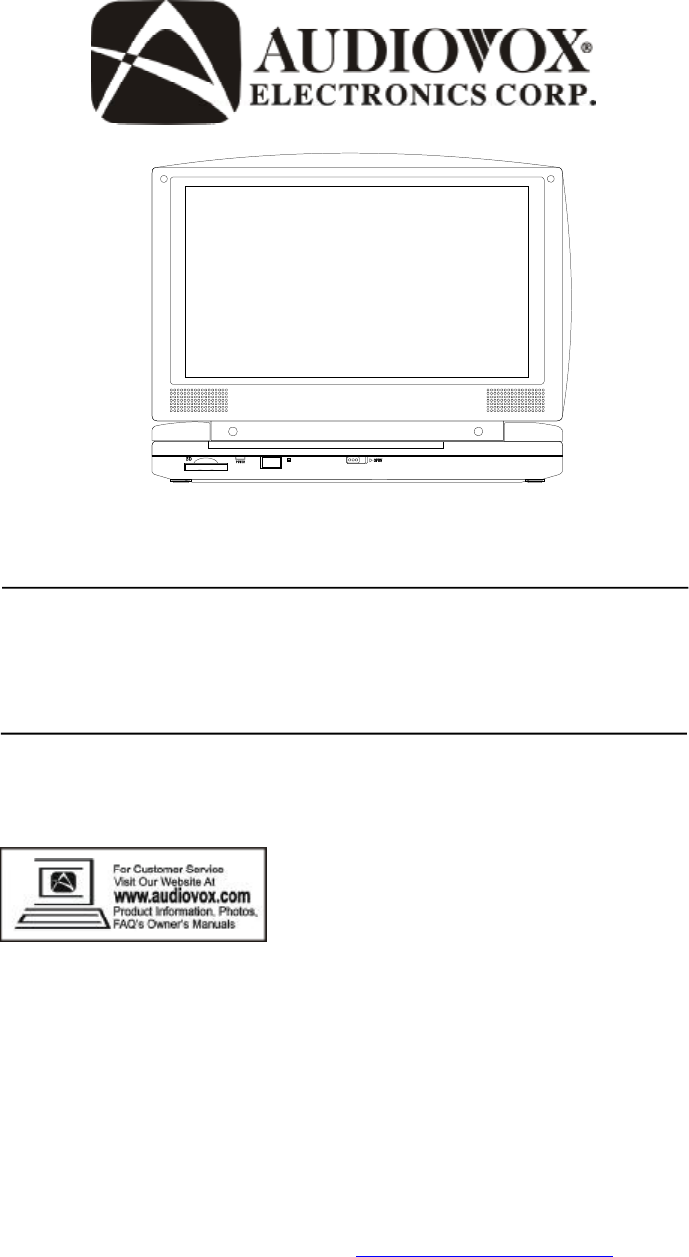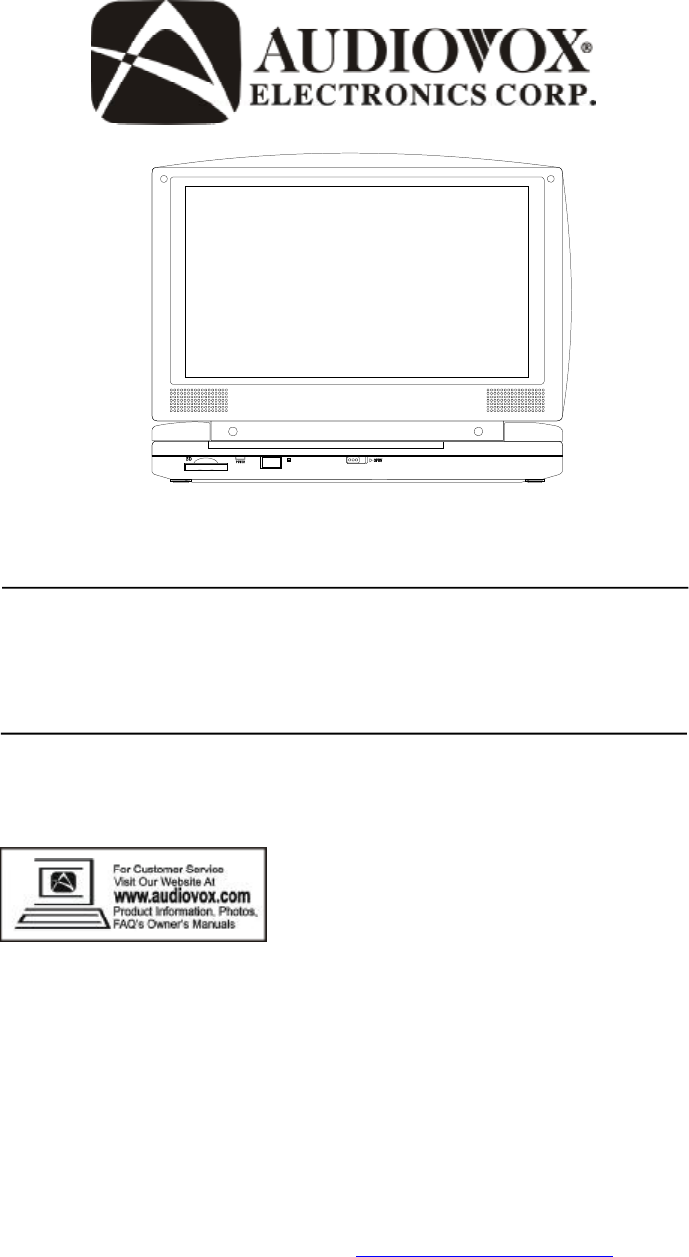D1917PK PORTABLE 9" LCD MONITOR AND DVD PLAYER PDF created with FinePrint pdfFactory Pro trial version http://www.fineprint.
An LCD panel and/or video monitor may be installed in a motor vehicle and visible to the driver if the LCD panel or video monitor is used for vehicle information, system control, rear or side observation or navigation. If the LCD panel or video monitor is used for television reception, video or DVD play, the LCD panel or video monitor must be installed so that these features will only function when the vehicle is in “park” or when the vehicle’s parking brake is applied.
Content A. Introduction ............................................................................ 4 B. Cautions and Warnings ........................................................ 4 C. Contents ............................................................................... 6 D. Powering and Installation ..................................................... 6 E. Vehicle Installation ..................................................... 7 F. Controls, Indicators and Connectors ..........................
A. Introduction Thank you for choosing the D1917PK portable DVD player. The main features include a 9" Wide Screen (16:9 Aspect Ratio) Liquid Crystal Display (LCD) monitor and a DVD player. The unit is designed for use with SD/MMC, MS memory cards and USB memory devices. The unit applies the latest state of the art electronics and is designed for use in vehicles, hotels, offices or your home.
operation, never cover or block the slots and openings with a cloth or other material. It is hazardous to replace the battery incorrectly. Replace the battery only with the same or equivalent type. In order to protect the environment, please dispose the battery properly. Do not use the unit in temperatures higher than 95 degrees Fahrenheit or 35 degrees Celsius. 4.Disassembly Do not attempt to disassemble the unit. There is a risk of electric shock and/or exposure to Laser Radiation.
7.Regional Coding Both the DVD player and disc are coded by region. These regional codes must match in order for the disc to play. If the codes don’t match, the disc won’t play. This unit’s code is region 1. DVDs with other regional codes cannot be played in this unit C. Contents 1. 1 x 9’’ LCD Monitor & DVD Player 2. 1 x Remote Control with battery (CR2025) 3. 1 x Audio/Video Adapter Cable 4. 1 x AC to DC Adapter 5. 1 x DC Power Adapter 6. 1 x Instruction Manual 7. 1 x Rechargeable Battery 8.
E. Vehicle Installation Installing the DVD Player onto the seat back in a car (Refer to Figure 2) Carry Bag Opened Carry Bag Closed Elastic Straps Vehicle Headrest Headrest Strap Vehicle Seat Back Seat Back Strap Figure 2 1). Unfold the carry bag, and place the DVD player on the bag beneath the elastic straps. Ensure that the unit’s corners are secured by the elastic straps. 2). Secure the upper portion of the carry bag to headrest support bars using the headrest strap.
F. Controls, Indicators, and Connectors 1.
2. Remote Control (Refer to Figure 4) 1) Setup Button 2) Up Button 3) Skip - Button 4) Enter Button 5) Reverse/Left Keypad 6) Down Button 7) Numeric Buttons 8) Display Button 9) Zoom Button 10) DVD/SD-USB Button 11) Skip + Button 12) A-B Repeat Button 13) Forward/Right Keypad 14) 1/All Repeat Button 15) Stop Button 16) Menu Button 17) Subtitle Button 18) Audio Button 19) Play/Pause Button Figure 4 G. Loading and Playing a Disc a.
H. Basic Operation POWER OPEN PAUSE STOP Turn the unit on/off Remove/load the disc Press to pause play and again to re-start play.
I. Menu A DVD is divided into sections called titles and chapters. When you play a DVD’s root menu of the disc will appear on the screen of your TV or Monitor. The contents of the menu vary from disc to disc. Press MENU during playback to display the menu. Some DVDs only allow you to select disc playback options using the DVD root menu. J. Display 1. PLAYING TIME AND REMAINING TIME a.
2. SUBTITLE During disc playback press ‘SUBTITLE’ to select the subtitle language you desire*, with the current Subtitle Language Number (1) and the total Number of Subtitle Languages (2) displayed. If there are multiple languages press ‘SUBTITLE’ again to select another subtitle language. To turn subtitles OFF, press the ‘SUBTITLE’ button until ‘Subtitle Off’ is displayed. The Subtitle display will disappear automatically if the ‘SUBTITLE’ button is not pressed again within 3 seconds.
4. ZOOM During playback press ‘ZOOM’ mutiple times to enlarge the picture by 2X, 3X or 4X. . Zoom 5. A-B REPEAT a. During playback press the ‘A-B’ button once to set the Starting Point A. b. Press ‘A-B’ a second time to set the Ending Point B and the player will repeatedly play the part between Point A and Point B. c. Press A-B a third time to cancel A-B repeat and resume normal playback.
6. REPEAT a. During playback press ‘REPEAT’ repeatedly to cycle through the repeat modes. Chapter: Repeat the current chapter Title: Repeat the current title All: Repeat all chapters and titles Repeat Off: Resume normal playback K. Playing Audio CDs When playing an audio CD press the DISPLAY button constantly on the remote to view time information. The options below appear on screen display in sequence to show you what information is available using this function.
Total Elapsed: The current track playing and the total time that the CD has been playing. Total Remain: The current track playing and the amount of time remaining on the CD. Display Off: The CD time Information will not be displayed. USING THE1/ALL REPEAT FEATURE The default mode for the Repeat feature is OFF. Pressing REPEAT consecutively changes the repeat options: • Track- repeats the track that is playing. • All- repeats the disc that is playing.
4. Use the ( NEXT ) button to move to the next song. Press the (PREVIOUS) button to move to the beginning of the previous song. USING THE REPEAT FEATURE The default mode for the Repeat feature is OFF. Pressing REPEAT consecutively changes the repeat options: • Repeat One (repeat playback of a song) • Repeat Folder (repeat playback of a specific folder) • Repeat Off (normal playback) As you toggle through the options, the repeat mode changes. The selected repeat mode loops repeatedly until you turn it off.
M. Connecting to other Electronic Equipment 1. Connecting to a TV or another monitor ( Refer to Figure 5) a. Set the AV In/Out Switch to the “Out” Position. b. Connect one end of the audio/video cable’s black (1/8” plug) plug into the unit’s DVD AV jack and connect the other end to the AUDIO INPUT jacks on your TV or Monitor using the AV adapter cable (white = left audio channel, red = right audio channel, yellow = video). NOT SUPPLIED NOT SUPPLIED Figure 5 2.
* * Figure 6 *Plugging into Headphone jack 1 disables the internal speakers. 4. SD/MMC/MS Card and Thumb Drive/Digital Cameras With no disc in the unit, insert either an SD/MMC/MS card, Thumb Drive, or digital camera with JPEG or MP3 files into the appropriate input. 1) Insert an SD/MMC/MS Card into the SD/MMC/MS Slot on the front of the unit. 2) Insert a Thumb Drive into the USB jack on the left side of the unit.
O. Setup 1. General Setup Page 1)With no disc inside the player, press ‘SETUP’ to display the Main screen of the Setup Menu on the screen and “General Setup Page” appears. At the same time, “ ” is highlighted. Press ‘SETUP’ again to exit the Setup Menu. 2)Press the ENTER button, “TV Display” is highlighted. 3) Press the or buttons to select the other menus in general setup page. 4) Press to enter the sub menu.
d) Last Memory *On: The unit will return to the last position on the disc. *Off: The unit will not return to the last position on the disc. Note: The Last position memory function will only work when the disc tray is open. 2.Video Quality Setup 1)In Setup menu, Press the or button to select “Video Quality Setup” and is highlighted. 2)Press the ENTER button, “Brightness” is highlighted. 3)Press the or button to select the other options in the video quality setup page. to enter the sub menu.
4) Press to enter the sub menu. 5) Press the or button to select the desired option and press ENTER to confirm your selection. 6) Repeat steps 3-5 for other menus. Note: Press to return the previous menu. a) Audio b) Subtitle c) Disc Menu Note: Language and subtitle selection is only available for discs that are recorded in the above listed languages. If the selected language is not available, the player will play and display on the screen the original recorded language contained in the disc.
P. Specifications Compatible DISC: DVD/CD/MP3 Signal system: NTSC Panel size: 9 inch Frequency response: 20 Hz to 20 kHz Video output: 1 Vp-p/75 Ohm, unbalanced Audio output: 1.4Vrms/10kOhm Audio S/N: Better than 60 dB Dynamic range : Better than 85 dB Laser: Semiconductor Laser, Wave Length: 650 nm/795 nm Power source: DC 9-12V Power consumption: 12 W Operating temperature: 41~95°F (5~35°C) Weight : 2.22 lb (1.013 kg) Dimensions (W x D x H): 9.41 X 6.33 X1.
maintain the battery in optimum condition. Under no circumstances short the battery terminals, store the battery in a metal container, or leave the battery in a humid or damp environment. Ideally, store the battery in an airtight container with desiccant or other dehumidifying agent. Each full recharge takes approximately five-hours and one full charge can provide power to the player for at least 2.5 hours. During recharge, the red indicator will stay on.
Installing the Battery Pack: 1. Set the Power ON/OFF switch to the OFF position. 2. Disconnect the DVD player from the AC power source. 2. Flip down the monitor. 3. Push the battery towards the rear of the DVD player until it locks into position. The lock position is indicated by a click. The battery will fit tightly to the player. Figure 7. Installing the DVD Player Battery Removing the Battery Pack: 1. Set the Power ON/OFF switch to the OFF position. 2. Press the release button on the side of battery. 3.
R. Troubleshooting PROBLEM No sound or distorted sound SOLUTION • Make sure your DVD is connected properly. Make sure all cables are securely inserted into the appropriate jacks. Can’t advance through a movie • You can’t advance through the opening credits and warning information that appears at the beginning of movies because the disc is programmed to prohibit that action. The icon ( appears on screen ) The feature or action cannot be completed at this time because: 1.
Troubleshooting (Cont) PROBLEM IR sensor inoperative Disc won’t play Play starts, but then stops immediately SOLUTION • Verify that the batteries in the remote are fresh. • Verify that the remote sensor eye is not obstructed. • Verify that the infrared transmitter is affixed over the sensor eye of the component to be controlled. • Insert a disc with the label side facing up. • Check the type of disc you put into disc tray. This DVD only plays digital video discs, audio CDs and MP3s.
90 DAY LIMITED WARRANTY Applies to Audiovox Video Products AUDIOVOX ELECTRONICS CORP. (the Company) warrants to the original retail purchaser of this product that should this product or any part thereof, under normal use and conditions, be proven defective in material or workmanship within 90 days from the date of original purchase, such defect(s) will be repaired or replaced with reconditioned product (at the Company's option) without charge for parts and repair labor.
© 2007 Audiovox Electronics Corporation 128-8195 PDF created with FinePrint pdfFactory Pro trial version http://www.fineprint.