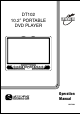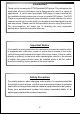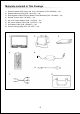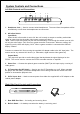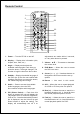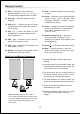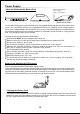User Guide
System Controls and Connections
Left Side Controls and Connections
1. Headphone Jack — Used to connect wired headphones. The sound from the speakers will be
automatically cut off when the headphones are connected.
2. AV In/Out Switch
Input Mode
When the AV In/Out switch is set to IN* the unit is ready to accept an auxiliary audio/video
signal or game input via the audio video inputs or game port input**.
*Note: The A/V input and game port jack are auto-switching. Even though the switch is set to IN it
will only be active when a A/V source or game controller is connected. When an auxiliary A/V
signal is input the OSD will display “AUX”. When a game controller is connected the OSD will
display "Games"
Connect an external A/V Source using the supplied A/V adapter cable to the A/V input jacks. The
source can be any external A/V device (i.e. Camcorder, digital camera video game etc)
Output Mode
This output will provide an audio/video signal that duplicates the signal displayed on the
DT102. This can be used to connect the DT102 to another monitor or amplifier.
3. Game Port — Connect the optional game controller (GMCT) to this input to play a variety of
video games.
4. IR Transmitter On/Off Switch — Used to turn the IR Transmitter on or off. When operating
the player with the battery if wireless headphones are not being used set this switch to the Off
position to increase the playback time.
5. 9V DC Input Jack — Used to connect power from either the supplied AC to DC adapter or the
vehicle power adapter.
1 2 2 43 5
AV
OUTIN
IRT
ON
OFF
DC 9V
VIDEO
IN/OUT
GAME PORT
AUDIO
IN/OUT
Right Side Panel Controls and Connections
1. Rear DVD Disc Slot — for loading and removing discs.
2. Built-in Stand — for desktop use when the battery is not being used.
7
1
2