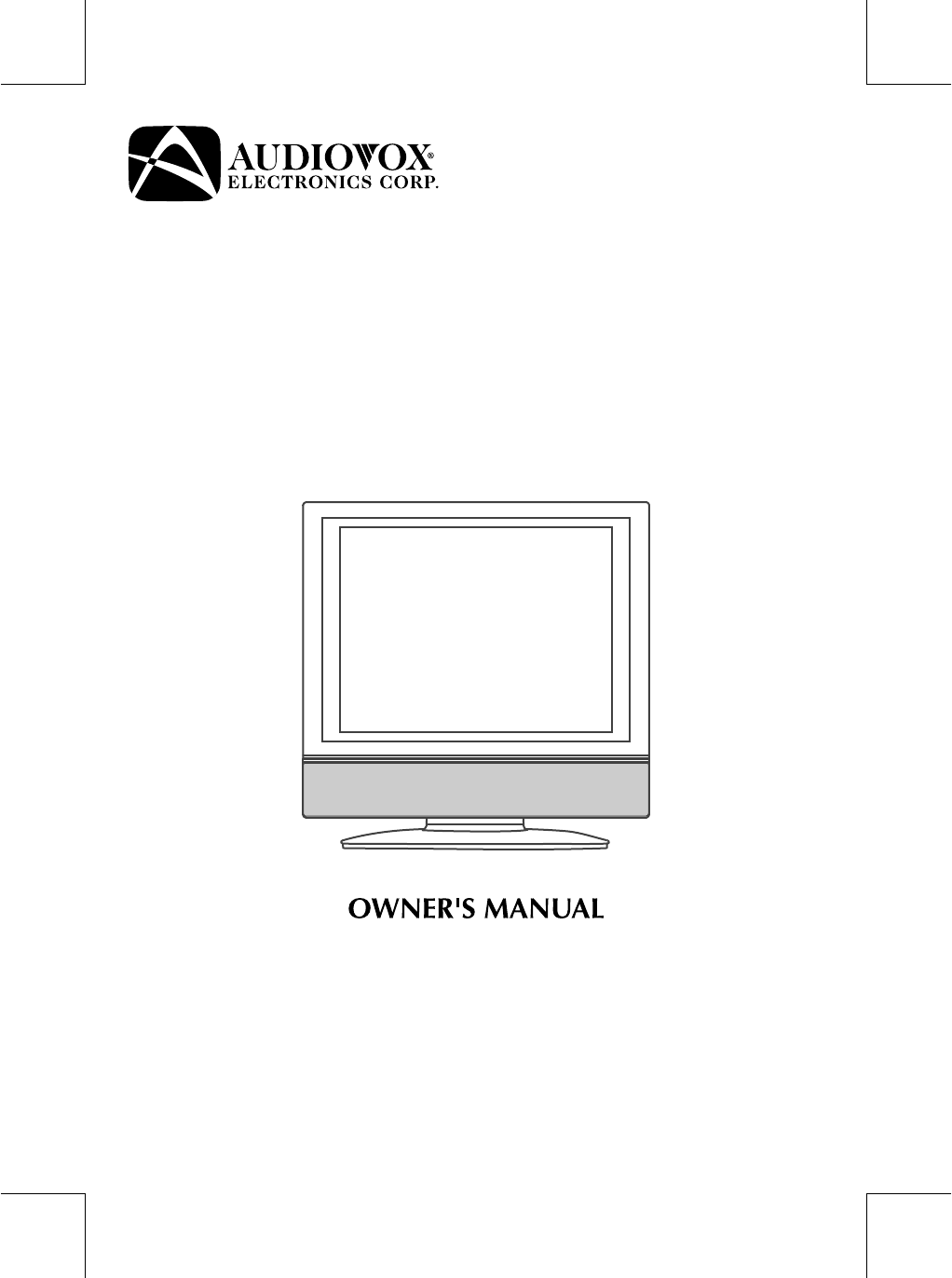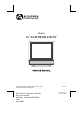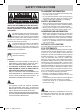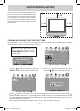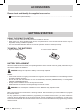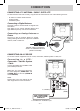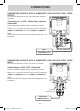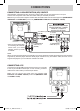FPE1508 15” FLAT PANEL LCD TV FOR ASSISTANCE CALL CUSTOMER SERVICE AT 1-800-645-4994 OR VISIT US AT WWW. AUDIOVOX.
SAFETY PRECAUTIONS PLACEMENT INFORMATION • Do not use this unit in places that are extremely hot, cold, dusty or humid. • Do not restrict the airflow of this unit by placing it somewhere with poor airflow, by covering it with a cloth, by placing it on bedding or carpeting. SAFETY INFORMATION • When connecting or disconnecting the AC power cord, grip the plug and not the cord itself. Pulling the cord may damage it and create a hazard.
IMPORTANT SAFETY INSTRUCTIONS 1) 2) 3) 4) 5) 6) 7) Read these instructions. Keep these instructions. Heed all warnings. Follow all instructions. Do not use this apparatus near water. Clean only with a dry cloth. Do not block any ventilation openings. Install in accordance with the manufacturer’s instructions. 8) Do not install near any heat sources such as radiators, heat registers, stoves, or other apparatus (Including amplifiers) that produce heat.
QUICK INSTALLATION When you turn on your television set for the first time, be sure to place it on a solid stable surface. To avoid danger, do not expose the TV to water, or a heat source (e.g. lamp, candle, radiator). Do not obstruct the ventilation grid at the rear and be sure to leave sufficient gaps around the unit as shown. 2 3/8" 2 3/8" 2 3/8" Turning On the Unit for the first time The first time you turn on the unit, the unit will enter the setup mode.
ACCESSORIES Please check and identify the supplied accessories. Remote Control (with batteries) ...................................................................................................... x 1 GETTING STARTED USING THE REMOTE CONTROL • Point the remote control at the remote sensor located on the unit. • When there is a strong ambient light source, the performance of the infrared remote sensor may be degraded, causing unreliable operation.
CONTROL REFERENCE GUIDE REMOTE CONTROL 7. VOLUME (- / +) Buttons Press to adjust the volume level. 8. FORMAT Button Press to select the picture format. 9. MTS Button Press to select between MONO sound, STEREO sound and Secondary Audio Program (SAP). 10. CC Button Press to activate the Closed Captioning feature. This function only works on programs broadcasted with captions. 11. TV Button Press to switch to TV mode. 12. AV IN Button Press to switch to source connected to AV (composite) inputs. 13.
CONTROL REFERENCE GUIDE 3 17 4 5 6 7 8 9 10 11 12 1314 15 16 4. 5. 6. 7. Removable Base Stand Power Cord AV OUT Video Output Jack AV OUT Audio Output Jacks (Left/Right) 8. AV IN Video Input Jack 9. AV IN Audio Input Jacks (Left/Right) 10. PC IN MONITOR/VGA Jack 11. PC IN Audio Jack 12. YUV IN Component Video Input Jacks (Y/PB/PR) 13. YUV IN Audio Input Jacks (Left/Right) 14. AV IN S-Video Input Jack 15. Headphone Jack 16. TV Antenna Cable Terminal - Coaxial TV Antenna Input 17.
CONNECTIONS CONNECTING A TV ANTENNA / CABLE / SATELLITE To view television channels correctly, a signal must be received from one of the following sources: - An indoor or outdoor aerial antenna - A cable system - A satellite system Connecting a Digital Antenna The tuner in this TV receives ATSC TV signals from an antenna. This digital TV can receive standard (SDTV) and high definition (HDTV) over the air broadcasts.
CONNECTIONS CONNECTING DEVICES WITH A COMPOSITE (YELLOW RCA-TYPE) VIDEO OUTPUT To connect A/V devices such as a VCR, video game system or camcorder. Connecting to a VCR / Video Game System / Camcorder Connect the AUDIO / VIDEO cable (not included) as shown. Make sure you connect the cable from the other equipment (AUDIO and VIDEO OUT) to this unit (AUDIO and VIDEO IN). NOTE Please refer to the user manual for the other equipment for more information. VCR / VIDEO GAME SYSTEM / CAMCORDER, etc.
CONNECTIONS CONNECTING A HIGH-DEFINITION (HD) SOURCE High-Definition (HD) Devices with component video output must be connected to the YUV input. Connect the component video cable and audio cable (not included) as shown. Make sure you connect the component video cable and audio cable from the other equipment (COMPONENT VIDEO OUT and AUDIO OUT) to this unit (COMPONENT VIDEO IN and AUDIO IN - YUV IN). With component video output (Digital Cable Box*, Satellite Receiver*, or external over-the-air HD-Tuner).
CONNECTIONS CONNECTING AN AUDIO AMPLIFIER This connection allows you to use an audio amplifier and external speakers. Connect the AUDIO cable (not included) as shown. To AUDIO IN jack AUDIO AMPLIFIER / EXTERNAL SPEAKERS Make sure you connect the cable from the other equipment (AUDIO IN) to this unit (AUDIO OUT). To AUDIO OUT jack CONNECTING THE AC POWER CORD • Connect the AC power cord into a wall outlet. • Press the STANDBY / ON button on the unit or use the remote control to turn on the unit.
INSTALLATION REMOVING THE BASE STAND WARNING: The LCD Display is very fragile, and must be protected at all times when removing the base stand. Be sure that no hard or sharp object, or anything that could scratch or damage the LCD display, comes into contact with it. Do NOT place pressure on the front of the unit at any time because the screen could crack. 1. Disconnect any cables or cords connected to the unit. 2.
TV SETUP Note: Some setting items on the menu screen may not activate depending on what mode the unit is currently in (TV/AV in/YUV in/PC in). PICTURE MENU 1. Press the MENU button. 2. Press the button to enter PICTURE settings. 3. Use the or button to select the options (Picture Mode, Contrast, Brightness, Sharpness, Tint or Color). Adjust them using the or button (Screen will change to your desired setting). 4. Repeat step 3 to adjust other options. 5.
TV SETUP TIME MENU 1. Press the MENU button. 2. Use the or button to select time, then press the button to enter the time settings. 3. Use the or button to select the options (OSD Duration, Sleep Timer, Time Zone or Day Saving Time). Adjust them using the or button. 4. Repeat step 3 to adjust other options. 5. To exit the MAIN MENU and return to the normal screen, press the EXIT or MENU button repeatedly. : Select the length of time for the On screen menu is displayed : 15 Sec / 30 Sec / 45 Sec / 60 Sec.
TV SETUP PC Set Up (in PC mode only) - Resolution : 1,024 x 768 max - Refresh Frequency : 60Hz max H - Pos : Center the image by moving it left or right. V - Pos : Center the image by moving it up or down. Clock : Adjusts the display clock to change width of the image. Phase : Adjusts the image if there is flicker of screen letters, color misalignment, or blurring. Closed Caption Note: This function only works on ATSC programs broadcast with captions.
TV SETUP Parental 1. Use the or button to select various Parental settings. Adjust them using the or button, or press the button to go into the detailed settings. 2. Press the MENU button to return to the previous menu. 3. Repeat steps 1 - 2 to adjust other options. 4. To exit the MAIN MENU and return to the normal screen, press the EXIT or MENU button repeatedly. Rating Enable US Canada RRT Setting Reset RRT U.S. TV Ratings : : : : : Select On to edit the following parental items.
TV SETUP TV MENU (For TV Mode Only) 1. Press the MENU button. 2. Use the or button to select TV, then press the button to enter the TV settings. 3. Use the or button to select the options (Antenna, Auto Scan, Auto Scan Add CH, Channel Skip, Channel No., Channel Label or DTV Signal). Adjust them using the or button, or press the button to go into the detailed settings. 4. Press the MENU button to return to the previous menu. 5. Repeat steps 3 and 4 to adjust other options. 6.
MAINTENANCE CLEANING THE UNIT • Be sure to turn the unit off and disconnect the AC power cord before cleaning the unit. • Wipe the unit with a dry soft cloth. If the surfaces are extremely dirty, wipe clean with a cloth that has been dipped in a weak soap-and-water solution and wrung out thoroughly. Then wipe it with a dry cloth. • Never use alcohol, benzene, paint-thinner, cleaning fluid or other chemicals. Do NOT use compressed air to remove dust.
Unit : INCH 15 5/8 14 3/8 6 5/8 11 8 7 1/2 10 1/2 Printed in China 811-161S91W420 E - 18 16159S2_UL_ENGLISH IB.