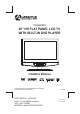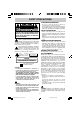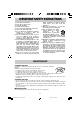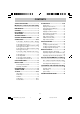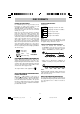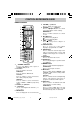FPE2608DV 26” HD FLAT PANEL LCD TV WITH BUILT-IN DVD PLAYER OWNER'S MANUAL FOR ASSISTANCE CALL CUSTOMER SERVICE AT 1-800-645-4994 OR VISIT US AT WWW. AUDIOVOX.
SAFETY PRECAUTIONS PLACEMENT INFORMATION • Do not use this unit in places which are extremely hot, cold, dusty or humid. • Do not restrict the air flow of this unit by placing it somewhere with poor air flow, by covering it with a cloth, by placing it on bedding or carpeting. SAFETY INFORMATION WARNING : TO REDUCE THE RISK OF ELECTRIC SHOCK, DO NOT REMOVE COVER (OR BACK). NO USERSERVICEABLE PARTS INSIDE. REFER SERVICING TO QUALIFIED SERVICE PERSONNEL.
IMPORTANT SAFETY INSTRUCTIONS 1) 2) 3) 4) 5) 6) 7) Read these instructions. Keep these instructions. Heed all warnings. Follow all instructions. Do not use this apparatus near water. Clean only with a dry cloth. Do not block any ventilation openings. Install in accordance with the manufacturer’s instructions. 8) Do not install near any heat sources such as radiators, heat registers, stoves, or other apparatus (Including amplifiers) that produce heat.
CONTENTS SAFETY PRECAUTIONS ................................ 1 PLAYING A DISC ..................................... 23-24 IMPORTANT SAFETY INSTRUCTIONS ............................................................................. 2 Playing a Disc ............................................. 23 Playing a Picture File Disc ......................... 23 Pausing Playback (Still Mode) ................... 23 Stopping Playback ....................................... 23 Skipping to a Different Track ............
DISC FORMATS NOTES ON COPYRIGHT ICONS USED ON DVDs It is forbidden by law to copy, broadcast, show, broadcast on cable, play in public or rent copyrighted material without permission. Apparatus Claims of U.S. Patent Nos. 4,907,093; 5,315,448 and 6,516,132 licensed for limited viewing uses only. DVDs are copy protected, and any recordings made from these discs will be distorted. This product incorporates copyright protection technology that is protected by method claims of certain U.S.
ACCESSORIES Please check and identify the supplied accessories. Remote Control (with batteries) ................................................................................................. x 1 GETTING STARTED USING THE REMOTE CONTROL • Point the remote control at the remote sensor located on the unit. • When there is a strong ambient light source, the performance of the infrared remote sensor may be degraded, causing unreliable operation.
CONTROL REFERENCE GUIDE REMOTE CONTROL 1. 2. 3. 4. 5. 6. VOLUME (- / +) buttons Press to adjust the volume level. 7. CURSOR ( , , , ) buttons Press to highlight selections on a menu screen and adjust certain settings. ENTER button Press to confirm selections on a menu screen. 8. / buttons : Fast reverse playback. : Fast forward playback. 9. PREV button Press to select previous chapters or tracks on a disc. 10. SUBTITLE button Press to select one of the subtitle languages programmed on a DVD. 11.
CONTROL REFERENCE GUIDE REMOTE CONTROL 22. button Press to stop playing a disc. Press to go to a folder list of picture file list. PLAY button Press to start and resume playback of a disc. PAUSE button Press to pause playback and single frame advance. 23. AUDIO button Press to select audio soundtracks on a DVD or change the output mode of a CD. SLOW button 24. Press to perform slow forward playback of a DVD. 25. DVD MENU button Press to enter the main menu of the DVD. 26.
CONTROL REFERENCE GUIDE FRONT & SIDE VIEWS 1. STD.BY / ON button Turns the unit on and off. 2. MENU button Enters the on-screen TV menu. 3. FUNCTION button Selects TV / AV 1 / AV 2 / YUV in / DVD / HDMI 1 / HDMI 2 / PC in. 4. CH buttons Confirms selections on the TV menu screen and changes the TV channels. 5. - VOL + controls Adjusts the volume level. 6. Removable stand 7. Color LCD screen PLAY button 8. Starts and resumes playback of a disc. STOP button Stops playing a disc.
CONTROL REFERENCE GUIDE REAR VIEW 12 13 20 21 22 14 15 23 16 24 17 18 25 19 12. AUDIO IN (Left/Right) jacks (AV IN 2) 13. VIDEO IN jack (AV IN 2) 14. VIDEO IN jack (AV IN 1) 15. Headphones jack 16. TV ANTENNA terminal 17. AUDIO IN (Left / Right) jacks (AV IN 1) 18. S-VIDEO IN jack (AV IN 1) 19. AUDIO IN (Left / Right) jacks (YUV IN) 20. VIDEO / AUDIO OUT (Left / Right) jacks (AV OUT) 21. PC IN MONITOR / VGA jack 22. AC Power Cord 23. HDMI jacks (HDMI IN 1 / HDMI IN 2) 24. PC IN AUDIO jack 25.
CONNECTIONS CONNECTING A TV ANTENNA / CABLE / SATELLITE To view television channels correctly, a signal must be received from one of the following sources: - An indoor or outdoor aerial antenna - A cable system - A satellite system Connecting a Digital Antenna The tuner in this TV receives ATSC TV signals from an antenna. This digital TV can receive standard (SDTV) and high definition (HDTV) over the air broadcasts.
CONNECTIONS CONNECTING DEVICES WITH A COMPOSITE (YELLOW RCA-TYPE) VIDEO OUTPUT To connect A/V devices such as a VCR, video game system or camcorder: Connecting to a VCR / Video Game System / Camcorder Connect the AUDIO / VIDEO cable (not included) as shown: Make sure you connect the cable from the other equipment (AUDIO and VIDEO OUT) to this unit AV IN 1 (AUDIO and VIDEO IN) or AV IN 2 (AUDIO and VIDEO IN).
CONNECTIONS CONNECTING A HIGH-DEFINITION (HD) SOURCE High-Definition (HD) Devices with component video output must be connected to the YUV input. Connect the component video cable and audio cable (not included) as shown. Make sure you connect the component video cable and audio cable from the other equipment (COMPONENT VIDEO OUT and AUDIO OUT) to this unit (COMPONENT VIDEO IN and AUDIO IN - YUV IN). To AUDIO IN jacks (YUV IN) * May require a subscription for receiving HD channels.
CONNECTIONS CONNECTING HDMI HDMI (High Definition Multimedia Interface) supports both video and audio on a single digital connection for use with DVD players, DTV, set-top boxes and other digital AV devices. HDMI was developed to provide the technologies of High Bandwidth Digital Content Protection (HDCP) as well as Digital Visual Interface (DVI) in one specification. HDCP is used to protect digital content transmitted and received by DVI-compliant or HDMI-compliant displays.
CONNECTIONS CONNECTING THE AC POWER CORD • Connect the AC power cord into a wall outlet. • Press the STD. BY / ON button on the left side of the unit or use the remote control to turn on the unit. NOTES • TO PREVENT ELECTRIC SHOCK, MATCH WIDE BLADE OF PLUG TO WIDE SLOT OF WALL OUTLET, THEN FULLY INSERT. • When the AC power cord is plugged in, the unit is not completely disconnected from the main power, even when the power is turned off.
INSTALLATION REMOVING THE BASE STAND WARNING: The LCD display is very fragile, and must be protected at all times when removing the base stand. Be sure that no hard or sharp objects, or anything that could scratch or damage the LCD display, come in contact with it. Do NOT place pressure on the rear of the unit at anytime because the screen could crack. 1. Disconnect any cables or cords connected to the unit. 2.
UNIT OPERATION TURNING THE UNIT ON When the AC power cord is connected, press the STD. BY/ON button to turn it on. Press the FUNCTION button to select desired mode (TV / AV 1 / AV 2 / YUV in / DVD / HDMI 1 / HDMI 2 / PC in). If you select DVD, the DVD logo will appear on the screen. NOTE When the unit is not going to be used for a long time, disconnect the AC power cord from the AC wall outlet. SOUND SYSTEM DOLBY DIGITAL (FOR DVD) Dolby Digital is a sound system developed by Dolby Laboratories Inc.
TV SETUP VIDEO MENU 1. Press the MENU button. 2. Press the ENTER or button to select Video. or button to select the options (Picture Mode, Brightness, Contrast, Saturation, 3. Use the Tint, Sharpness or Color Temperature). Adjust them using the or button (The screen will button to go into the detailed settings. change to your desired setting); or press the ENTER or 4. Press the EXIT button to return to the previous menu. 5. Repeat steps 3 and 4 to adjust other options. 6.
TV SETUP AUDIO MENU 1. Press the MENU button. or button to select Audio, then press the ENTER or button to go into the Audio 2. Use the settings. 3. Use the or button to select the options (Balance, Bass, Treble, Virtual Surround, Reverb or Sound mode). Adjust them using the or button (The screen will change to your desired setting); or press the ENTER or button to go into the detailed settings. 4. Press the EXIT button to return to the previous menu. 5. Repeat steps 3 and 4 to adjust other options. 6.
TV SETUP TV MENU (For TV Mode Only) 1. Press the MENU button. 2. Use the or button to select TV. Press the ENTER or button to go into the TV settings. 3. Use the or button to select the options (Tuner Mode, Auto Scan, Auto Scan Add CH, Channel Skip, MTS or Audio Language). Adjust them using the or button (The screen will change to your desired setting); or press the ENTER or button to go into the detailed settings. 4. Press the EXIT button to return to the previous menu. 5.
TV SETUP SETUP MENU 1. Press the MENU button. 2. Use the or button to select Setup. Press the ENTER or button to go into the Setup settings. 3. Use the or button to select the options (OSD Language, Time Setup, Caption or Restore setting). Adjust them using the or button (The screen will change to your desired setting); or press the ENTER or button to go into the detailed settings. 4. Press the EXIT button to return to the previous menu. 5. Repeat steps 3 and 4 to adjust other options. 6.
TV SETUP Caption Setting Video Audio Analog Closed Caption Off Digital Closed Caption Off Video Audio Digital Caption Style TV TV Setup Setup Parental Parental Caption ENTER Enter Select EXIT Return Caption Style As Broadcaster Font Size Small Font Style Style 1 Font Color Green Font Opacity Solid Background Color Black Background Opacity Translucent Window Color White Window Opacity Transparent Digital Caption Style Select EXIT Return Analog Closed Caption : Select the a
TV SETUP Parental Control Setting 1. Use the or button to select various Parental settings. Press the ENTER or button to go into the detailed settings. 2. Use the , , and buttons to move among the rating levels. Press the ENTER button to change the mode between Blocked and Allowed. 3. Press the EXIT button to return to the previous menu. 4. Repeat steps 1 - 3 to adjust other options. 5. To exit the MAIN MENU and return to the normal screen, press the EXIT button repeatedly.
PLAYING A DISC This owner’s manual explains the basic instructions of this unit. Some DVDs are produced with limited operation during playback. For example, many DVDs do not allow users to skip government warnings, or in some cases previews or other features. This is not a defect in the unit. Refer to the instruction notes of discs. “ ” may appear on the screen during operation. A “ ” means that the desired operation is not permitted by the unit or disc. PLAYING A DISC 1. Press the STD.
PLAYING A DISC FAST FORWARD / FAST REVERSE 1. Press the SEARCH or SEARCH button when a disc is playing. • The disc begins a fast scan at two times normal (x2) speed. • Four speeds are available. Each time the SEARCH button is pressed, the speed of the fast scan changes. 2. Press the PLAY button when you have reached the desired point to resume playback at normal speed. SLOW-MOTION PLAY (DVD) 1. Press the SLOW button on the remote control in play mode. Six speeds are available.
SPECIAL FUNCTION DISPLAY While the disc is playing, press the DISPLAY button repeatedly to display information on operation status. Title Chapter TT 1/21 Audio Angle D 6 2/3 ESP Chapter Remaining time TT 1/21 Title 00:07:18 Subtitle 1/3 ENG Title Elapsed time CH 6/29 CH 11/29 Chapter TT 1/21 CH 11/29 OFF R -00:30:28 Total time T -01:00:28 LOCATING A SPECIFIC TITLE (DVD) If a DVD contains title numbers, you can locate a specific title by directly selecting its title number. 1.
REPEAT PLAYBACK You can play a specific title or chapter repeatedly. (Title repeat, chapter repeat, A-B repeat) Repeating a Chapter (DVD) You can play the same chapter repeatedly. 1. While the disc is playing, press the REPEAT button until the The current chapter is played repeatedly. indicator displays on the screen. Repeating a Title You can play the same title repeatedly. 2. While the disc is playing, press the REPEAT button until the The current title is played repeatedly.
DVD / CD PROGRAMMABLE PLAYBACK PROGRAMMABLE MEMORY The two types of programmed playback provided by this unit are title/chapter programmed playback and track programmed playback. Title /Chapter Programmed Playback (DVD) 1. In STOP mode, press the MEMORY button. 2. Enter the title numbers in . Use the or button to move the highlight to chapter and enter the . chapter numbers in 3. Use the , , or button to move to other fields. 4. Repeat steps 2 to 3. 5.
CUSTOMIZING THE FUNCTION SETTINGS LANGUAGE SETUP 1. Press the SETUP button in STOP mode. 2. Use the button to change the highlight cursor. Use the or button to select a language, then press the ENTER button The screen will change to your selected language immediately. 3. To exit the SETUP MENU and return to the normal screen, press the SETUP button. VIDEO SETUP 1. Press the SETUP button in STOP mode. button to select LANGUAGE SETUP, then press the 2. Use the or button repeatedly until VIDEO SETUP appears.
TROUBLESHOOTING GUIDE SYMPTOM No power. The remote does not function. DVD No sound or only a very low-level sound is heard. No picture. CAUSE (AND REMEDY) • • • • • • Check that the AC power cord is connected. The unit is not turned on. Remove any obstacles between the remote and the unit. Use the remote near the unit. Point the remote at the remote sensor on the unit. Replace the batteries in the remote with new ones. • Make sure that you select DVD mode. • The system is in pause mode.
Unit : INCH 26 1/4 22 5/8 19 3/4 8 1/4 18 3/4 5 1/8 7 7/8 8 5/8 3 7/8 Printed in China 811-312691W070 FPE2608DV_ib_eng_17-30.